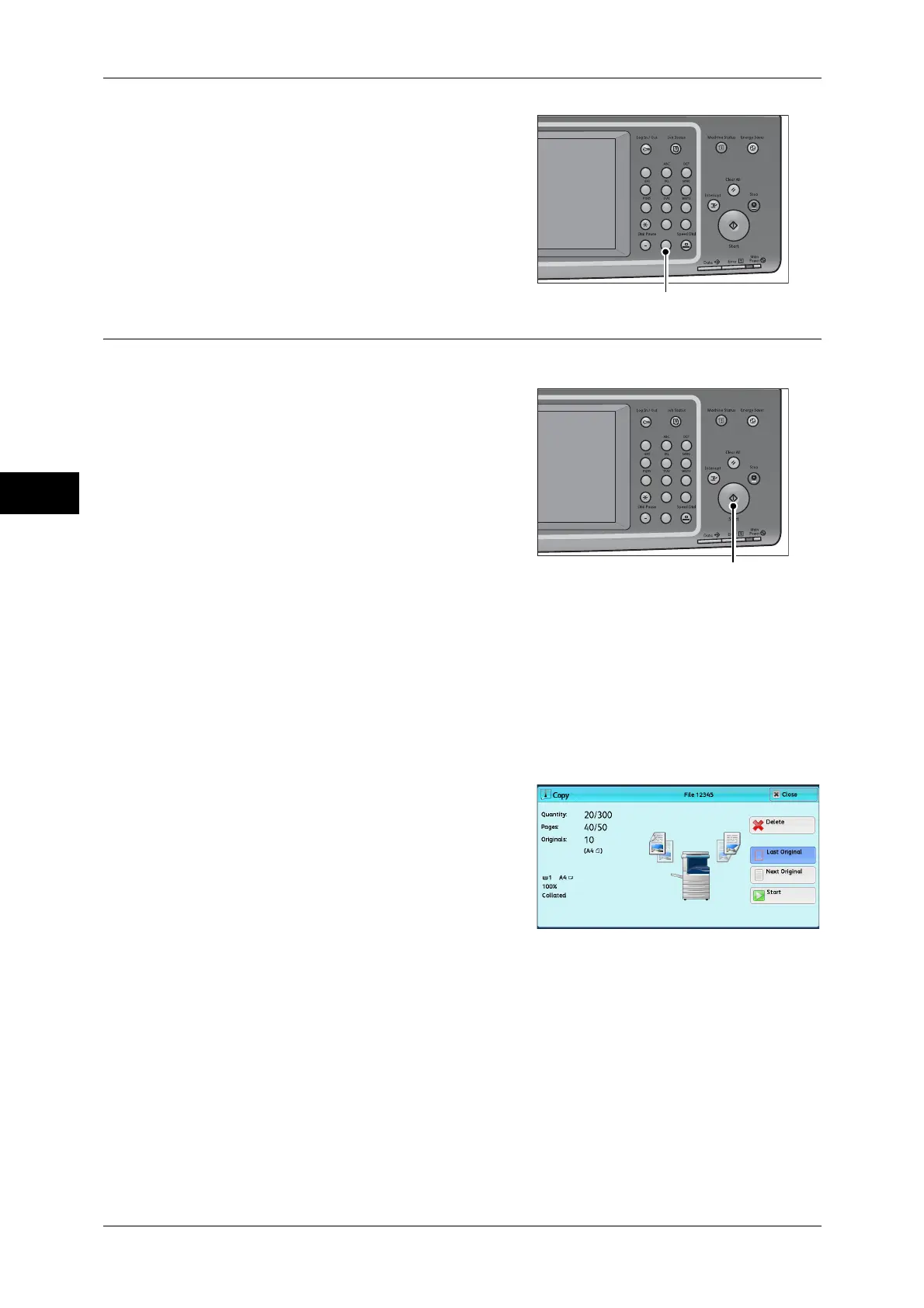3 Copy
76
Copy
3
2 If you have entered an incorrect value, press
the <C (Clear)> button and then enter the
correct value.
Step 4 Starting the Copy Job
The following describes how to start a copy job.
1 Press the <Start> button.
Important • If the document has been loaded in the
document feeder, do not hold down the
document while it is being conveyed.
• Copies cannot be made if a copy
protection code is detected. For
information on copy protection codes,
refer to "Secure Watermark (Managing
Document Security)" (P.128).
Note • If a problem occurs, an error message
appears on the touch screen. Follow the
instructions of the message to solve the
problem.
• You can set the next job while a copy job
is being processed.
If you have more documents
If you have more documents to copy, select [Next Original] on the touch screen while
the current document is being scanned. This allows you to scan the documents as a
single set of data.
2 Select [Next Original] while scanning is in
progress.
Note • When using the document feeder, load
the next document after the machine has
finished scanning the first document.
• When [Next Original] is displayed on the
screen shown on the right and no
operation is performed for a certain period
of time, the machine automatically
assumes that there are no more
documents.
• You can change the number of copies by
selecting [Change Quantity] that is
displayed after selecting [Delete].
123
4
56
789
0#
C
<C (Clear)> button
123
4
56
789
0#
C
<Start> button
