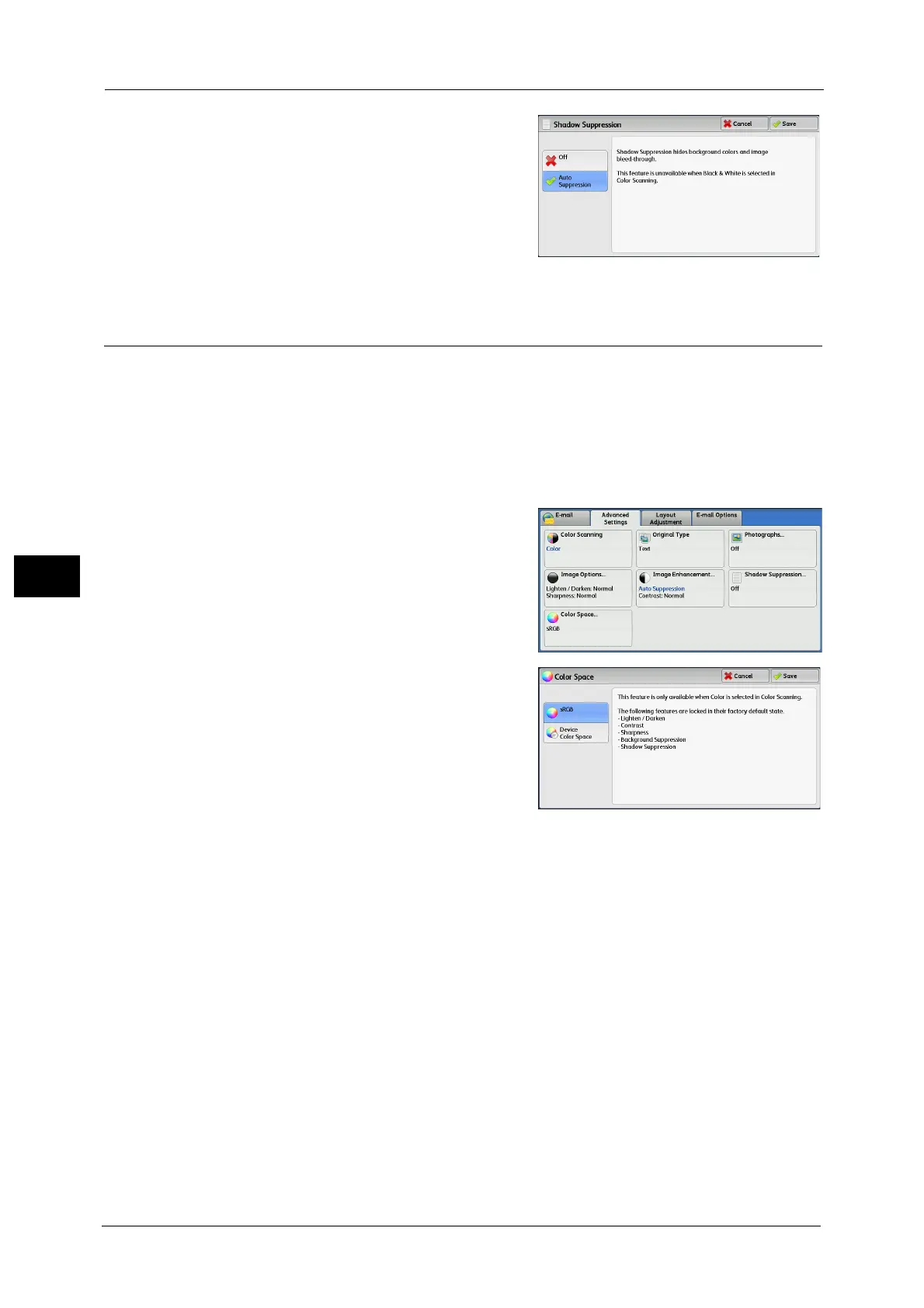5 Scan
354
Scan
5
2 Select [Auto Suppression].
Color Space (Specifying the Color Space)
This feature allows you to set the color space.
Note • [Color Space] is available when [Color Scanning] is set to [Color].
• To activate [Color Space] on the [Advanced Settings] screen, a prior setting must be made in the
System Administration mode. For more information, refer to "5 Tools" > "Scan Service Settings" >
"Other Settings" > "Color Space" in the Administrator Guide.
• [Device Color Space] is not selectable when [Searchable Text] is set to [Searchable] on the [File
Format] screen.
1 Select [Color Space].
2 Select either [sRGB] or [Device Color Space].
sRGB
Documents are scanned based on color
representation (color space) that conforms to
sYCC.
Device Color Space
Documents are scanned based on the original
color representation (color space) of the machine. Recommended for advanced color
processing using high-quality color.
Note • You can find ICC profile data for Device Color Space in the Media (Software/Product Manual). ICC
profile is useful when using color processing application and performing special processing of data
scanned based on Device Color Space.
• When [Device Color Space] is selected, the following image quality features are changed to their
defaults:
Lighten/Darken, Sharpness, Shadow Suppression, Contrast, Background Suppression
• When [Color Scanning] is set to [Auto Detect], [sRGB] is applied to color pages of the documents.
• When the duplex automatic document feeder B1-PC is installed, and when [Device Color Space] is
selected, [2-sided] cannot be selected in the [2-side scanning].
