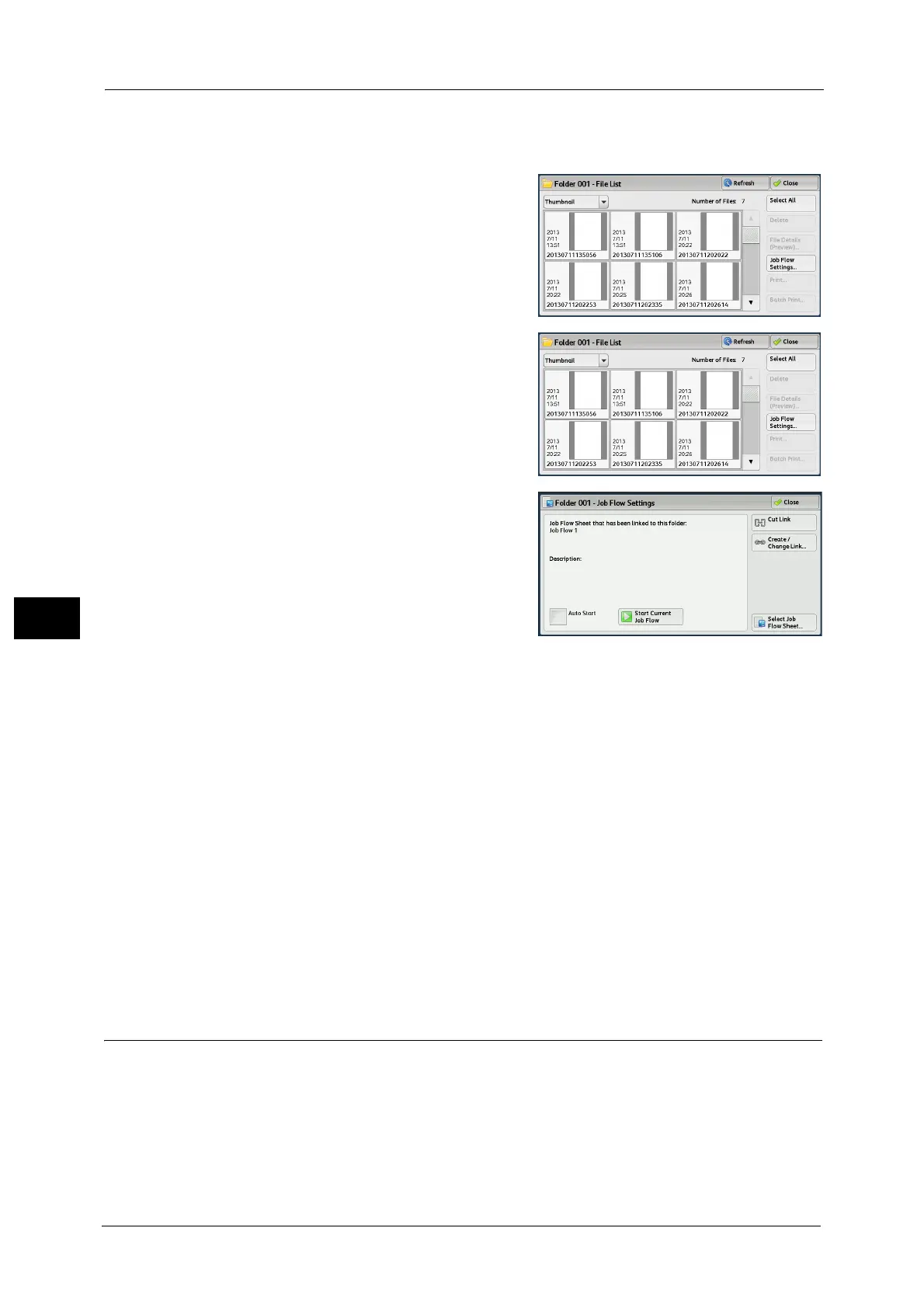6 Send from Folder
382
Send from Folder
6
Print
Files in a folder can be printed.
1 Select files on the [Folder - File List] screen.
2 Select [Job Flow Settings].
3 Select any option.
Auto Start
This sets auto start of the job flow for files
stored in the folder. The job flow automatically
starts when a file is stored.
Start Current Job Flow
Select files in the folder, and then select this
button to start the job flow linked to this folder.
Important • After executing the job flow, confirm the [Job Status] screen or print a Job History Report to check
the result. For information on the Job History Report, refer to "5 Tools" > "Common Service Settings"
> "Reports" > "Job History Report" in the Administrator Guide.
Cut Link
Cancels the link between a folder and the linked job flow sheet.
Create/Change Link
Displays the [Link Job Flow Sheet to Folder] screen.
Refer to "[Link Job Flow Sheet to Folder] Screen" (P.382).
Select Job Flow Sheet
Select this button while files are selected to display the [Select Job Flow Sheet] screen.
Refer to "[Select Job Flow Sheet] Screen" (P.384).
[Link Job Flow Sheet to Folder] Screen
You can change the link between the folder and its job flow sheet.
Note • Linking, delinking, and auto start settings can be also performed when you create a folder.
