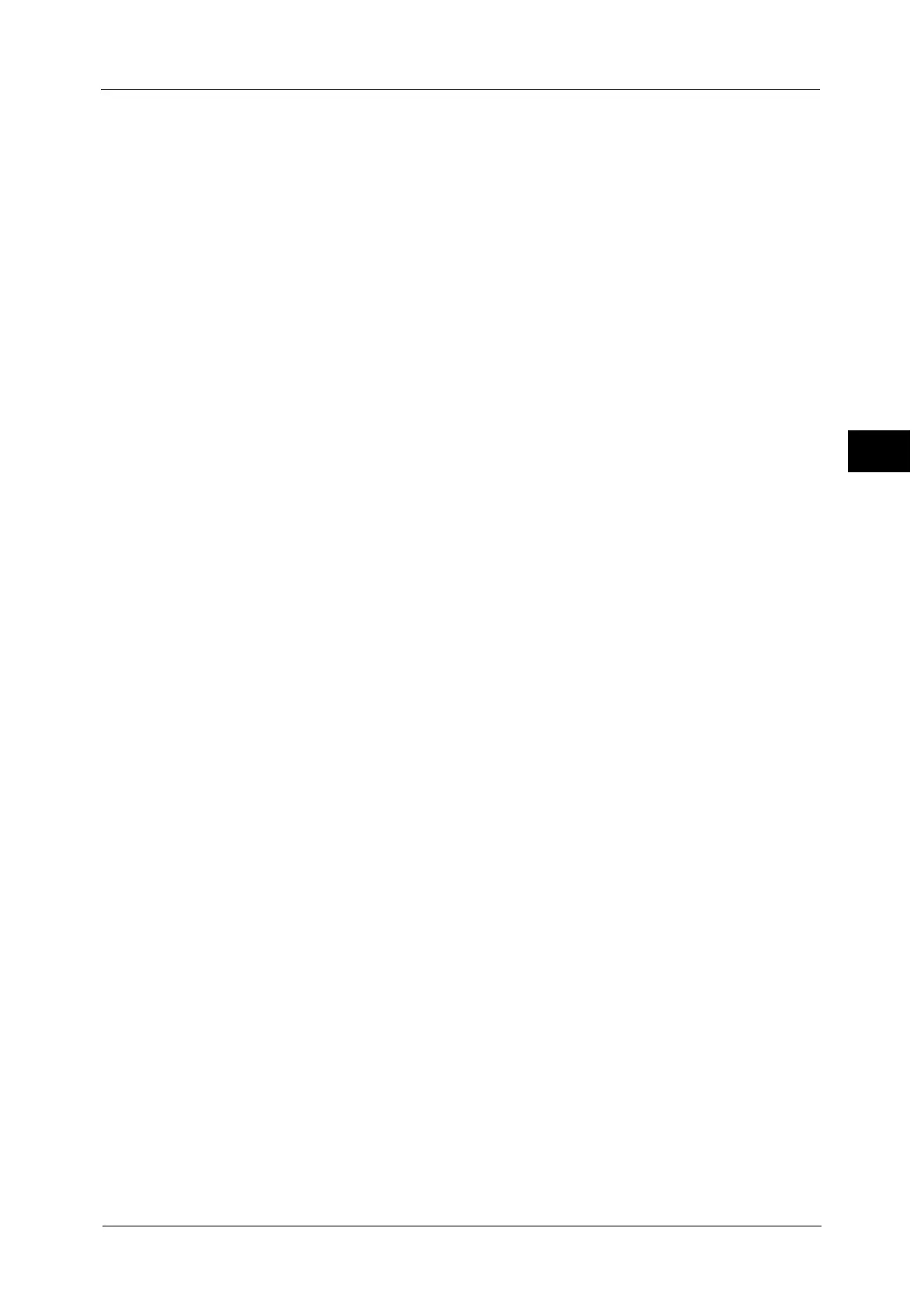About the Services Home Screen
95
Product Overview
2
Note • This service is not available for some models. An optional component is required. For more
information, contact our Customer Support Center.
Store to WSD
You can scan documents set on the machine and save the scanned data by operating from
a computer on the network. Also, you can save the scanned data to a computer on the
network.
For more information, refer to "Store to WSD" (P.348).
Note • WSD stands for Web Services on Devices.
Additional Feature Buttons
Allows you to set the additional features that are not related to jobs.
Language
You can select the language to be displayed on the touch screen.
The setting here will be reset when the power is switched off and on.
Important • When you select [English], only ASCII characters can be used.
• When you set [Language] to [English] on the Services Home screen and an Address book entry or
contents of [Details] of Job Flow Sheets is entered in double-byte characters, the characters may not
be displayed properly. When you use CentreWare Internet Services to import a CSV file
*
that
includes double-byte characters other than a selected language, the characters in the file may be
garbled or the import may fail.
* : CSV (Comma Separated Values) is a file format that is often used for saving data by spreadsheets and
database programs.
Note • Under [Default Language] in the System Administration mode, you can select the standard
language displayed on the touch screen when the power is switched on. For more information on
how to set [Default Language], refer to "5 Tools" > "Common Service Settings" > "Screen/Button
Settings" > "Default Language" in the Administrator Guide.
Screen Brightness
You can adjust the screen brightness of the touch screen.
Lock Out Printer/Release Printer
You can set the machine to temporarily enable printing during the printer lockout period or
to temporarily disable printing while [Release Printer] is displayed.
Note • You can assign this button when [Printer Lockout] is set to [On] under [Tools] > [Common Service
Settings] > [Machine Clock/Timers] and the [Allow User to Lock Out] check box is selected. For
information on how to assign the feature to the button, refer to "5 Tools" > "Common Service
Settings" > "Screen/Button Settings" in the Administrator Guide.
Setup
You can create or update folders, job flows, and the Address Book.
For more information, refer to "5 Tools" > "Setup" in the Administrator Guide.
Calibration
The machine can automatically calibrate colors when the reproducibility of density or color
in copies and prints deteriorates.
For more information, refer to "3 Maintenance" > "Executing Calibration" in the Administrator Guide.
Activity Report
You can print an Activity Report to check if a transmission is successfully completed.
For information on the contents listed in the Activity Report, refer to "16 Appendix" > "Activity Report" in the Administrator
Guide.
