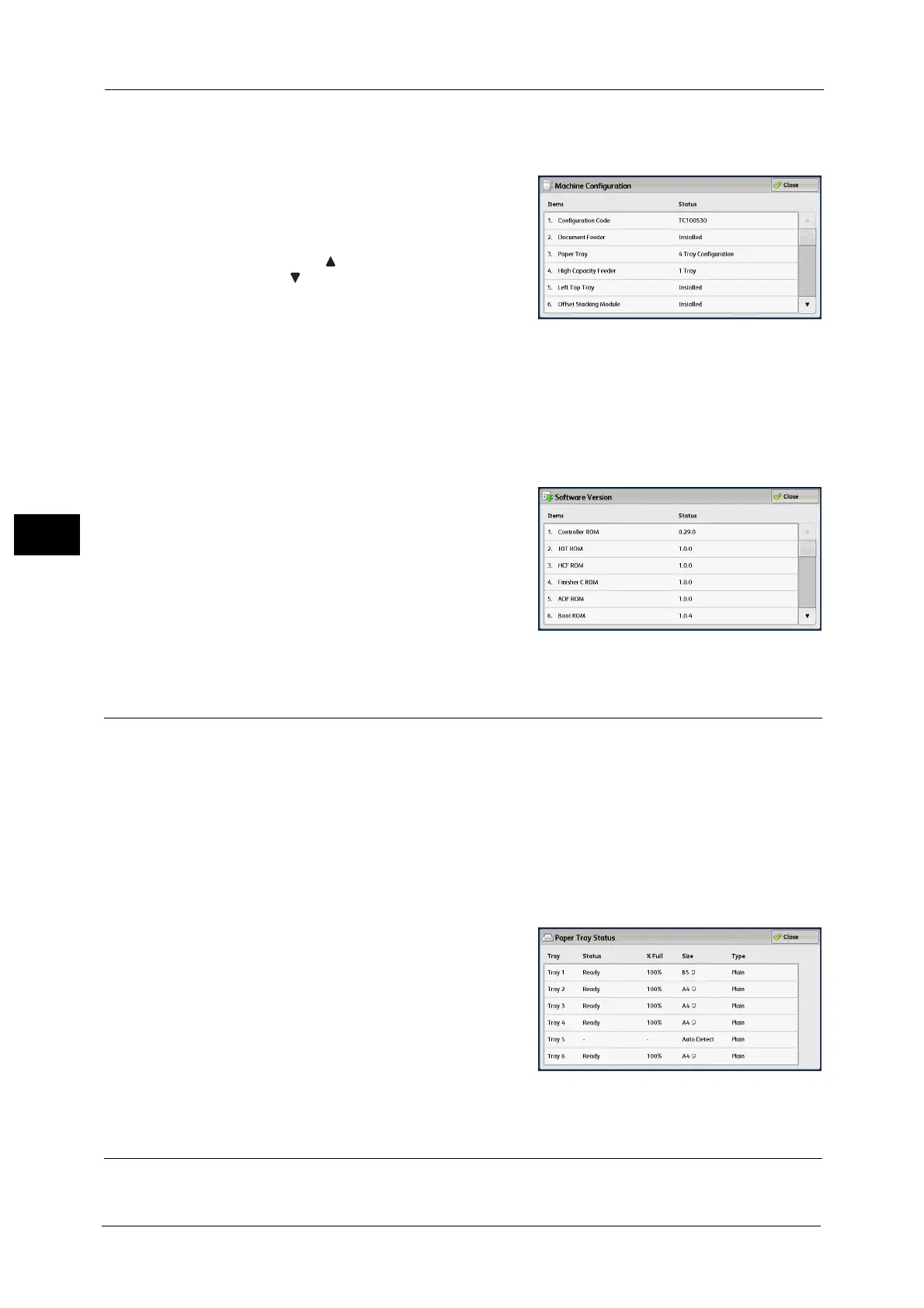4 Machine Status
118
Machine Status
4
[Machine Configuration] Screen
You can check the machine configuration.
1 Select [Machine Configuration].
2 Check the machine configuration on the screen
displayed.
Note • Select [ ] to display the previous screen or
[ ] to display the next screen.
• Scroll the list by drag or flick operation to
switch the screen to be displayed. For
information on how to drag or flick, refer to
"2 Product Overview" > "Touch Screen" in the
User Guide.
[Software Version] Screen
You can check the software version.
1 Select [Software Version].
2 Check the software versions.
Paper Tray Status
You can check the paper trays set on the machine. On the screen, you can check the
following items:
Status
% Full (Amount of paper remaining)
Paper Size
Paper Type
1 Select [Paper Tray Status].
2 Check the status of the paper trays.
Print Reports
The following describes how to print a report and a list.
