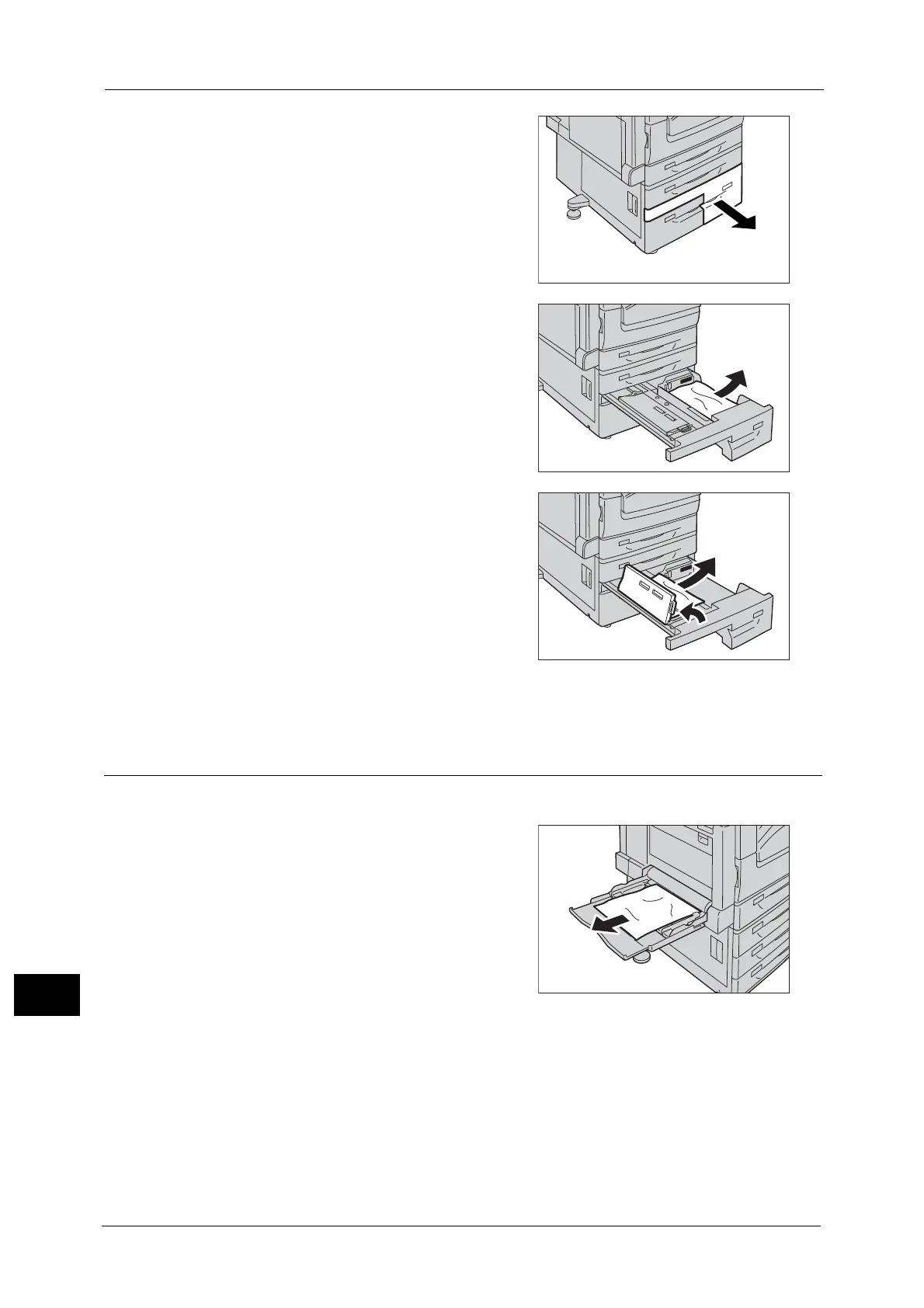15 Problem Solving
608
Problem Solving
15
1 Pull out Tray 4.
Important • If you pull out a paper tray without checking
the paper jam location, the jammed paper
may be torn and the pieces may remain
inside the machine. This may cause machine
malfunctions; therefore, always check where
the paper jam occurred first.
2 Remove the jammed paper.
Note • If the paper is torn, make sure no piece of
paper remains inside the machine.
3 If paper is jammed in the paper feed section,
open the inner cover and gently remove the
paper.
4 Push the tray in gently until it stops.
Paper Jams in Tray 5 (Bypass Tray)
The following describes how to clear paper jams occurring in Tray 5.
1 Check the back of Tray 5 (around the paper
feed entrance) and remove the jammed paper.
Important • When two or more sheets of paper are
loaded, remove all of the sheets from the
tray.
Note • If the paper is torn, make sure no piece of
paper remains inside the machine.
2 When two or more sheets of paper were loaded, jog the paper you removed making sure
that all four corners are neatly aligned.
