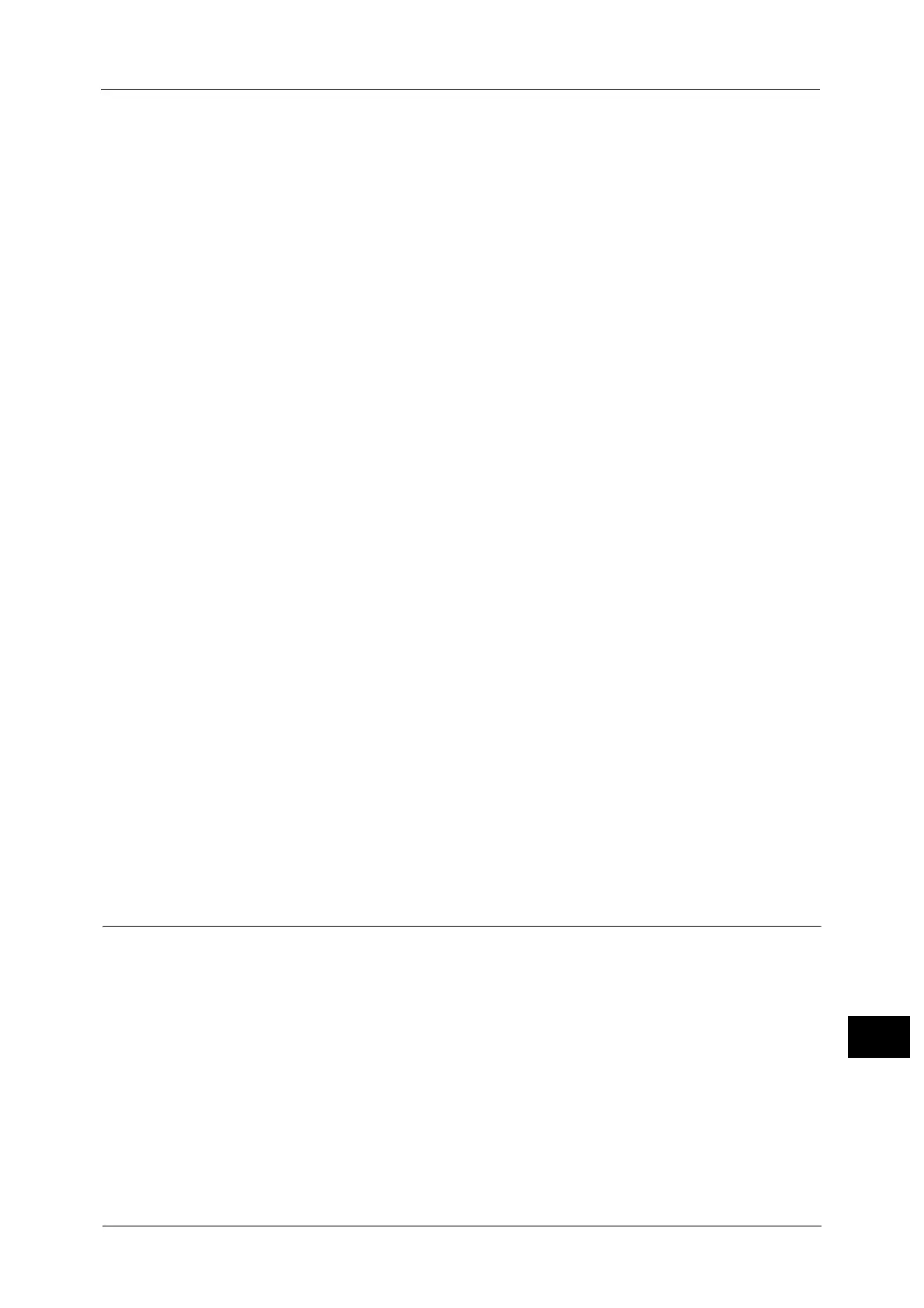Notes and Restrictions
739
Appendix
16
machine. While the standby screen is displayed, the machine does not execute Auto Clear
or enter the Power Saver mode.
After being scanned, remove the originals and then select [OK] on the [Remove Your
Originals] screen. You cannot execute any operation without selecting [OK].
Store to WSD feature requires the default scanner driver included as standard in Windows
Vista or later. Setting items are different from those for the dedicated scanner driver.
Microsoft® Office Format
This feature supports Microsoft® Word format (doc) and Microsoft® Excel® format (xls).
An optional component is required to use this feature. For more information, contact our
Customer Support Center.
This feature provides convenience for users who want to directly edit texts or images in
the document scanned and converted into the Microsoft® Office format. Note that the
strict reproducibility of the texts, tables, images, and pictures in the original document
may not be ensured due to the scope of this feature.
This feature is not available when using job flows (whose Target is Scan Jobs or Folder),
when importing files stored in a folder using CentreWare Internet Services, or when
retrieving data via Network Scanner Utility 3.
Microsoft® Office Format is available when the following conditions are satisfied:
- Color Scanning: Auto Detect, Color, Grayscale
Note • This feature cannot be selected when [Color Scanning] is set to [Black & White].
• [Photographs] is not available for this feature even if you select [Color] in [Color Scanning].
- Original Size: 50 × 50 mm to 297 × 432 mm
- Resolution: 300dpi
- Reduce/Enlarge: 100%
Note • This feature is not available when [Auto %] is selected.
This feature supports neither Microsoft® Office for Mac OS nor Microsoft® Word/Excel®
2000.
The machine cannot convert document into Microsoft® PowerPoint, Microsoft® Office
XML, Text, HTML, or CSV format.
BMLinkS® is not supported.
It is recommended that you save a copy file in PDF format or XDW format to check if
images are converted correctly.
Notes and Restrictions on the Use of the Fax Feature
Settings on Manual Fax Transmissions
Manual fax transmissions are performed in accordance with the settings in [Fax Defaults].
If you change settings on the fax screen before the calling screen appears, the settings
become effective.
Relay Broadcast
The machine has the function of an initiating station but does not have the function of a
relay station.
The machine does not support G4 communications, but if a relay station supports G4
communications, the machine can select a G4 communication function that a relay station
performs as an instruction for relay broadcast.
