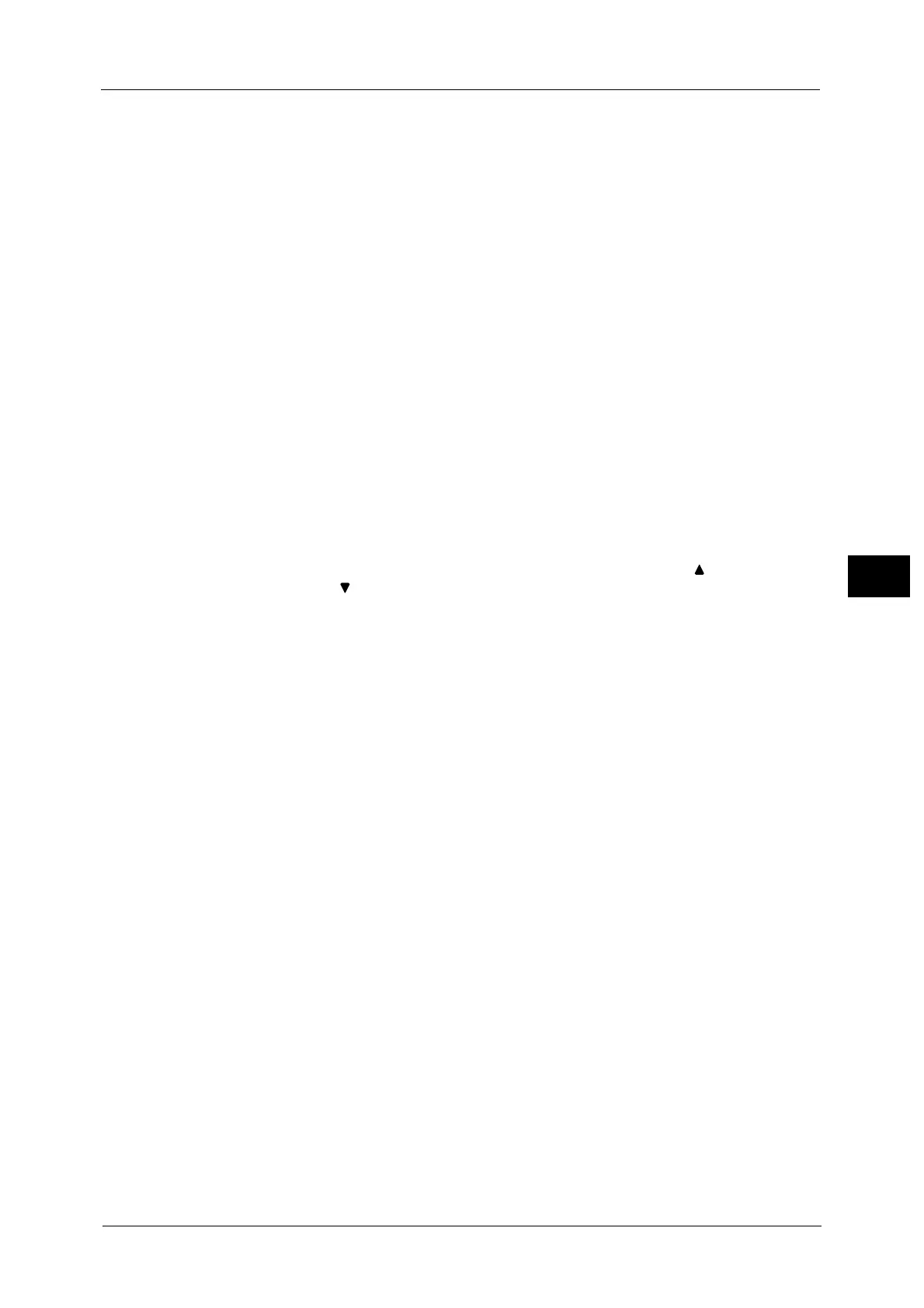E-mail
319
Scan
5
If a password is set, the password is required to change the access privileges set in
[Restricted Operations].
You can enter a password with up to 32 characters.
Certificate
Displays the [DocuWorks Security - Certificate] screen.
Note • This feature is supported only by the ApeosPort series models.
• When you select [Certificate], the Address Book [Type1] or [Type2] will be displayed depending on
the setting of [Address Book Type] in the System Administration mode. For more information, refer
to "5 Tools" > "Address Book Settings" > "Address Book Type" in the Administrator Guide.
Refer to "[DocuWorks Security - Certificate] Screen" (P.319).
[DocuWorks Security - Certificate] Screen
This screen allows you to specify parties to whom the encrypted file is disclosed, and
addresses to which privileges are assigned.
Note • You can specify up to 50 parties to whom the encrypted file is disclosed, on the [DocuWorks Security
- Certificate] screen.
• This feature is supported only by the ApeosPort series models.
When the Address Book Type 1 is Displayed
List all certificates
Displays all the certificates currently configured on the machine. Select [ ] to return to the
previous screen or [ ] to move to the next screen.
Certificate Type Name / E-mail Address
For [Certificate Type], select [Open File] to open the file, or select [Full Access] to allow all
operations such as editing the file.
When selecting a certificate, a pop-up menu appears. Select [Delete], [Change Rights],
[Certificate Details], or [Cancel].
Select [Certificate Details] to display [Certificate Details] screen. You can confirm
certificate information, such as issuer, expiration date, and persons to whom the
certificate is issued on the screen.
Delete All
Deletes all the certificates currently configured on the machine.
Add Certificate
Displays the [Certificate Address Book] screen.
[Certificate Address Book] screen
Select a certificate from the certificate Address book.
Note • To switch the Address Book entry type, select [Public Entries], [Network Entries], [Smart Card E-mail
Address], or [Device Certificate] from the drop-down menu on the [Certificate Address Book] screen.
• The items on the drop-down menu depend on the settings in the System Administration mode.
Public Entries
Displays the local addresses.
All
Lists all the registered recipients for using SMB or FTP protocol.
Alphanumeric Index
Lists the registered recipients with alphanumeric index character in alphabetical order.
