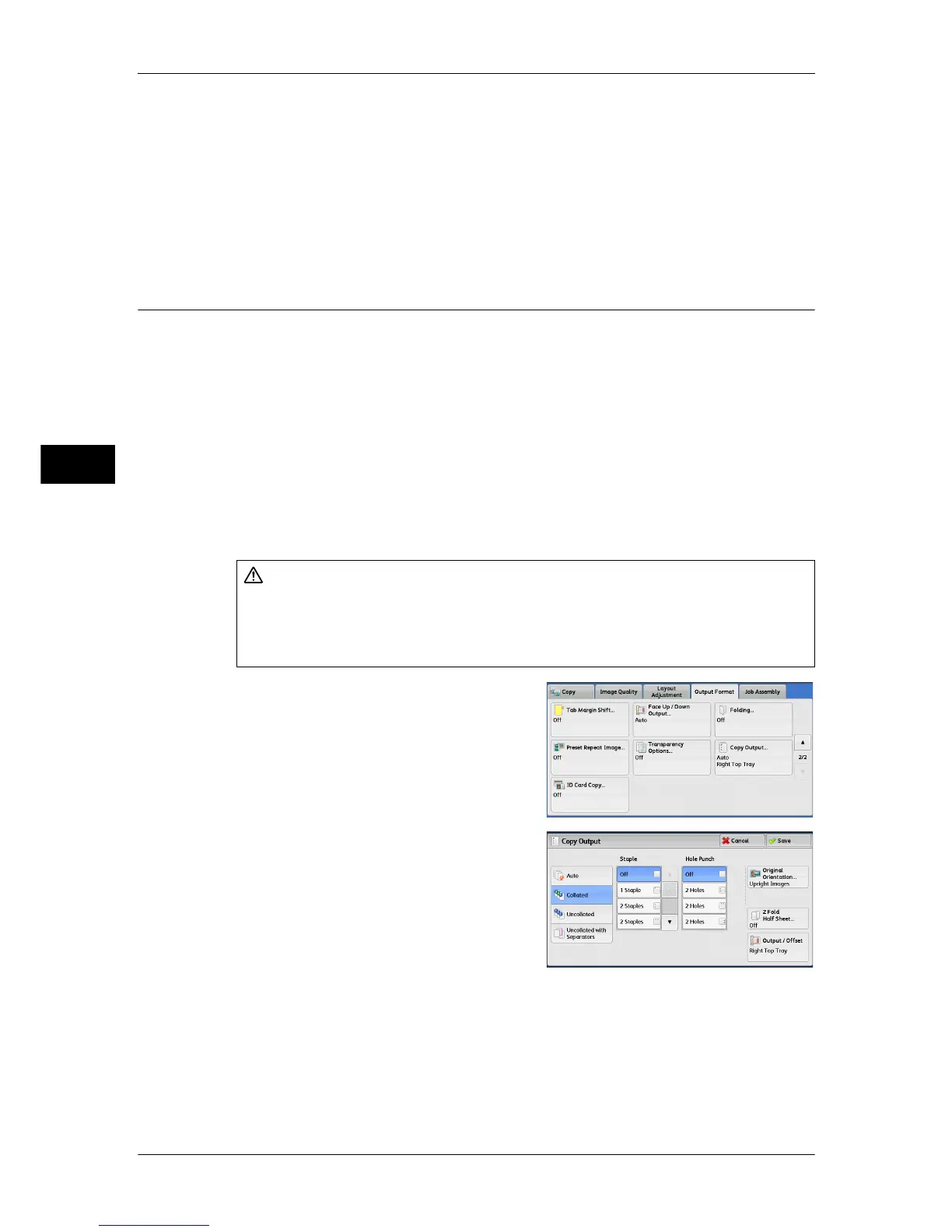3 Copy
146
Copy
3
Handout Tray
Allows you to select the paper tray to be used for the handouts.
Select [More] to display the [Paper Supply - Handout] screen on which you can select
a tray.
Note • When you use the bypass tray, select [Bypass] on the [Paper Supply - Handout] screen.
When [Bypass] is selected, the [Tray 5] screen is displayed. For more information, refer to "[Tray 5]
Screen" (P.90).
Copy Output (Specifying Finishing Options)
This feature allows you to select finishing options.
Note • This feature does not appear for some models. An optional component is required. For more
information, contact our Customer Support Center.
If the offset stacking module is installed, the output position of copies is offset
alternately to separate each set of copies.
If the finisher is installed, each set of copies can be stapled, and then output.
The output destination is automatically selected depending on the selected feature.
Outputs are delivered to the output tray when [Auto] is selected, while outputs are
delivered to the finisher tray when [Collated] or [Uncollated] is selected. For the
machine with the Finisher C2 with Booklet Maker or the Finisher D2-P with Booklet
Maker, when [Fold & Staple] for [Booklet Creation] or [Single Fold] for [Folding] is
selected, outputs are delivered to the booklet tray.
1 Select [Copy Output].
2 Select any option.
Auto
Copies are collated when the originals are loaded in the document feeder.
Copies are also collated when originals are loaded on the document glass and any of
the following features is used: 2 Sided Book Copying, Covers, [Blank Separators &
Handouts] or [Transparency Set & Handouts] of Transparency Options, Booklet
Creation, Stapling, Build Job, Sample Set, and Combine Original Sets.
CAUTION
z
Waste staples may come out with output paper. Be careful not to get injured by the
staples.
z
Do not staple punched holes of paper. Sharp points of a staple may cause injuries.
