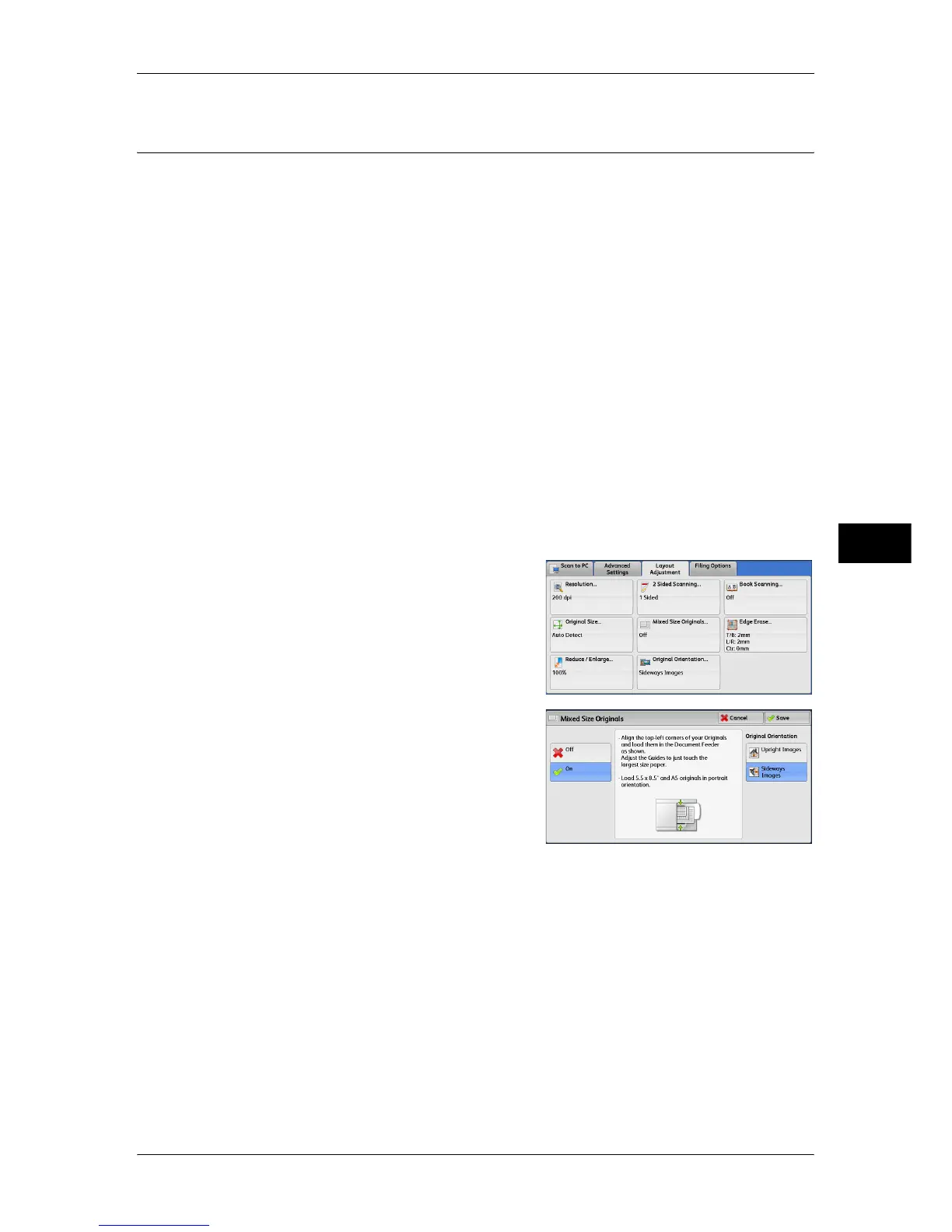Layout Adjustment
313
Scan
5
Mixed Size Originals (Scanning Different Size Documents
Simultaneously)
You can scan documents of various sizes simultaneously with the respective sizes or
with the same size. To use this feature, load the documents in the document feeder.
Important • When you select [Color] in [Color Scanning], and [2 Sided] in [2 Sided Scanning], set
[Resolution] to [400dpi] or lower.
• When you select [2 Sided] in [2 Sided Scanning] to scan A3 documents, set [Resolution] to
[400 dpi] or lower. Selecting [600 dpi] will cause an error message to be displayed.
• Always load A5 documents in portrait orientation.
• When loading B5 documents together with A3 documents loaded in landscape orientation or
A4 documents loaded in portrait orientation, load the B5 documents in portrait orientation.
• When loading documents, align the top left corners of the documents properly. Otherwise, a
paper jam may occur.
• The recommended document size combinations are A4 portrait and A3 landscape, or B5
portrait and B4 landscape. If another combination of document sizes is used, the documents
can be fed at an angle and may not be scanned properly.
Note • When you select [Enter Output Size] in [Reduce/Enlarge] and specify the output size in
[Output Size], the scanned data is automatically reduced/enlarged to the specified size.
However, since the scanned image is not rotated, the image will be reduced/enlarged to fit
the specified size while keeping its orientation. For example, when an A3 landscape original
is loaded and the output size is set to A4 portrait, the scanned image is reduced to A5
landscape and printed on A4 portrait paper.
• If the document size cannot be detected automatically, a screen to enter the document size
appears.
1 Select [Mixed Size Originals].
2 Select any option.
Off
Select this option when all documents are of the same size.
On
When scanning documents of different sizes, the machine automatically detects the
size of each document.
Original Orientation
Specify the orientation of the loaded document.
When you load the top edge of the document against the left side of the document glass
or the document feeder, and then select [Sideways Images], the document is displayed
in the correct orientation when viewed on your computer screen.
Note • If the [Original Orientation] setting differs from the actual document orientation, the machine
may not detect the top of the document correctly.
