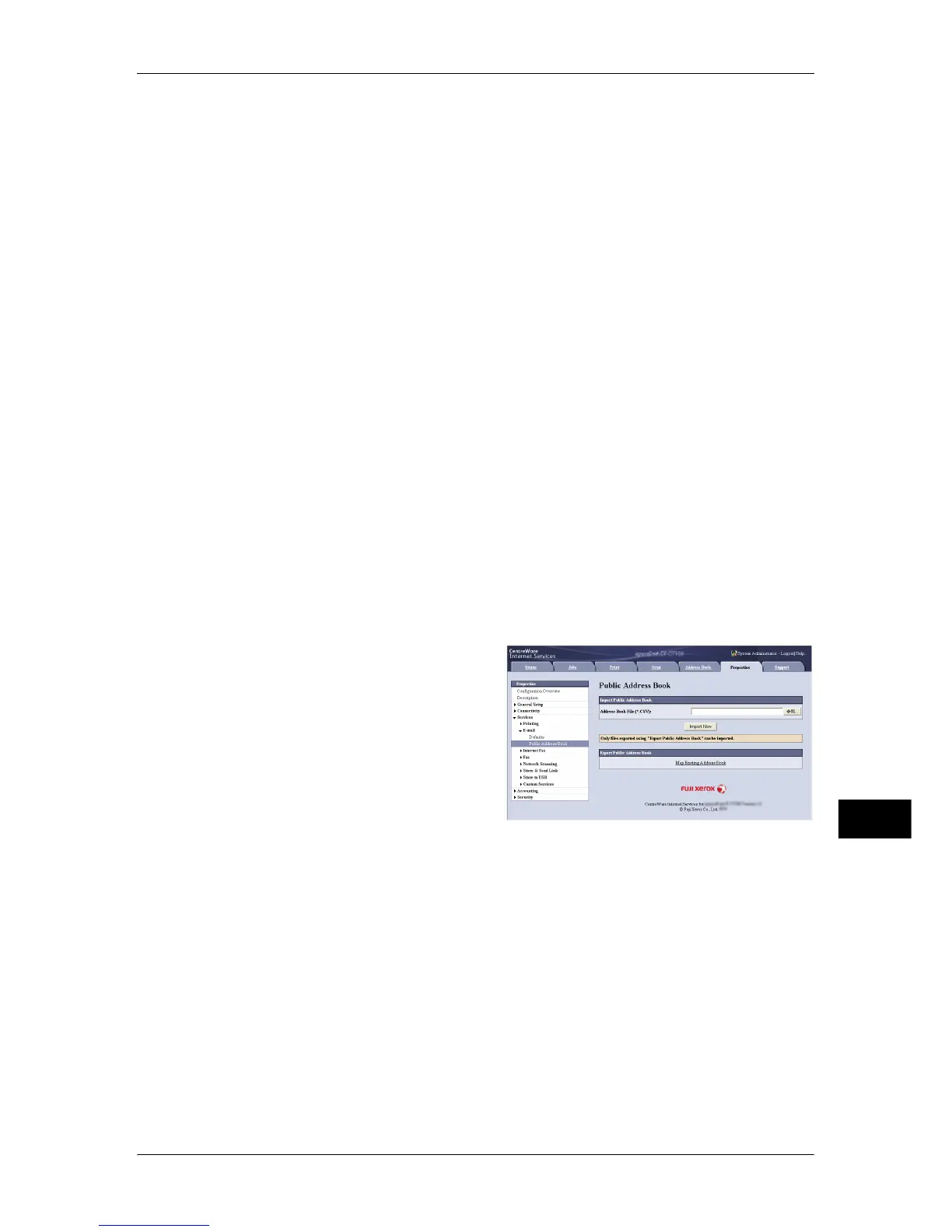Sending Fax
403
Computer Operations
12
• A file in CSV format exported by CentreWare Internet Services (address book data) is not
designed to be edited or changed by editing software. The data may be damaged when it is
edited or changed. Due to the altered data, fax may be sent to undesired recipients.
Therefore, do not edit or change the file in CSV format (address book data) with software
such as Microsoft
®
Excel.
Note • Using CentreWare Internet Services, you can import a CSV format file which is created other
than the machine to the Address Book of the machine. For more information, refer to the
help of CentreWare Internet Services.
This feature is not available depending on the version of the CSV format file or the model of
the machine.
• Using CentreWare Internet Services, you can download a blank form of the Address Book
(CSV format file) to a computer. After completing the form on a computer, batch registration
of it (a CSV format file) on the machine is available via CentreWare Internet Services. For
more information, refer to the help of CentreWare Internet Services.
1 Start up the computer, and a web browser.
2 Enter the machine's IP address or Internet address in the browser address field, and
press the <Enter> key.
Note • If your network uses DNS (Domain Name System) and the machine's host name is
registered in the domain name server, you can access the machine using the URL with the
combination of the host name and the domain name. For example, if the host name is
"myhost", and the domain name is "example.com", then the URL is "myhost.example.com".
• Ask your system administrator for the IP address or Internet address.
• When specifying a port number, add ":" and the port number after the address. The default
port number is "80".
• When the Authentication feature is enabled on the machine, enter a user ID and passcode in
the [User Name] and [Password] fields respectively. Ask your system administrator for the
user ID and passcode.
• If communications are encrypted, you must specify an address that starts with "https"
instead of "http" to access CentreWare Internet Services.
3 Click the [Properties] tab, and select
[Services] > [E-mail] > [Public Address
Book] in the left frame on the screen.
4 Click [Map Existing Address Book] in
[Export Public Address Book].
5 Click [Save] in the Security Warning
dialog box.
6 Specify the destination to save the file
in.
7 Enter the IP address or Internet address of another machine (ApeosPort-IV C7780/
C6680/C5580, DocuCentre-IV C7780/C6680/C5580) in the browser address field, and
press the <Enter> key.
8 Click the [Properties] tab, and select [Public Address Book] in the left frame on the
screen.
Note • Batch registration feature of the [Properties] tab is not available for the Address Book data
created based on CSV file which is downloaded from the [Address Book] tab. For the
Address Book data, perform batch registration on the [Address Book] tab.
9 Click [Browse] in [Import Public Address Book] to specify the file saved in step 6.
10 Click [Import Now].
