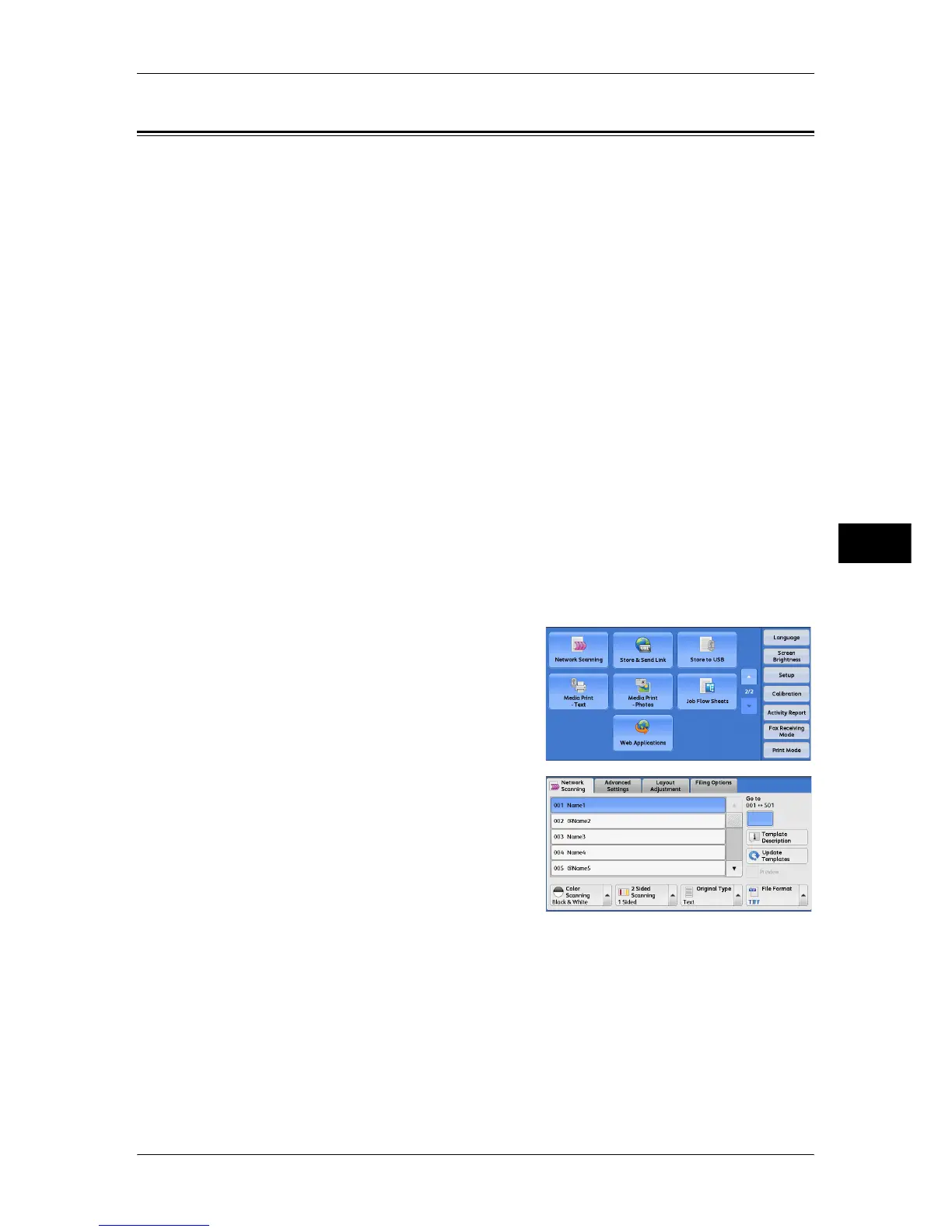Network Scanning
287
Scan
5
Network Scanning
This section describes the procedure to select features on the [Network Scanning]
screen. On the [Network Scanning] screen, you can scan documents after specifying a
file (job template) saving scanning conditions, information on the forwarding destination
server, and others.
This feature creates job templates on a computer using CentreWare Internet Services.
Scanned data is converted to the format specified in a job template, and is
automatically sent to a server. The machine allows you to automatically retrieve job
templates stored in a server. The following describes features available on the
[Network Scanning] tab.
Note • If characters not supported by the machine are used in names or descriptions of job
templates, the characters will not be displayed or will be garbled on the screen. For
information on characters available for use, refer to "16 Appendix" > "Notes and
Restrictions" > "Notes and Restrictions on the Use of the Machine" in the Administrator
Guide.
• This service is supported only by the ApeosPort series.
When Scan to Home is enabled, and when the Remote Access feature is available, the
scanned document can be transferred to a different destination according to an
authenticated user.
Important • When using the Scan to Home feature in computer environment earlier than Windows
®
98/
NT, a destination user name in the earlier format (domain name\user name) will not be
determined automatically.
Before scanning, change the user name with which you can log in correctly.
Note • You can configure the Scan to Home feature from CentreWare Internet Services.
For information on how to use CentreWare Internet Services, refer to the help of CentreWare Internet
Services.
1 Select [Network Scanning] on the [Services
Home] screen.
2 Select a job template, and then select a
feature on the [Network Scanning] screen.
Job Template
Select a job template for the scan job.
z
DEFAULT - This is the default job template. This template is used as a base template
when a new template is created on CentreWare Internet Services. This template
cannot be deleted. It can be edited and returned to the factory-default template only
by the system administrator.
z
@S2HOME - This is the template for the Scan to Home feature. Selecting this
template verifies a user and sends scanned data to the folder prespecified for the
user.
