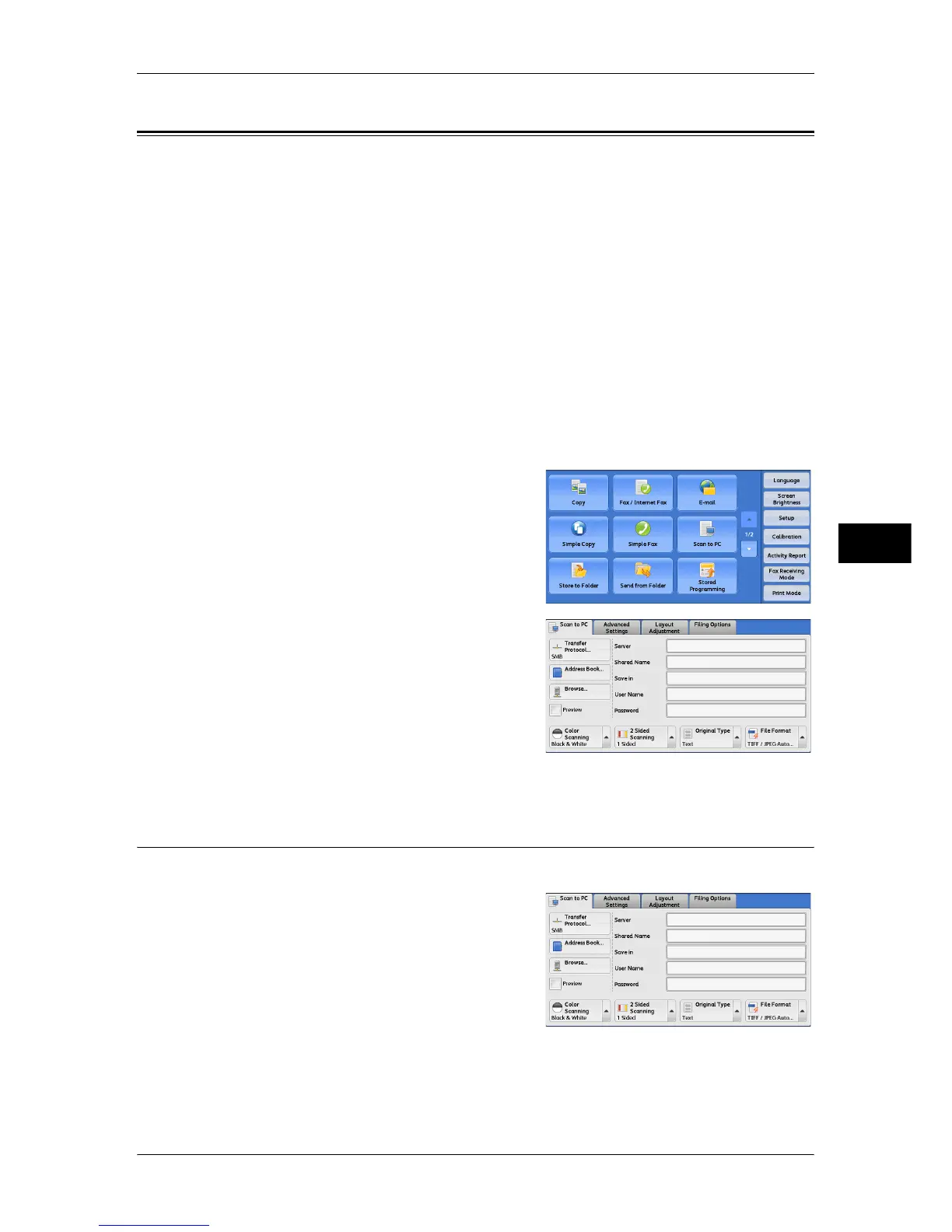Scan to PC
289
Scan
5
Scan to PC
This section describes the procedure to select features on the [Scan to PC] screen. The
Scan to PC service allows you to scan documents and send the scanned data to a
network computer via the FTP or SMB protocol. The following describes features
available on the [Scan to PC] tab. The following shows the reference section for each
feature.
Transfer Protocol (Selecting a Transfer Protocol) ................................................................... 289
Address Book (Specifying a Destination PC Using the Address Book).................................. 290
Browse (Specifying a Destination PC by Browsing Your Network)....................................... 291
Specifying a Destination (Specifying a Destination PC Using the Screen Keyboard) ............ 292
Note • Before scanning, you must create a shared folder on your computer to save scanned data
in. Furthermore, if you use the FTP protocol, you must set the FTP service. For information
on the computer settings, refer to the documentation provided with your operating system.
For information on supported operating systems, refer to "16 Appendix" > "Specifications" in
the Administrator Guide.
You can customize the layout of the features displayed on the [Scan to PC] screen. For more
information, refer to "5 Tools" > "Scan Service Settings" > "First Tab" in the Administrator Guide.
1 Select [Scan to PC] on the [Services Home]
screen.
2 Select a feature on the [Scan to PC] screen.
Note • Fields displayed on the screen vary
depending on the protocol you have
selected.
Transfer Protocol (Selecting a Transfer Protocol)
You can select a transfer protocol using the following procedure.
1 Select [Transfer Protocol].
