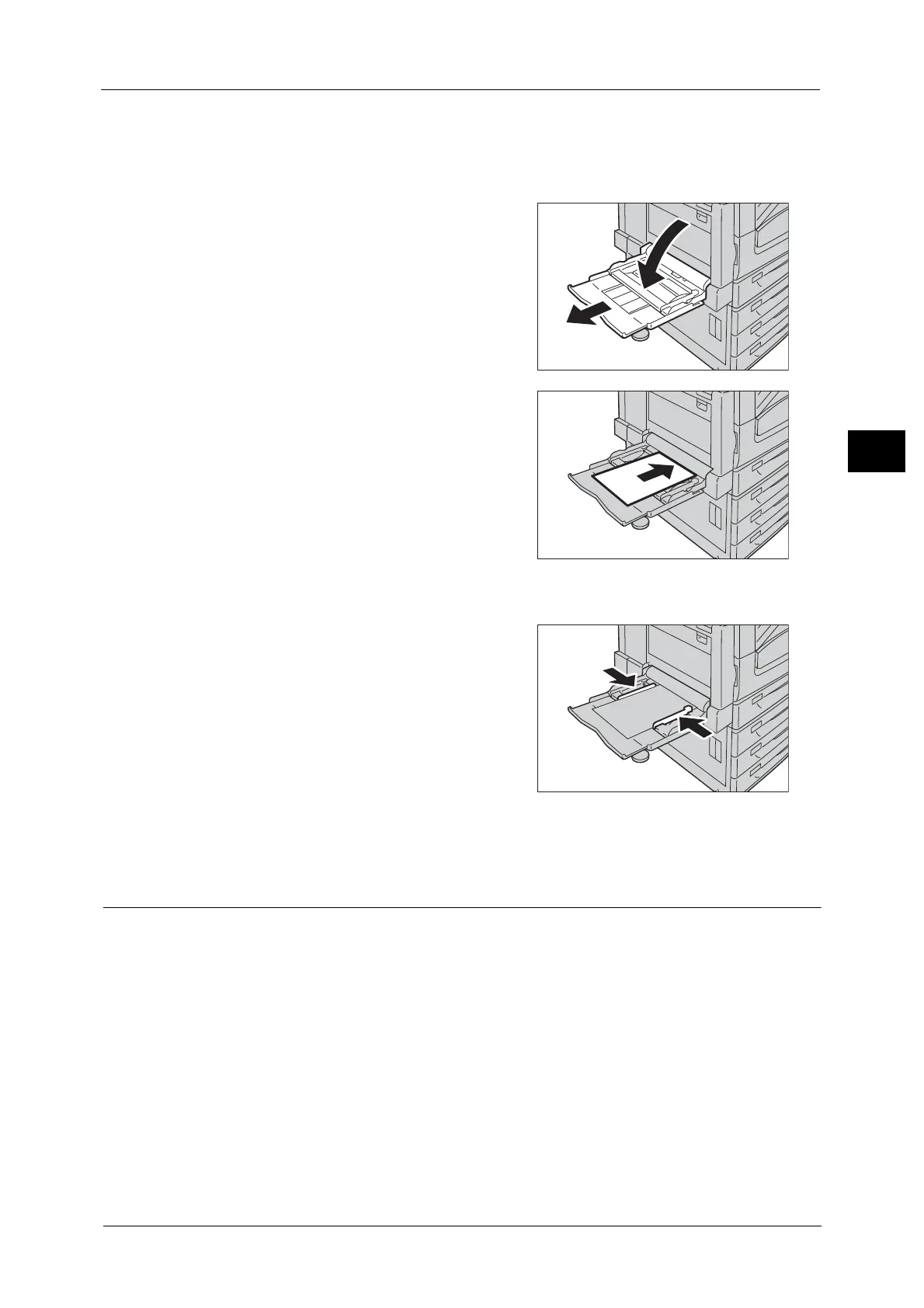Loading Paper
53
Paper and Other Media
2
Important •To prevent paper jams and erroneous detection of paper loaded in the tray by the machine, do not
take out paper of a package until the tray runs out of paper.
Note • Carefully fan the paper before loading it in a tray. Otherwise, the paper may stick together, resulting
in paper jams, or multiple sheets being fed to the machine simultaneously.
1 Open Tray 5.
Note • If necessary, pull out the extension tray. The
extension tray can be extended in two stages.
Pull out the extension tray gently.
2 Load paper with the side to be copied or
printed on facing down, inserting the paper
until its edge lightly touches against the paper
feed entrance.
Important •Do not load mixed paper types into the tray.
• Do not load paper above the maximum fill
line. It may cause paper jams or machine
malfunction.
• Depending on the type of the heavyweight
paper, paper may not be fed to the machine
or image quality may deteriorate.
3 Adjust the paper guides to align the edges of
the paper loaded.
4 Instruct a copy or print job.
Loading Paper in Tray 6 (HCF B1)
The following describes the procedure for loading paper into Tray 6 (HCF B1).
When the machine runs out of paper during copying or printing, a message is displayed on
the touch screen. Add paper according to the displayed instructions. Copying or printing is
automatically resumed when paper is added.
Note • Carefully fan the paper before loading it in a tray. Otherwise, the paper may stick together, resulting
in paper jams.
For information on changing the paper size and orientation, refer to "Changing the Paper Size" (P.55).
