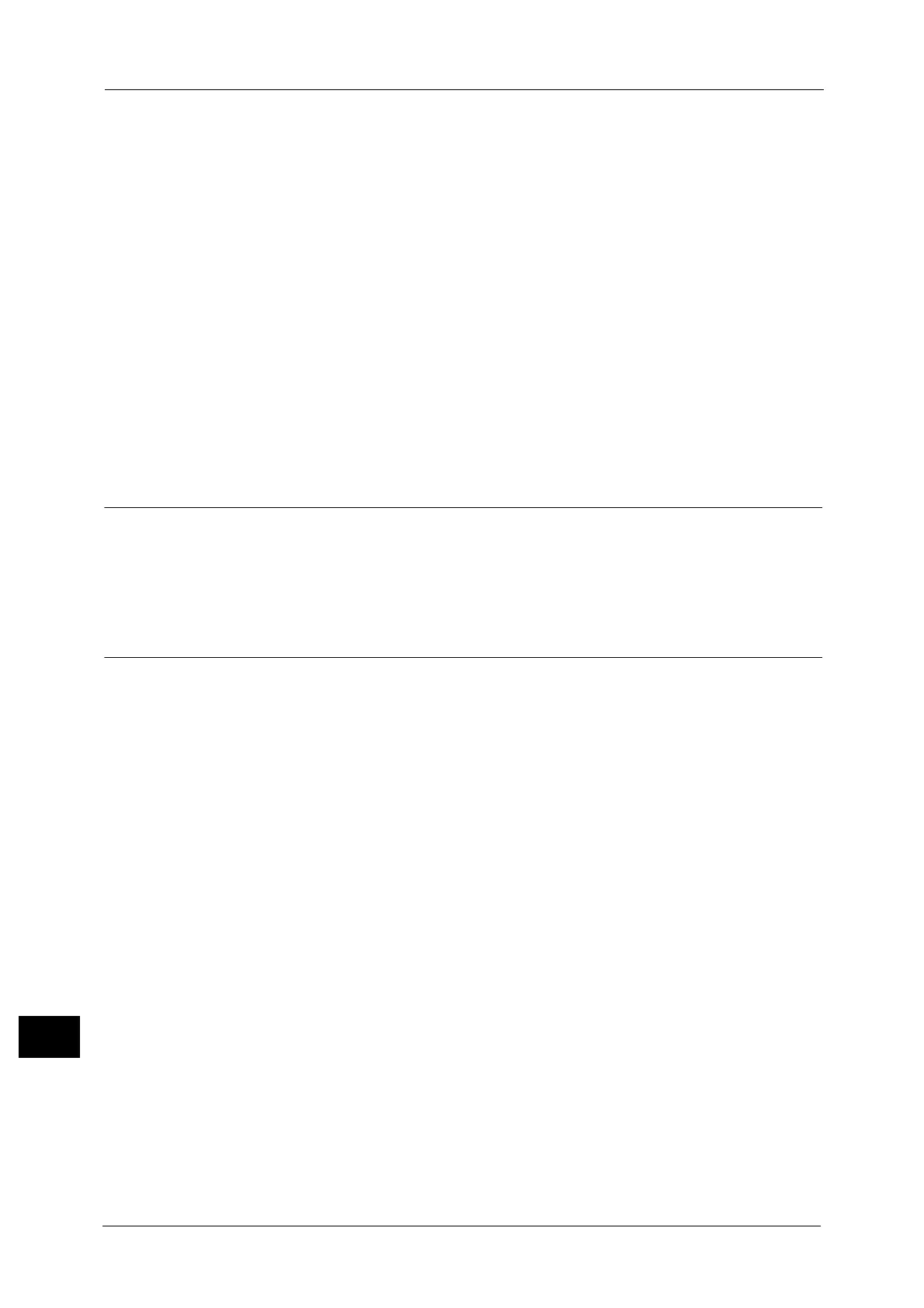16 Appendix
710
Appendix
16
z
In the following cases, since the addresses may not be recognized as those of the same
machine, the lpq command (for status check) and the lprm command (for canceling) may
not be available for LPD print jobs.
- When simultaneously operating IPv4 and IPv6 addresses with the same host
- When simultaneously operating multiple IPv6 addresses with the same host
z
IPv6 addresses may not be correctly recorded on job logs. Use an IPv4 network for correct
logging.
z
When searching a device outside the router via SMB, directly specify the address.
Multicasting is supported only within a local link (FF02::1).
z
In an IPv6 environment without a DNS server, if a computer name is specified in the SMB
server settings for SMB authentication, the authentication fails. Specify the IPv6 address
directly for a computer name of the authentication server.
z
If you specify an IPv6 address as a destination URL using a remote access service, such as
DocuShare, the address does not operate correctly. In an IPv6 environment, use a DNS
server and specify a remote service's destination URL by using the FQDN.
Notes and Restrictions for Print E-mail
Print E-mail
The machine cancels receiving e-mails but does not display error codes when disk space is
insufficient.
Notes and Restrictions for Custom Paper
When copying cannot be made after an error code "024-747" is displayed on the touch
screen
If you select a tray in which Custom paper is loaded to make a copy, an error code "024-747"
appears on the touch screen, and copying may not be made.
In this case, take one of the following measures:
z
Select [Auto] in [Paper Supply].
z
Select a paper type other than Custom paper under [System Settings] > [Common Service
Settings] > [Paper Tray Settings] > [Paper Tray Attributes] in the System Administration
mode.
z
Select [Enable for Same Paper Type, Weight & Color] under [System Settings] > [Common
Service Settings] > [Paper Tray Settings] > [Auto Tray Switching Control] > [Auto Tray
Switching] in the System Administration mode.
When [Sample Printout] is not available in [Custom Paper Settings]
When you select a tray for [Sample Printout] and if the paper type for the tray is not set to
Coated paper, Uncoated paper, Transparency, or Custom paper under [Paper Type & Paper
Weight] > [Paper Tray Attributes], a sample printout cannot be output. In this case, an error
message appears on the touch screen.
The paper types that can be registered as Custom paper include only Coated paper,
Uncoated paper, and Transparency. Thus, [Sample Printout] in [Custom Paper Settings] is
only available when Coated paper, Uncoated paper, Transparency, or Custom paper is set
for the specified tray.
