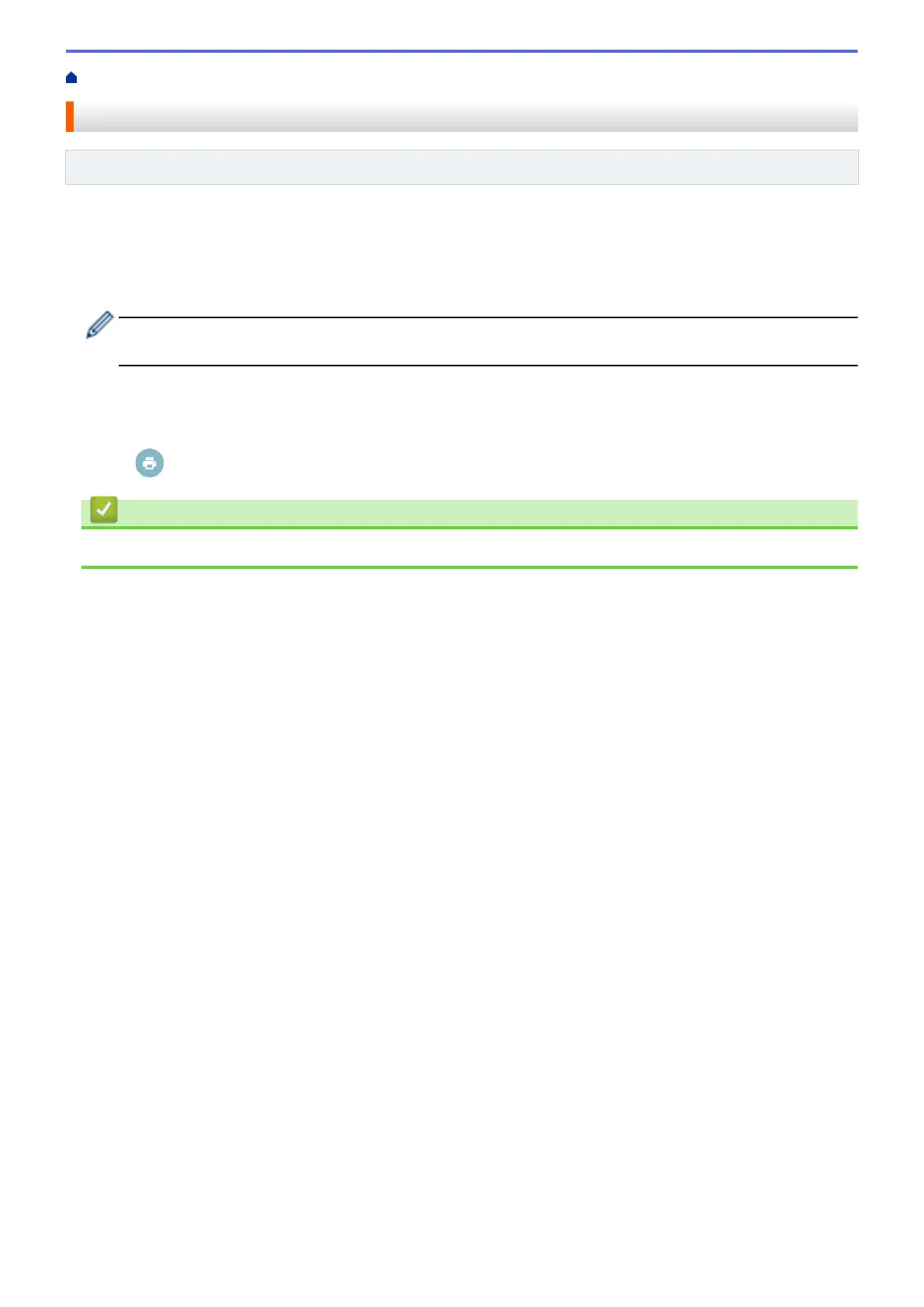Home > Mobile > Google Cloud Print > Print from Gmail
™
Webmail Service for Mobile
Print from Gmail
™
Webmail Service for Mobile
Related Models: DocuPrint P235 d/DocuPrint P275 dw/DocuPrint P285 dw
1. Make sure your Fuji Xerox machine is turned on.
2. Access the Gmail
™
webmail service from your Android
™
or iOS device’s web browser.
3. Open the email that you want to print.
4. Tap the menu icon.
If Print appears beside the attachment name, you can also print the attachment. Tap Print, and then follow
the instructions on your mobile device.
5. Tap Print.
6. Select your machine from the printer list.
7. Change print options, if needed.
8. Tap or Print.
Related Information
• Google Cloud Print
145
