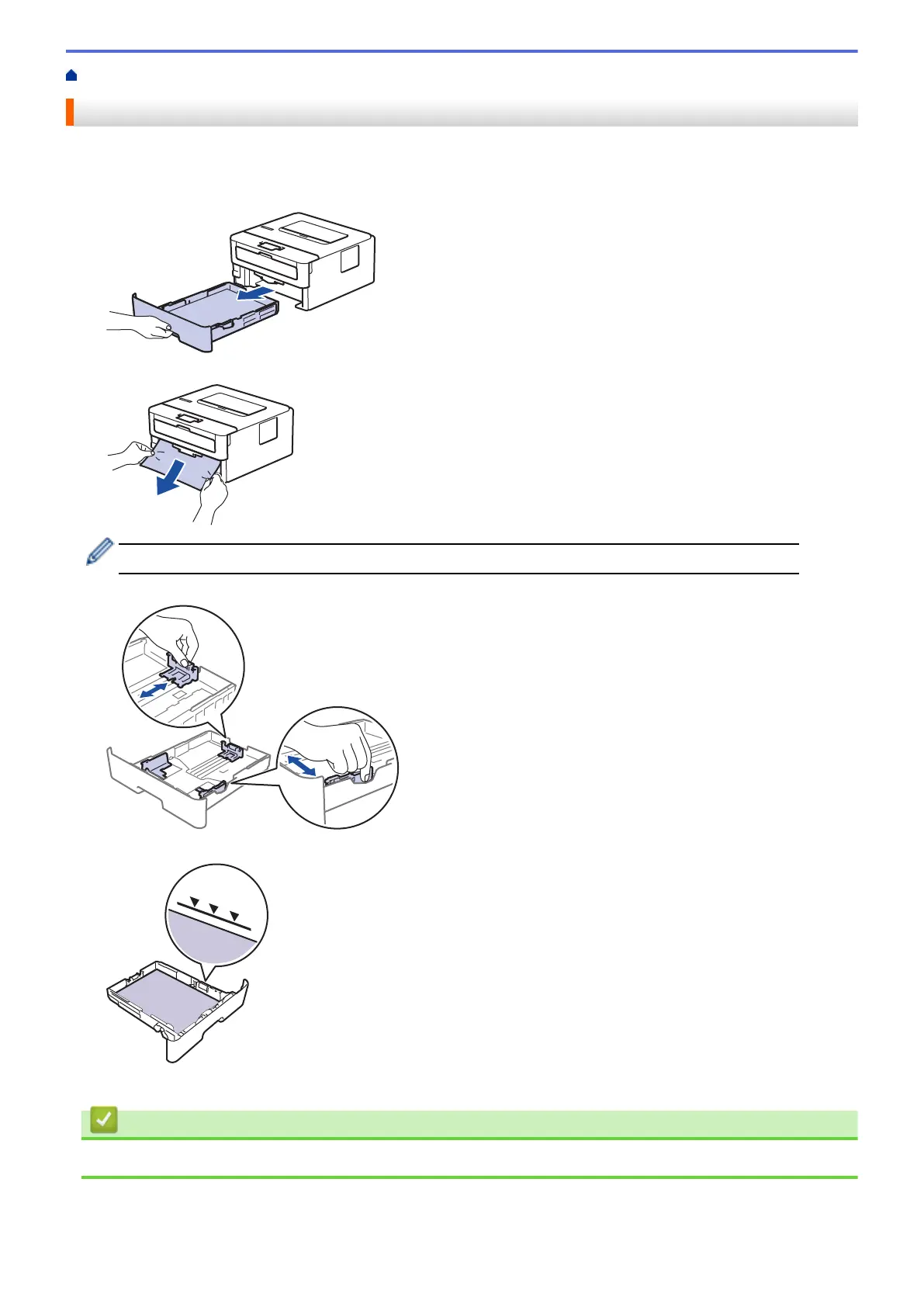Home > Troubleshooting > Paper Jams > Paper is Jammed in the Paper Tray
Paper is Jammed in the Paper Tray
If the machine's control panel or the Status Monitor indicates that there is a jam in the paper tray, follow these
steps:
1. Pull the paper tray completely out of the machine.
2. Slowly pull out the jammed paper.
Pulling the jammed paper downward using both hands allows you to remove the paper more easily.
3. Fan the stack of paper to prevent further jams, and slide the paper guides to fit the paper size.
4. Make sure the paper is below the maximum paper mark (b b b).
5. Put the paper tray firmly back in the machine.
Related Information
• Paper Jams
171
