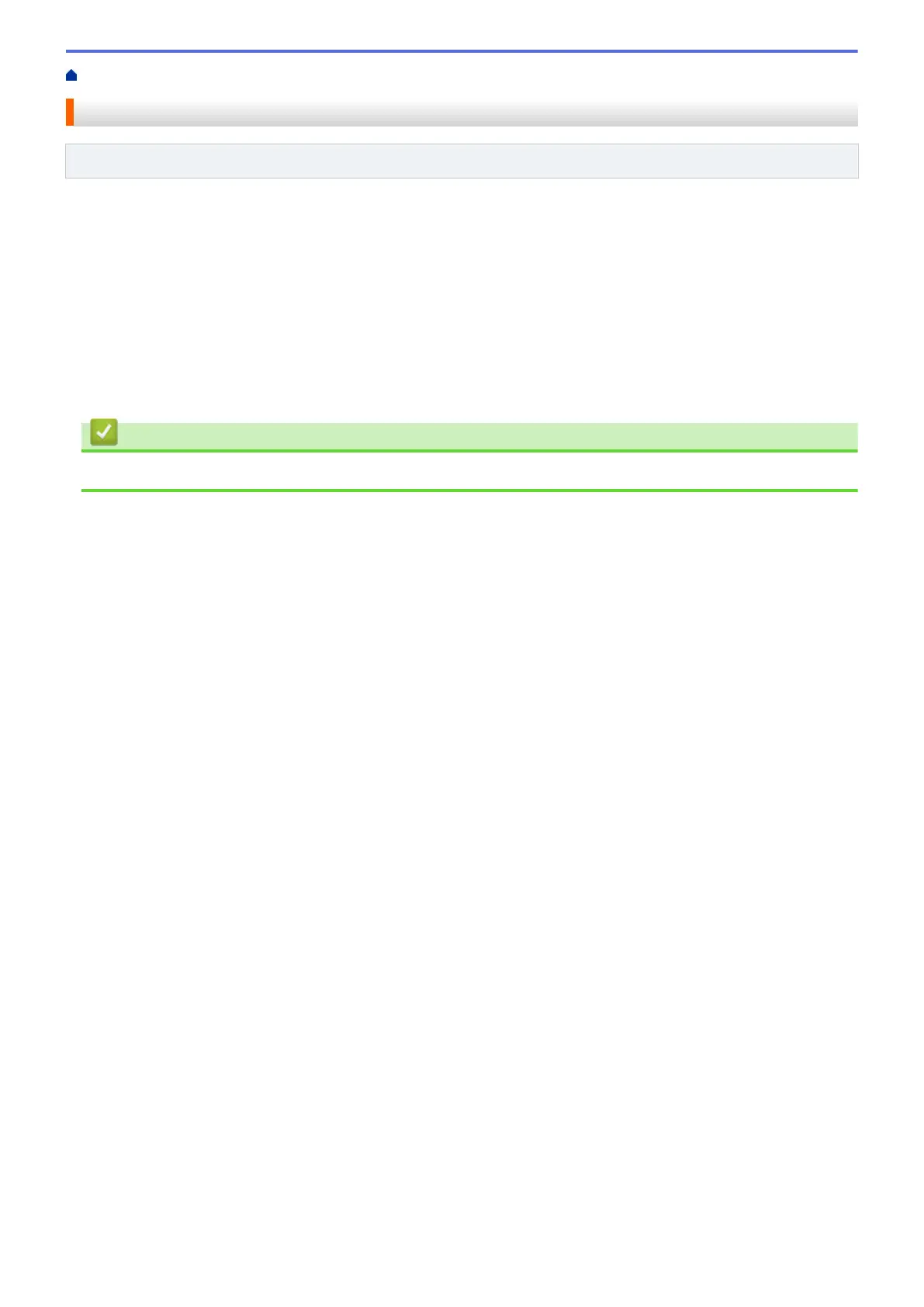Home > Paper Handling > Paper Settings > Change the Paper Size and Paper Type
Change the Paper Size and Paper Type
Related Models: DocuPrint P235 d/DocuPrint P275 dw/DocuPrint P285 dw
When you change the size and type of the paper you load in the tray, you must change the Paper Size and
Paper Type settings on the LCD at the same time.
1. Press a or b to display the [General Setup] option, and then press OK.
2. Press a or b to display the [Tray Setting] option, and then press OK.
3. Press a or b to display the [Paper Type] option, and then press OK.
4. Press a or b to display the paper type you want, and then press OK.
5. Press a or b to display the [Paper Size] option, and then press OK.
6. Press a or b to display the paper size you want, and then press Go.
Related Information
• Paper Settings
33
