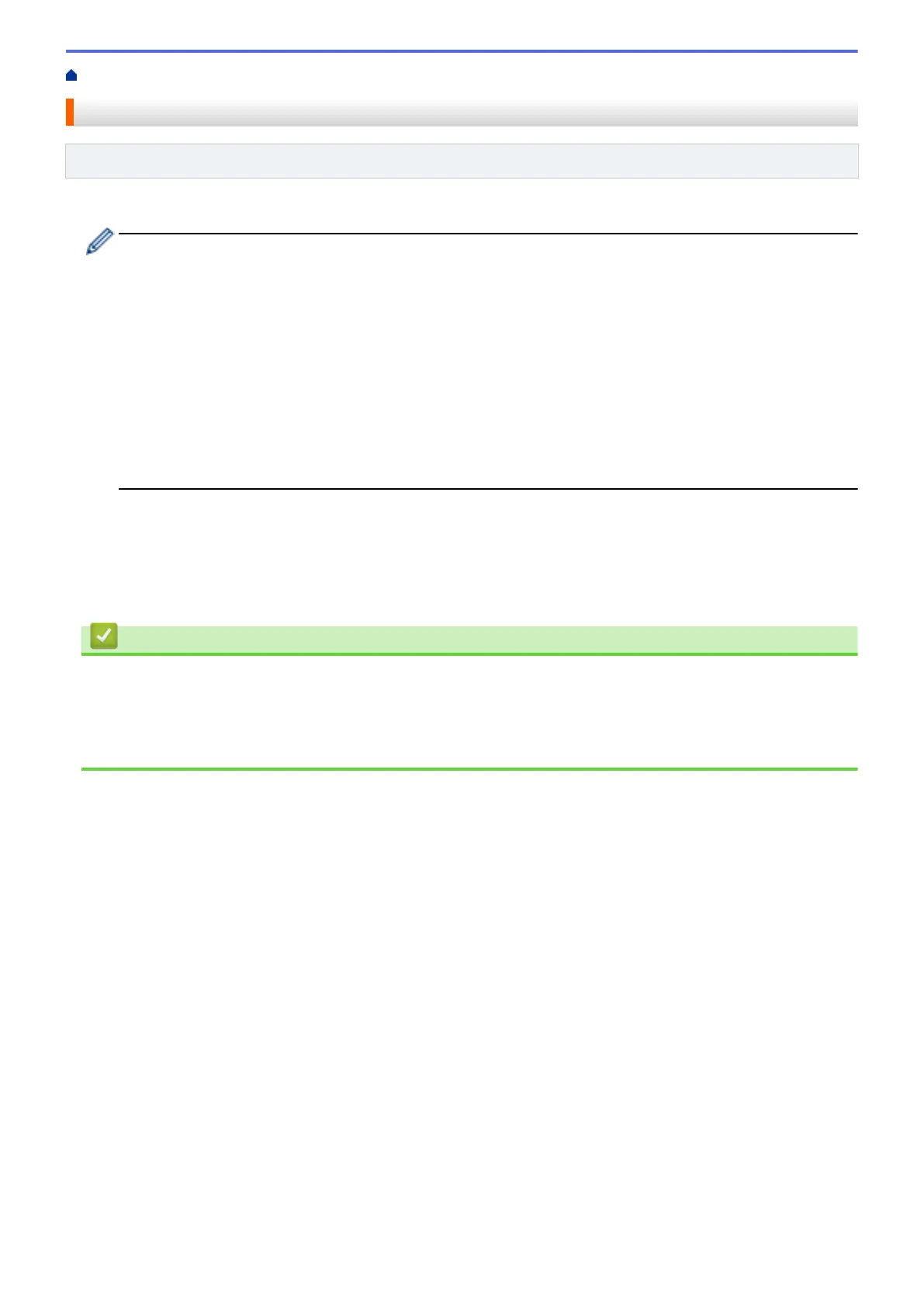Home > Network > Advanced Network Features > Print the Network Configuration Report
Print the Network Configuration Report
Related Models: DocuPrint P235 d/DocuPrint P275 dw/DocuPrint P285 dw
The Network Configuration Report lists the network configuration, including the network print server settings.
• Node Name: The Node Name appears on the current Network Configuration Report. The default Node
Name is "FXNxxxxxxxxxxxx" for a wired network or "FXWxxxxxxxxxxxx" for a wireless network (where
"xxxxxxxxxxxx" is your machine's MAC Address / Ethernet Address.)
• If the [IP Address] on the Network Configuration Report shows 0.0.0.0, wait for one minute and try
printing it again.
• You can find your machine's settings, such as the IP address, subnet mask, node name, and MAC
Address on the report, for example:
- IP address: 192.168.0.5
- Subnet mask: 255.255.255.0
- Node name: FXN000ca0000499
- MAC Address: 00-0c-a0-00-04-99
1. Press a or b to select the [Print Reports] option, and then press OK.
2. Press a or b to select [Network Config].
3. Press OK.
4. Press Go.
Related Information
• Advanced Network Features
• Where Can I Find My Fuji Xerox Machine's Network Settings?
• I Want to Check that My Network Devices are Working Correctly
• Access Web Based Management
85
