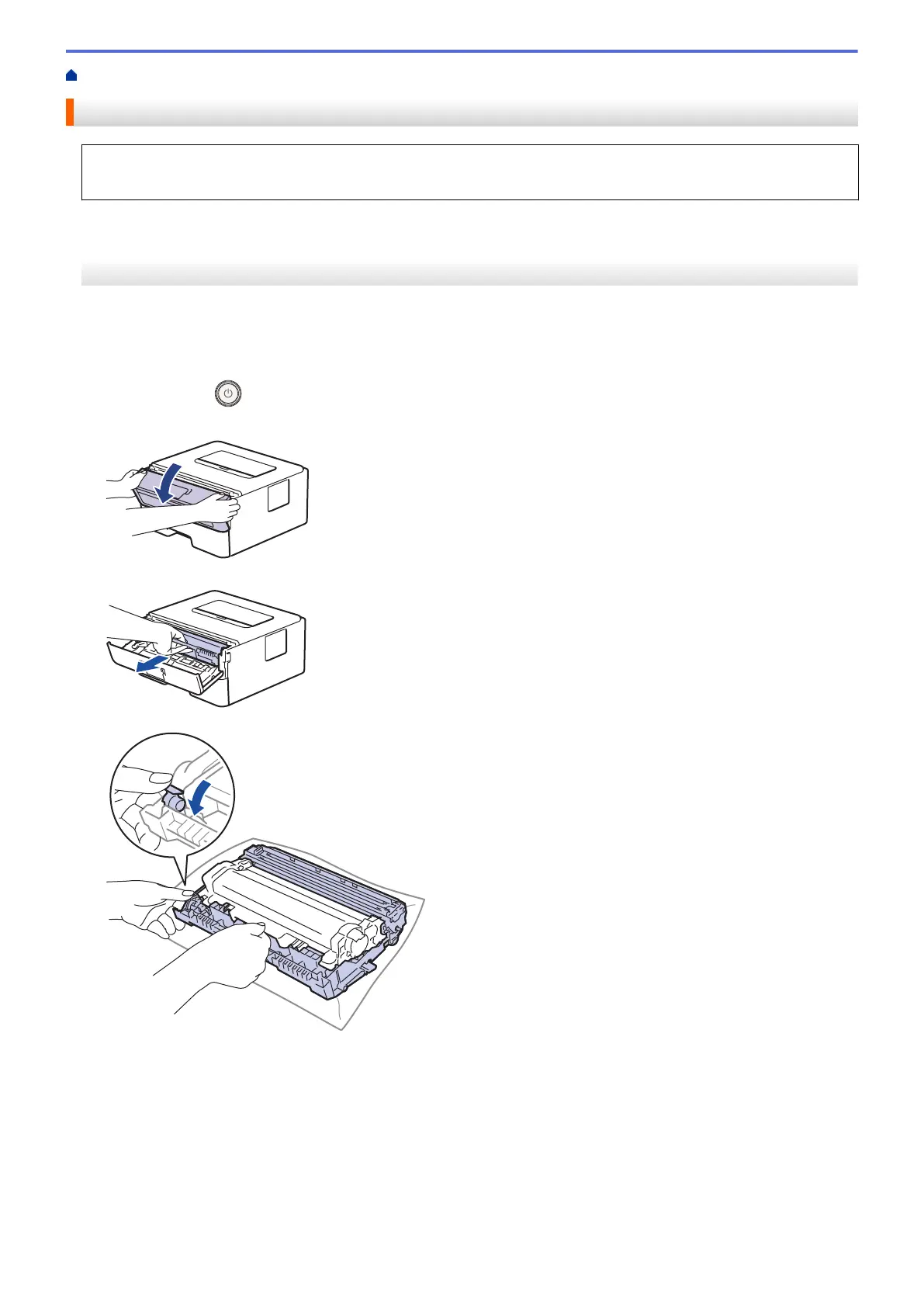Home > Routine Maintenance > Clean the Machine > Clean the Drum Unit Using Drum Dot Print
Clean the Drum Unit Using Drum Dot Print
If your printout has dots or other repeating marks at 94 mm intervals, the drum may have foreign material,
such as glue from a label, stuck on the drum surface.
>> DocuPrint P235 db
>> DocuPrint P235 d/DocuPrint P275 dw/DocuPrint P285 dw
DocuPrint P235 db
1. Make sure the machine is in Ready mode.
2. Press Go eight times.
The machine prints the Drum Dot Check Sheet.
3. Press and hold
to turn the machine off.
4. Open the front cover.
5. Remove the toner cartridge and drum unit assembly from the machine.
6. Push down the green lock lever and take the toner cartridge out of the drum unit.
7. Turn the drum unit as shown in the illustration. Make sure that the drum unit gear is on the left side.
216
