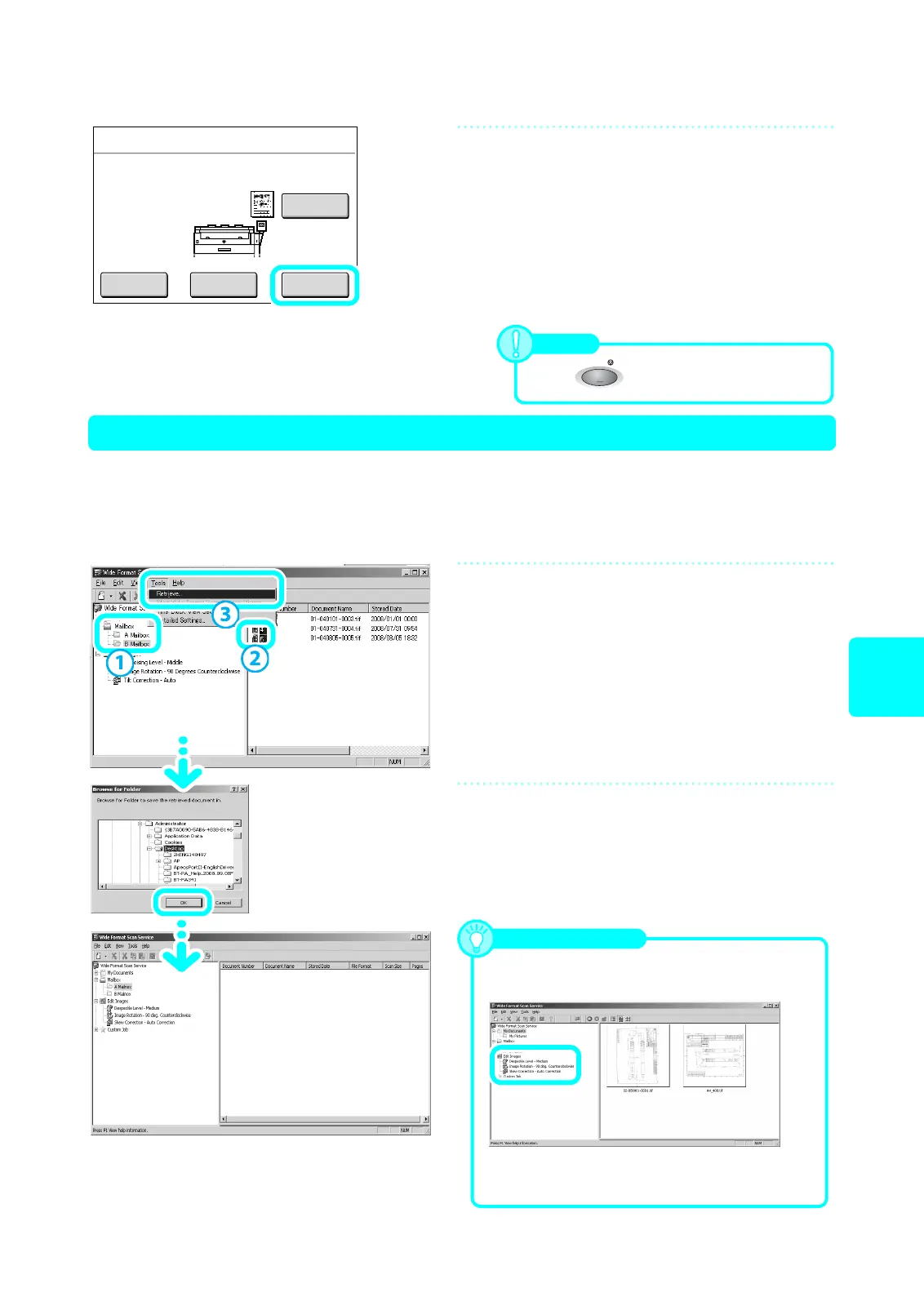19
Scan
(Via network)
When selecting [Multi-page TIFF] in [File Format]
(When Saving Multiple Documents as One File)
5
After scanning all the documents,
select [Last Original].
[Change Settings]
The settings such as reduction/enlargement and
resolution are changed.
[Delete Prev. Image]
The most recently scanned document image is deleted.
When scanning is completed, the [Scan] screen appears.
Scan (2)-1 Import Using Wide Format Scan Service
1
Click [Start] > [Program] > [Fuji Xerox]
> [Wide Format Scan Service] > [Wide
Format Scan Service].
2
Import the documents.
(1) Select the mailbox where the scanned documents are
stored.
(2) Select the document numbers.
(3) Retrieving Documents with your computer. Select
[Retrieve] from the [Tools] menu.
3
Specify the destination to save the
scanned documents, and then select
[OK].
Scan
Save in
Document Name
Page
: Mailbox 002 - B Mailbox
: 002-081001-003.tif
: 3
Change
Settings
100.0%
A0
600dpi
Last
Original
Stop
Delete Prev.
Image
Note
Press to stop scanning.
Stop
You can display and edit the image data such
as rotation, skew adjustment, and denoising.
Using Conveniently
For details, refer to the Wide Format Scan
Service online help.
