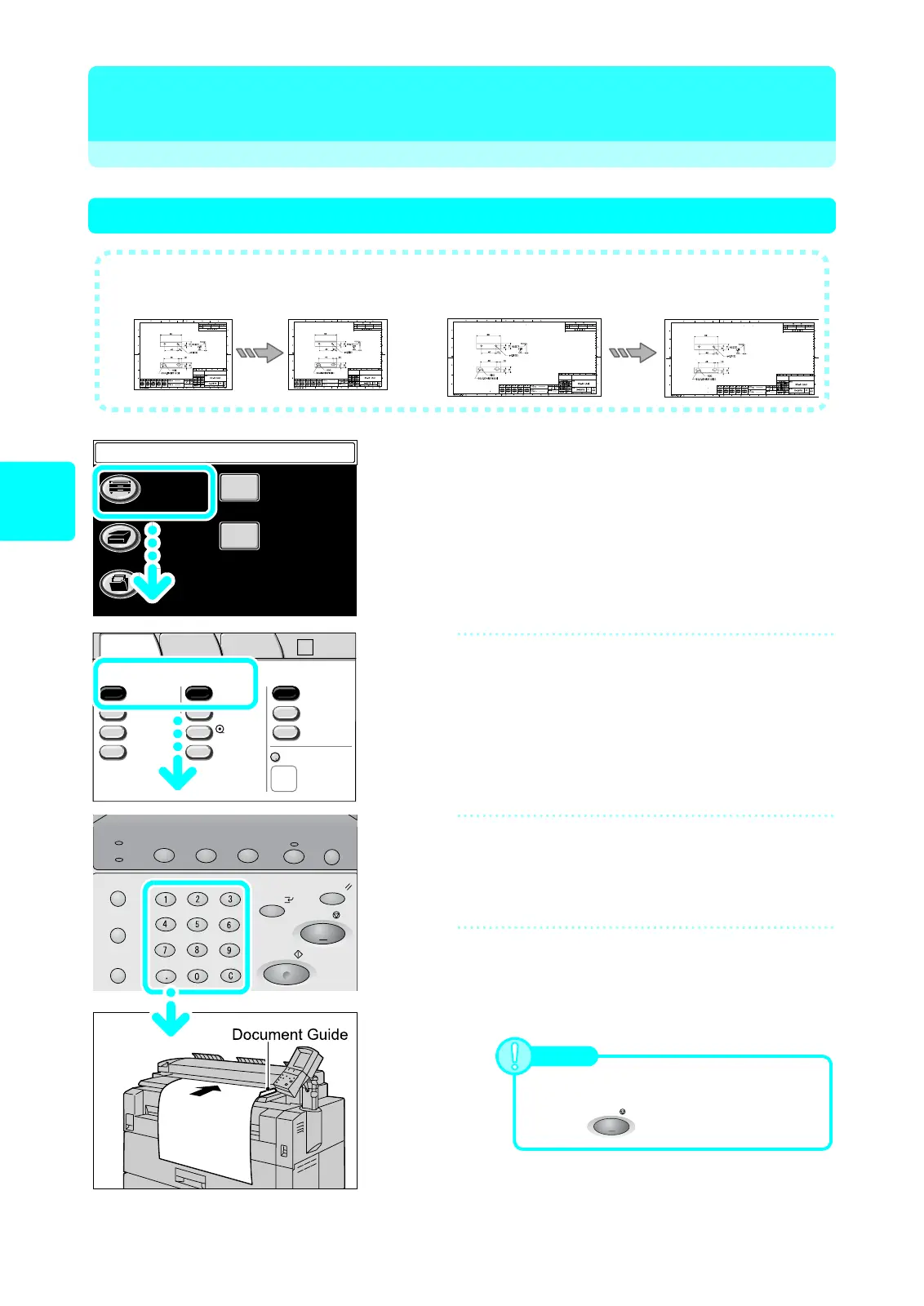6
Copy
Copy
Making a copy the same size as the document
1
Select [Copy].
2
Confirm selecting [100.0%] for
[Reduce/Enlarge], and [Auto Select]
for [Media Supply].
3
Enter the number of copies (1 to 99)
using the numeric keypad.
4
Set the document in portrait
orientation.
Align the document face down with the document guide.
The document will be scanned automatically, and copied.
● You can easily copy, simply by loading the document.
Standard size Document Non-standard size Document
Media
Media
A1 A1
Menu
Copy
Scan
Stored
Programming
Setup Menu
Language
Job Status
Machine Status
Log In/Out
Clear All
Interrupt
Start
Stop
Transmitting
Copy Scan Menu
Job in memory
Copy from
Memory
Power Saver
2 ISO A2
1 ISOA0
50.0%
A0
Auto R/E
More...
More...
Bond
Bond
Auto
Select
Auto%
100.0% Bond
Media SupplyReduce/Enlarge Media Type
Vellum
Film
Media Cut Mode
Basic
Copy
Image
Quality
More
Features
-
>
A2
Note
• The standard size document can be placed in
landscape orientation.
• Press to stop copying.
Stop
