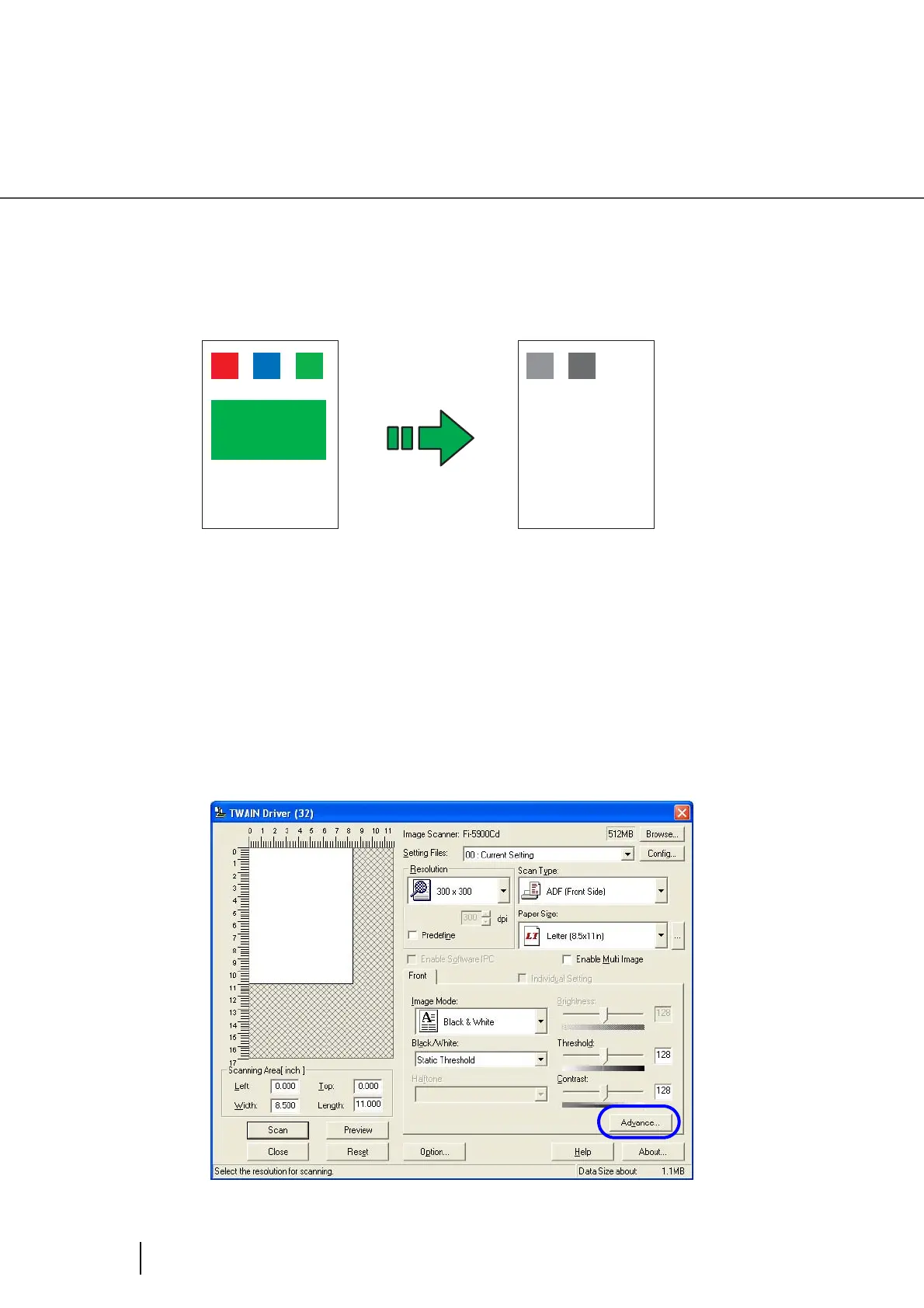82
3.5 Excluding a Color from the image (drop out color)
3.5 Excluding a Color from the image
(drop out color)
One of the primary colors: red, green ,blue or any other color can be removed (dropped out) from the
scanned image data. For example, if the document contains black text in a green frame, you can set the
scanner to read only the text and eliminate (drop out) the green frame.(Dropout color will only work when
scanning in monochrome or grayscale mode).
To set the scanner to drop out a color, change the settings in the [TWAIN Driver] dialog box before scan-
ning.
The following shows the procedure for changing the settings in this dialog box.
1. Start TWAIN Driver from your scanning application.
Refer to “2.13 How to use the Scanner Driver” on page 41.
2. Click [Advance...] button in the [TWAIN Driver] dialog box.
⇒ The [Advance] dialog box appears.
ABC ABC
Original
Output
Example: the result of “dropping out” green.