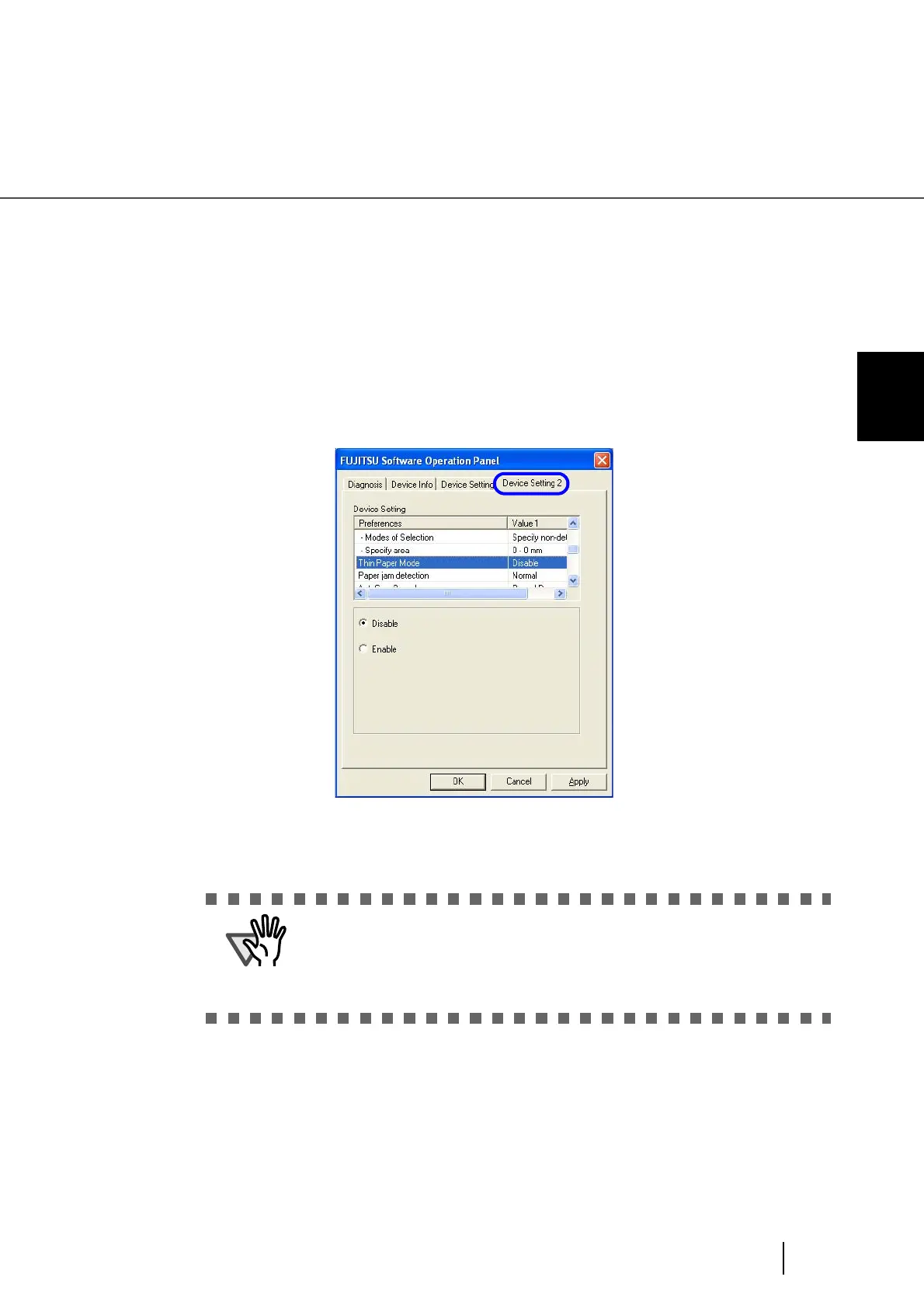185
8.9 Thin Paper Mode
8
SCANNER SETTINGS
8.9 Thin Paper Mode
If nonstandard thin paper cannot be fed and scanned smoothly, use this mode.
In this mode, sheets of paper are fed at a slower speed so that thin paper can be fed and scanned properly.
Follow the steps below to switch to the Thin Mode.
1. Start up the Software Operation Panel.
Refer to “8.1 Scanner Settings” on page 166.
2. Select the “Thin Paper Mode” setting on the [Device Setting 2] tab.
3. To switch to Thin Paper Mode, select “Enable”.
ATTENTION
In Thin Paper Mode, the document is scanned at a lower speed, and thus it
takes longer.
This mode should be used only for thin paper. Set the setting to “No” while
you use paper of standard thickness.
About the paper thickness, refer to “7.2 Document Quality” on page 153.