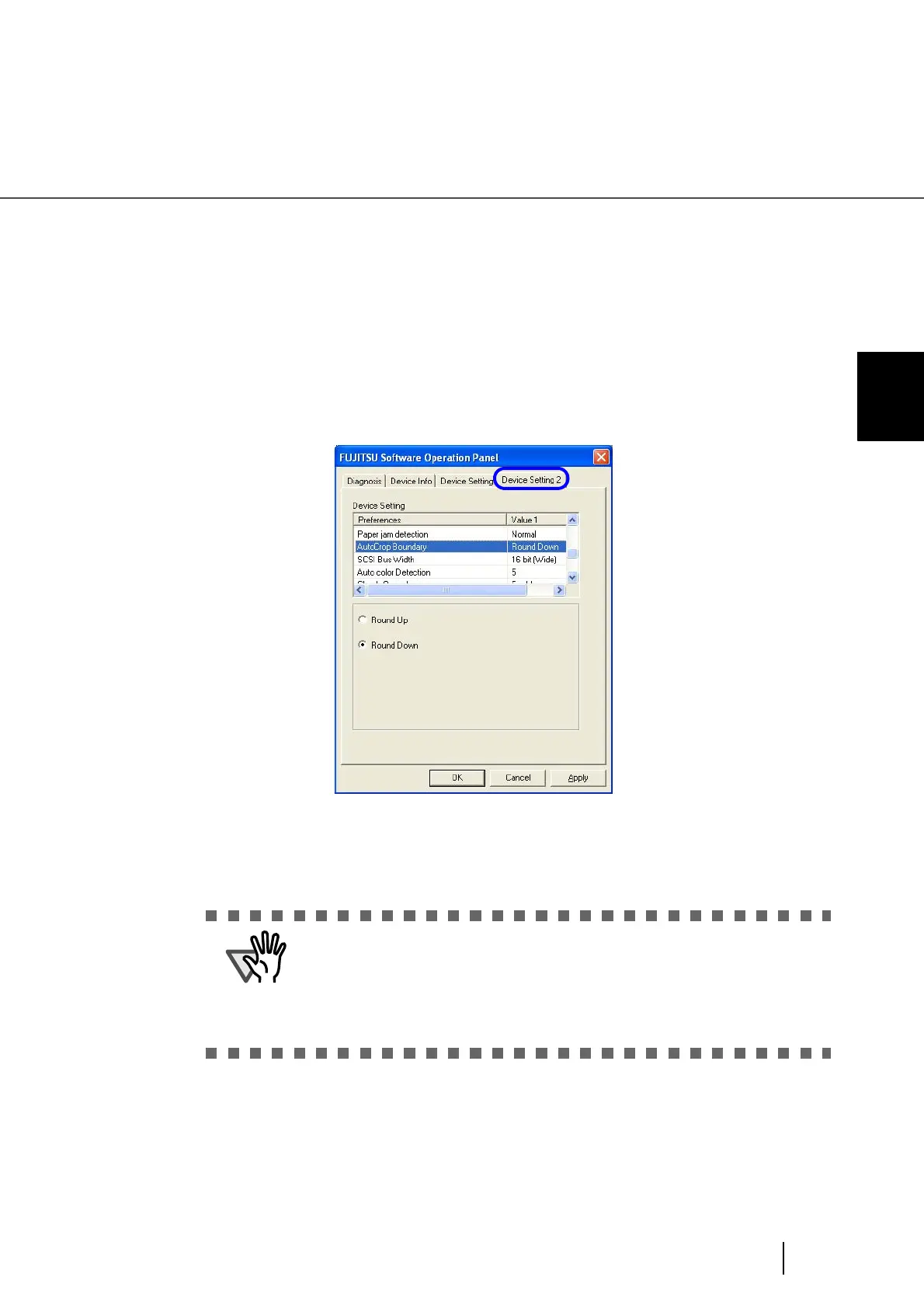187
8.11 AutoCrop Boundary
8
SCANNER SETTINGS
8.11 AutoCrop Boundary
When the scanner is set to detect a paper size automatically, the detected paper size may not be the integer
number. You can round the number including fractions up or down.
Configure the settings for the AutoCrop Boundary as follows:
1. Start up the Software Operation Panel.
Refer to “8.1 Scanner Settings” on page 166.
2. Select the “AutoCrop Boundary” setting on the [Device Setting 2] tab.
3. Select “Round Up” if you want to prevent the output image from chipping,
and select ‘Round Down” if you want to delete unnecessary details.
ATTENTION
• When the document is scanned with “Round Down” selected, the charac-
ters in the vicinity of the rear end of the document, if any, may be cut out.
• Selecting “Round Up” can prevent data from chipping, but it may generate
black lines near the rear end.
• For details on how to set the Automatic Paper Size Detection setting, refer
to “3.8 Correcting skewed Documents” on page 90.