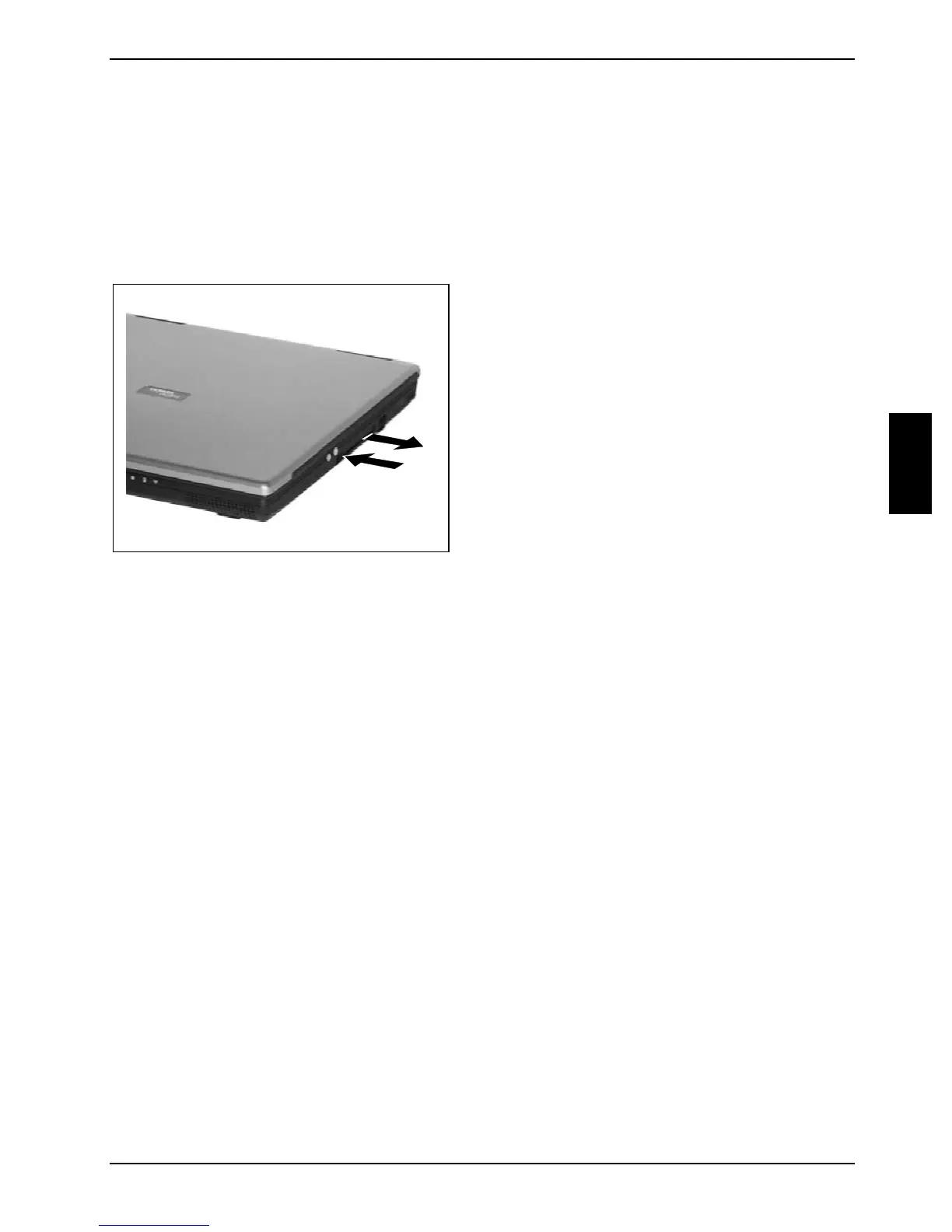Working with the notebook
A26391-K147-Z120-1-7619 35
Removing a PC card
Use the small PC card icon located in your task bar to stop the card.
► Click on the PC card icon in the task bar with the right mouse button.
► Select PC card Properties.
► Select the card you wish to stop and click on Stop.
Wait for the dialogue box which tells you that it is now safe to remove the PC card.
1
2
► Press the eject button (1). The PC card will
project further out of the notebook's case.
If the eject button is lowered, you must first
cause the eject button to release from the
notebook casing. Press the eject button
until it snaps out.
► Pull the PC card (2) out of the slot.
Microphone and loudspeakers
Your notebook contains a built-in microphone and two loudspeakers.
If you attach an external microphone, the built-in microphone is disabled. The internal loudspeakers
switch off when you attach headphones or external loudspeakers to the audio jack.
Adjusting the volume
► To adjust the volume use the volume control entry from the Start menu All Programs - Accessories
- Multimedia - Volume Control,
or
► use the loudspeaker symbol in the task bar.
Switching the loudspeakers on/off
► To switch the loudspeakers on and off use the volume control entry from the menu Start - All
Programs - Accessories - Multimedia - Volume Control.
or
► use the loudspeaker symbol in the task bar.