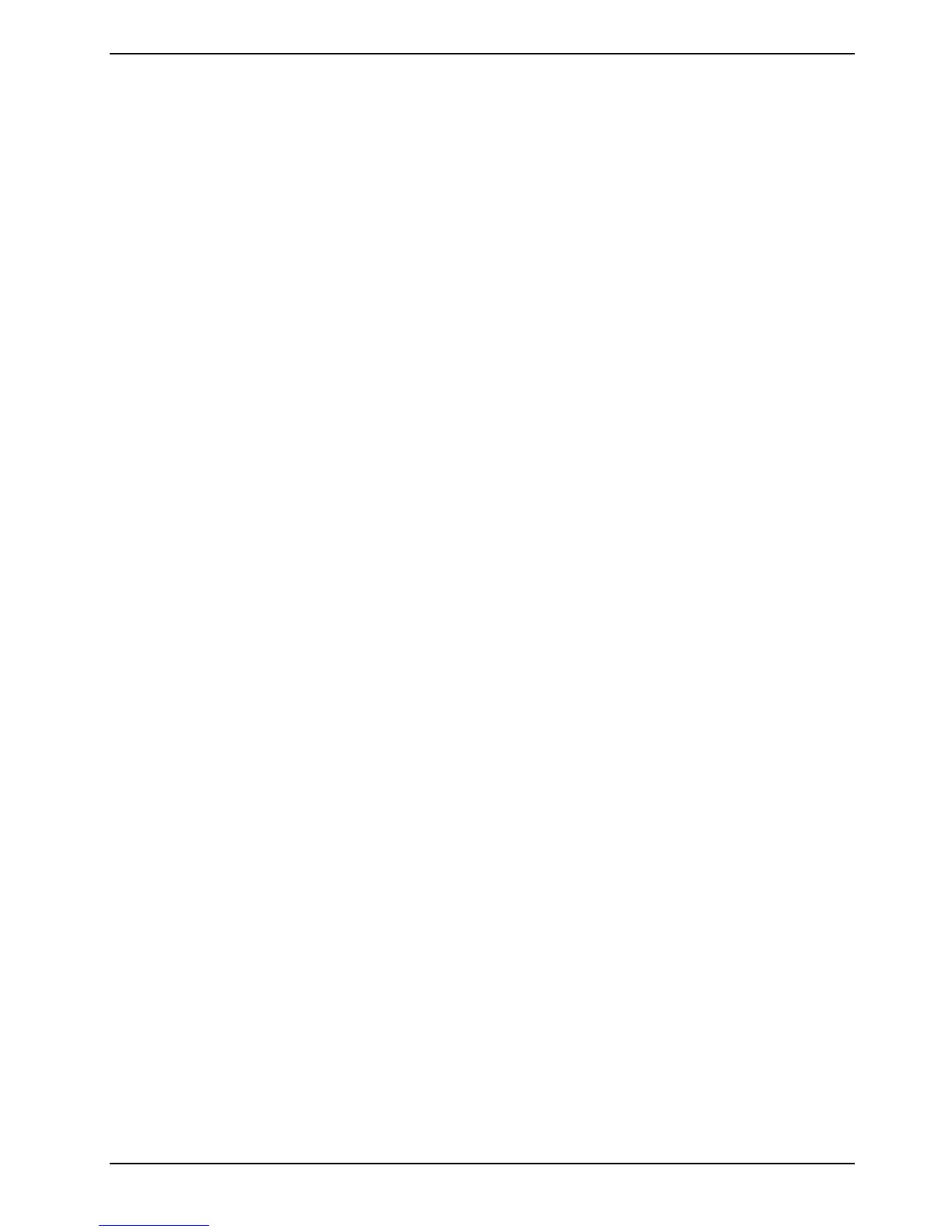A26391-K147-Z120-1-7619
Contents
Innovative technology ... .................................................................................................................1
Notational conventions ......................................................................................................................2
Important notes ...............................................................................................................................3
Safety notes ......................................................................................................................................3
Notes on installing and removing boards and modules ..............................................................4
Manufacturer’s notes .........................................................................................................................5
Energy saving............................................................................................................................5
Recycling and disposal ..............................................................................................................6
CE marking........................................................................................................................................6
Storing the battery .............................................................................................................................6
Transporting the notebook .................................................................................................................7
Before you travel........................................................................................................................7
Transporting the notebook .........................................................................................................7
Cleaning the notebook.......................................................................................................................8
Preparing the notebook for use......................................................................................................9
Unpacking and checking the delivery.................................................................................................9
Selecting a location ...........................................................................................................................9
Connecting the power adapter.........................................................................................................10
Switching on the notebook for the first time .....................................................................................10
Switching on the notebook...............................................................................................................11
Switching the notebook off...............................................................................................................11
Working with the notebook...........................................................................................................13
Views...............................................................................................................................................13
Opened Notebook....................................................................................................................13
Front........................................................................................................................................14
Right side panel.......................................................................................................................14
Left side panel .........................................................................................................................15
Back panel...............................................................................................................................15
Under side ...............................................................................................................................16
Status indicators..............................................................................................................................16
Keyboard.........................................................................................................................................18
Letter keys...............................................................................................................................18
Function keys ..........................................................................................................................19
Windows logo keys..................................................................................................................19
Virtual numeric keypad ............................................................................................................20
Key combinations ....................................................................................................................21
Easy buttons....................................................................................................................................22
Touchpad and touchpad buttons......................................................................................................23
Closed cover switch.........................................................................................................................24
LCD screen .....................................................................................................................................24
Information on LCD monitor.....................................................................................................24
Display settings .......................................................................................................................24
Battery.............................................................................................................................................25
Charging, caring for and maintaining the battery......................................................................25
Monitoring the battery charging level .......................................................................................26
Removing and installing the battery .........................................................................................26
Performing the battery learning cycle.......................................................................................27
Energy saving functions...........................................................................................................28