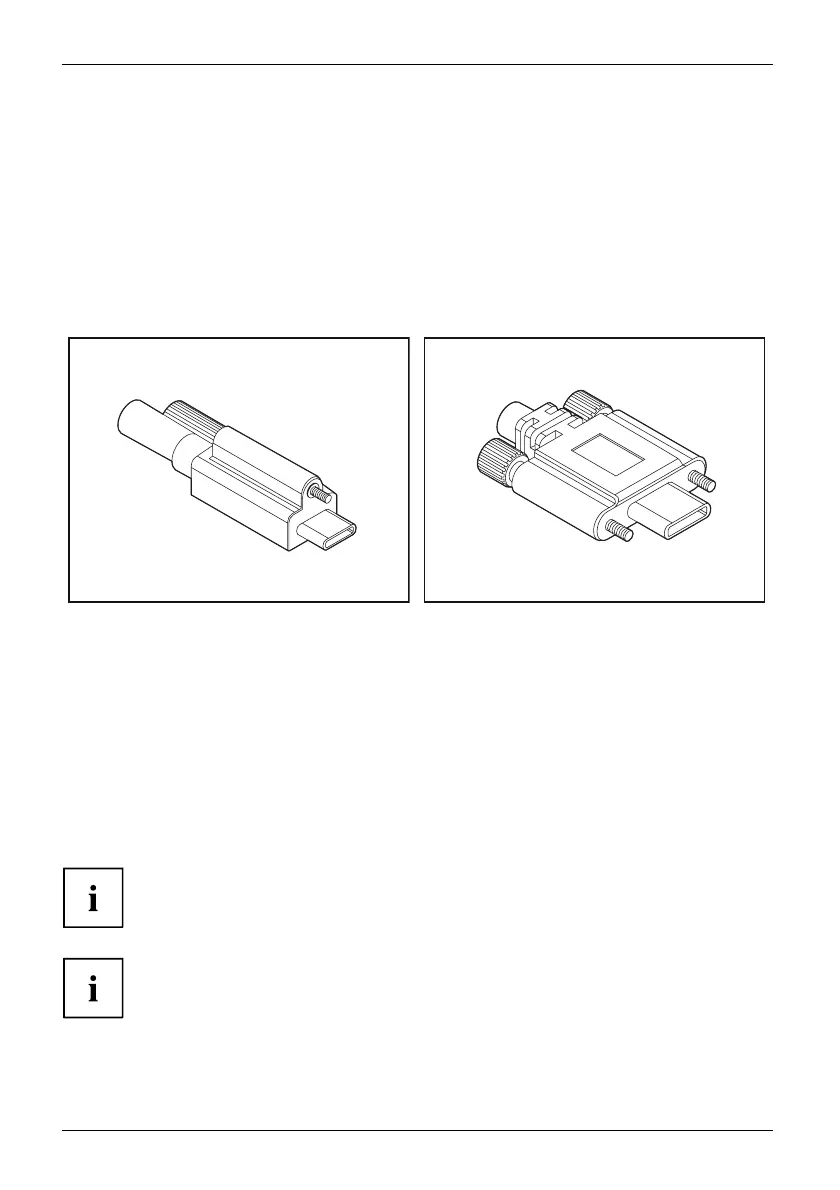Getting started
Attaching the cables to the monitoring
BSeries
The B-series features a VGA and DVI port with locking connectors according to the
respective standard. VGA and DVI cables compliant with the respective standards (not
included in the scope of supply, available separately) can be a ttached.
PSeries
The P-series features a USB-C Upstream port with locking connectors as per "USB Type-C Locking
Connector Specification (Revision 1.0)". "Single Screw" and "Dual Screw USB Type-C Locking Plug"
USB-C cables (not included in the scope of supply, available separately) can be attached.
Single Screw USB Type-C Locking Plug Dual Screw U SB Type-C Locking Plug
► Attach the cable connector to prevent the cable from accidentally being disconnected.
Connecting cables to the computer
Information on the computer connections and interfaces is contained in the
operating manual for your computer.
► Plug the data cable into the (active) monitor port on the computer.
► Plug the power connector of the monitor into a properly groun ded mains outlet.
► Plug the power connector of the computer into a properly grounded mains outlet.
If your computer has two monitor ports ("onboard" screen controller and separate
graphics card), the m onitor port for the separate graphics card is active as standard.
All of t
he USB ports designated as "Downstrea m" and the network port
are onl
y active while at least one of th e two USB ports designated as
"Upst
ream" is connected to a computer.
As soo
n as a computer gets connected via the USB-C monitor port, the active input
sign
al is switched automatically to USB-C. Wh en the USB-C connection is interrupted,
the s
ystem automatically switches back to the last active input signal.
20 Fujitsu