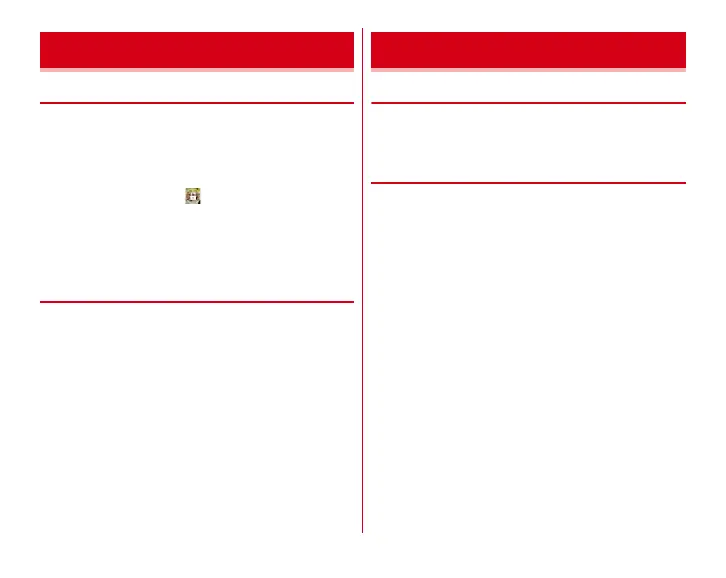Before using the terminal
33
◆
Turning power on
1
Press and hold
P
(2 sec. or more) until the
indicator LED lights in green
The terminal vibrates and the lock screen appears
following the startup screen.
2
On the lock screen,
・
Lock screen
→
P44
・
Depending on the security unlock setting (
→
P127),
authentication is required on the lock screen.
・
For the first activation, make initial settings.
→
P40
◆
Turning power off
1
Press and hold
P
until Tablet options
appears
2
[Power off]
→
[OK]
The terminal turns off vibrating.
・
Press and hold
P
for 8 seconds or more to shut down
the power forcibly.
◆
Using touch panel
Touch the touch panel directly to operate the terminal.
・
Set whether to vibrate when tapping is recognized (Distinct
touch
→
P115).
❖
Notes for using the touch panel
The touch panel is designed for being touched lightly with
fingers. Do not push it forcibly with a finger or press it with
sharp objects (nail, ballpoint pen, pin, etc.).
・
Touching the touch panel may not work in the following
cases. Note that it may cause malfunction.
- Operation with gloved hands
- Operation with tip of fingernail
- Operation with a foreign object on the display
- Operation with protective sheet or seal on the display
- Operation with the touch panel wet
- Operation with the finger wet by perspiration or water
- Operation under water
Turning power on/off Basic operation