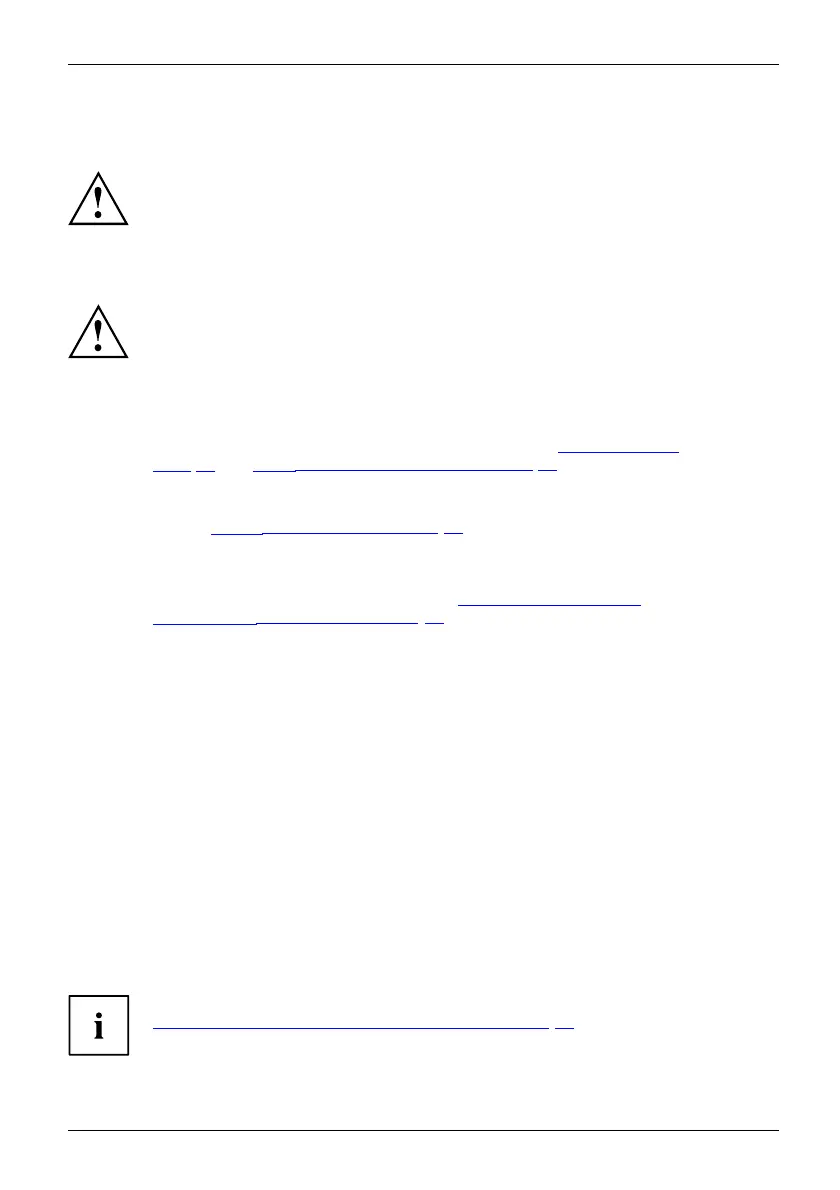Important notes
Important notes
ImportantnotesNotes
This chapter contains essential s afety information which must be followed
when working with your notebook. O ther notes also provide useful information
which will help you with your notebook.
Safety notes
SafetynotesNotes
Please follow the safet y notes provided in the "Safety/Regulations" man ual
as well as the safety notes give n below.
Please pay special attention to the sections in the manual marked
with the symbol on the left.
When connecting and disconnecting cables, observe the relevant
notes in this operating m anual.
Read the information on the ambient conditions in the "
Technical data",
Page 84 and "First-time setup of your device", Page 16 before preparing your
notebook for use and switching it on for the first time.
When cleaning the device, please observe the relevant n otes in the
section "
Cleaning the notebook", Page 15.
Pay attention to the additional safety notes fo r devices with radio components
provided in the "Safety/Regulations" manual.
Please re fer to the notes in the chapter "
Removing and install ing
components during servicing", Page 68.
This notebook
complies with the relevant safety regulations for data processing
equipment. I
f you have questions about using your notebook in a particular area,
please conta
ct your sales outlet or our Hotline/Service Desk.
Additional safety notes for devices with
radio components
Radiocomponent :WirelessLAN:Bluetooth,safetynotes
If a radio component (Wireless LAN, Bluetooth, UMTS) is integrated in y our notebook, you
must be sure to observe the following safety notes when using your notebook:
• Switch off the radio components when you are in an aircraft or driving in a car.
• Switch off the radio component s when you are in a hospital, an operating room or near a medica l
electronics system. The transmitted radio waves can impair the operation of medical devices.
• Switch off the radio components when you let the device get near flammable
gases or into hazardous environments (e.g. petro l station, paintshops), as the
transmitted radio waves can cause an explosion or a fire.
For information on how to switch radio components on a nd off, see chapter
"
Switch ing the wireless components on and off", Page 47.
Fujitsu Technology Solutions 13