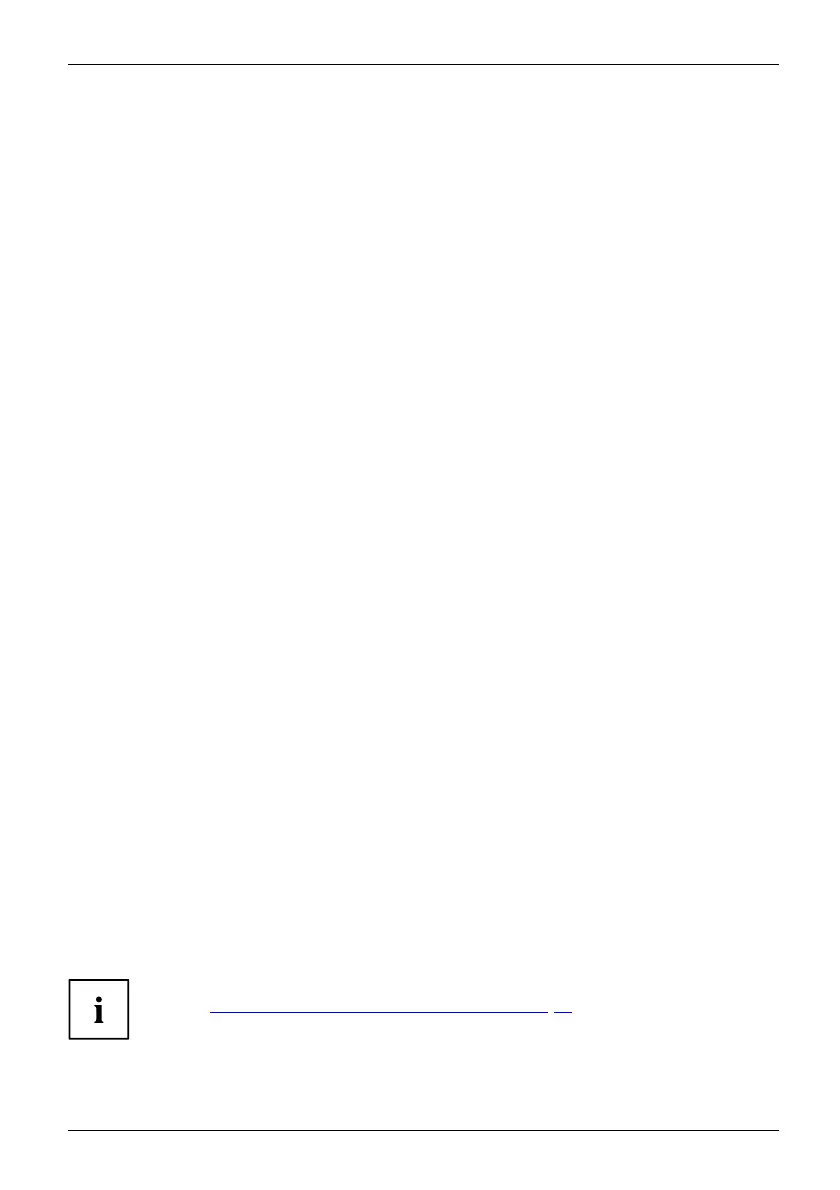Security functions
Setting supervisor and user password
► Start the BIOS Setup Utility and go to the Security menu.
► Select the Set Supervisor P assw o rd field and press the Enter key.
With Enter new Password: y ou are asked to enter a password.
► Enter the password and press the Enter key.
Confirm new Password requires you to confirm the password.
► Enter the passwo rd again and press the Enter key.
Changes have been saved is a con firmation that the new password has been saved.
► To set the user password, select Set User Password and proceed exactly as
when configuring th e supervisor password.
If you do not want to chang e any other settings, you can exit BIOS Setup Utility.
► In the Exit menu, select the option Save Changes & Exit.
► Select Yes and press the Enter key.
PasswordSupervisorpasswor
d
Userpassword
The notebo ok will be rebooted and the new password will come into effect. It will now be
necessary to first enter your supervisor or user password in order to op en the BI OS Setup Utility.
Please note that the user password only provides access to a few of the BIOS s ettings.
Changing the supervisor or user password
You can only change the supervisor password when you have logged into the
BIOS Se tup Utility with the supervisor password.
PasswordSupervisorpasswordUserpassword
► Call the B IOS Setup Utility and g o to the Security menu.
► When changing the password, proceed exactly as for password assignment.
Removing passwords
To remove a password (without setting a new password) perform the f ollowing steps:
PasswordSupervisor
password
Userpasswo
rd
► Start the BIOS Setup Utility and go to the Security menu.
► Highlight the Set Supervisor Password or Set User Password field and press the Enter key.
You will be requested to ente r the current password by the Enter Current Password prompt.
You will be requested to enter a new password by the Enter N ew Password prompt.
► Press the Enter key twice.
► In the Exit menu, select the option Save Changes & Exit.
► Select Yes and press the Enter key.
The not ebook will now reboot with the password removed.
Removing the supervisor password simultaneously deactivates the user password.
Passw
ord protection for booting of the operating system
With the supervisor password y ou have set in the BIOS Setup Utility (see
section "
Setting s upervisor and user passwo rd", Page 55), you can also
prevent booting of the operating system.
Operating system
Fujitsu Technology Solutions 55
