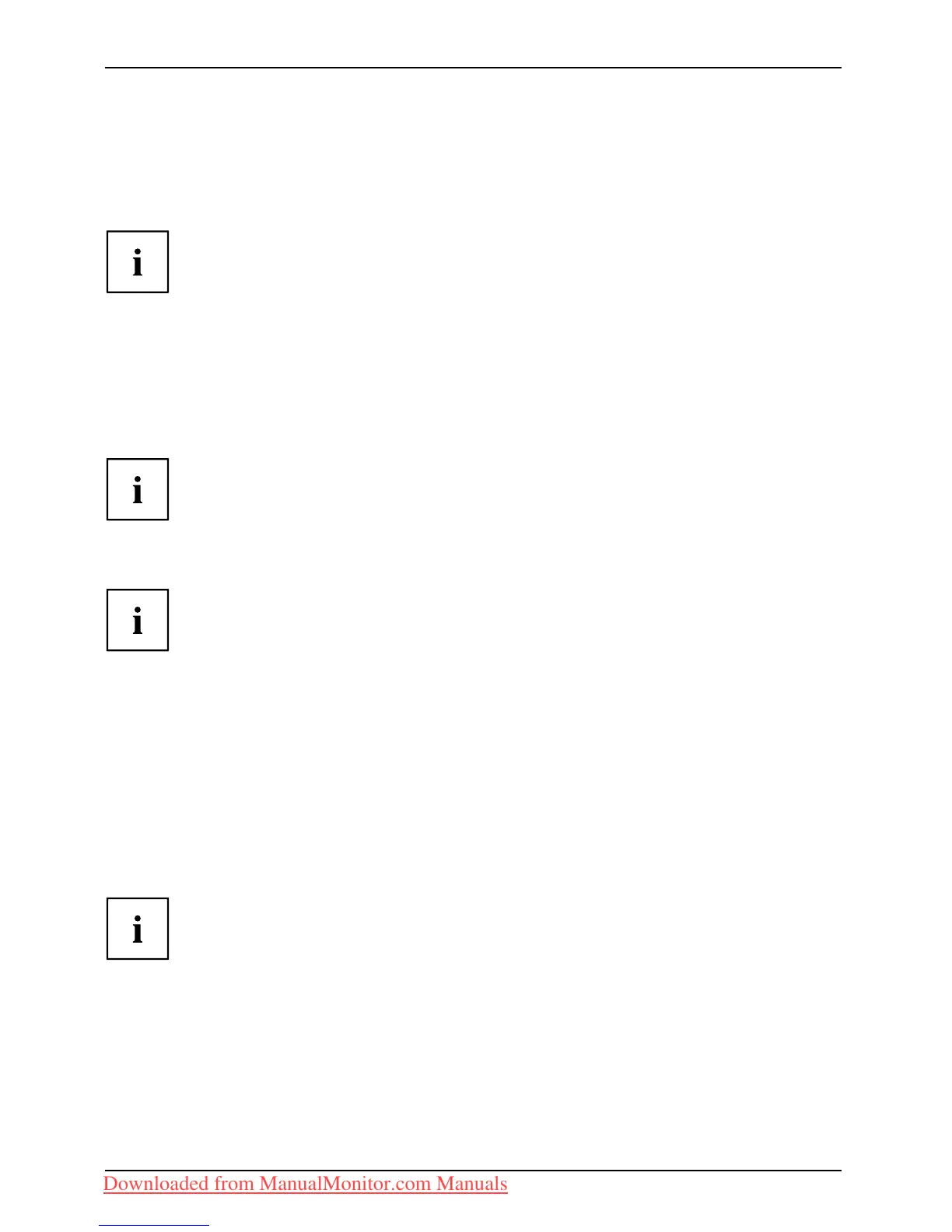Getting s tarted
► Remove the cover.
► Select th e ap propriate data cable for your computer.
► Connect one of the connectors of the data cable to the D-SUB socket or the DVI-D socket or the
DP socket of the m onitor an d secure the plug connection by tightening the retaining screws.
If you are using a display port data cable, you m ust switch the 0 W switch to
the Basic setting. If you are only using a DVI or VGA data cable, you can s witch
the 0 W switch to the ECO setting to activate the 0 W standby.
The monitor aut omatically detects the input when only one signal source is connected.
► Insert one co nnector of t
he audio line in the AUDIO IN (8) socket on the
monitor and make sure it
is properly engaged.
► Plug the power cable supplied into the power connector of the monitor.
► Plug the supplied USB c
able into the USB IN socket (9) and the other end of
the cable into a USB so
cket of the computer.
Connect the USB keyb
oard and USB mouse directly to the PC, as the USB connector
socket of the monito
r is switched off in energ y-saving mode.
► Secure the cover over the connections.
A lock (Kensington Lock) can be mounted in the security slot to protect the monitor
against theft. A Kensington lock is not supplied with the monitor.
Connecting cables to the computer
Information on the computer con nections and interfaces is contained in the
operating m anual for your computer.
► Connect the data c able to the (active) monitor port on the computer and secure
the plug-in connection by tightening the safety scre ws.
► Insert the other plug of the audio cable in the audio output of the computer.
► Plug the power connector of the monitor into a properly grounded mains outlet.
► Plug th e power connector of the computer into a properly grounded mains outlet.
If your computer has two monitor ports ("onboard" screen controller and separate
graphics card), the monitor port for the separat e graphics card is active as standard.
16 Fujitsu Technology Solutions
Downloaded from ManualMonitor.com Manuals