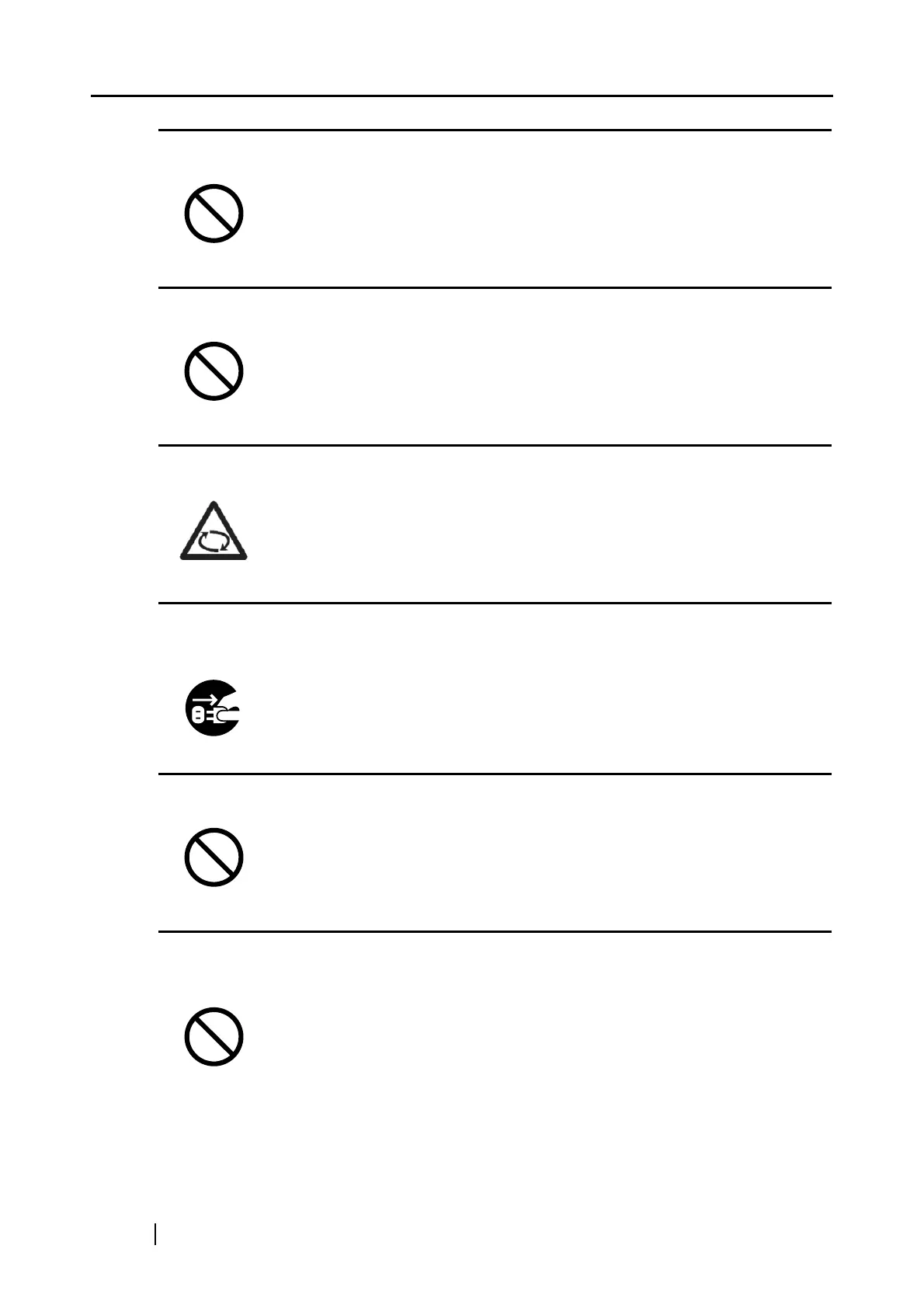xiv
Protect the scanner from static electricity.
Do not use aerosol sprays near the scanner.
Avoid any contact when scanner is in use.
Disconnect the power plug from the power outlet when the scanner is not
used for a long period of time.
Do not install the scanner in the direct sunlight.
Do not use the scanner immediately after moving it from a cold place into a
warm room.
Install the scanner away from strong magnetic fields and other sources of electronic noise.
Also, protect the scanner from static electricity as this might cause the scanner to
malfunction.
Do not use aerosol sprays to clean the scanner. Aerosol sprays cause dirt and dust to
enter the scanner, which will result in scanner failure and malfunction.
Avoid touching any scanner mechanism when scanning as this may cause injuries.
When the scanner is not used for a long period of time, be sure to disconnect the power
plug from the power outlet for safety.
Do not install the scanner in the direct sunlight or near heating apparatus. Doing so might
cause excessive heat to build up inside the scanner, causing fire or scanner trouble. Install
the scanner in a well-ventilated location.
Do not use the device immediately after moving it from a cold place into a warm room.
This may cause condensation, which might lead to scanning errors. Let the device dry
about one or two hours before you use it.