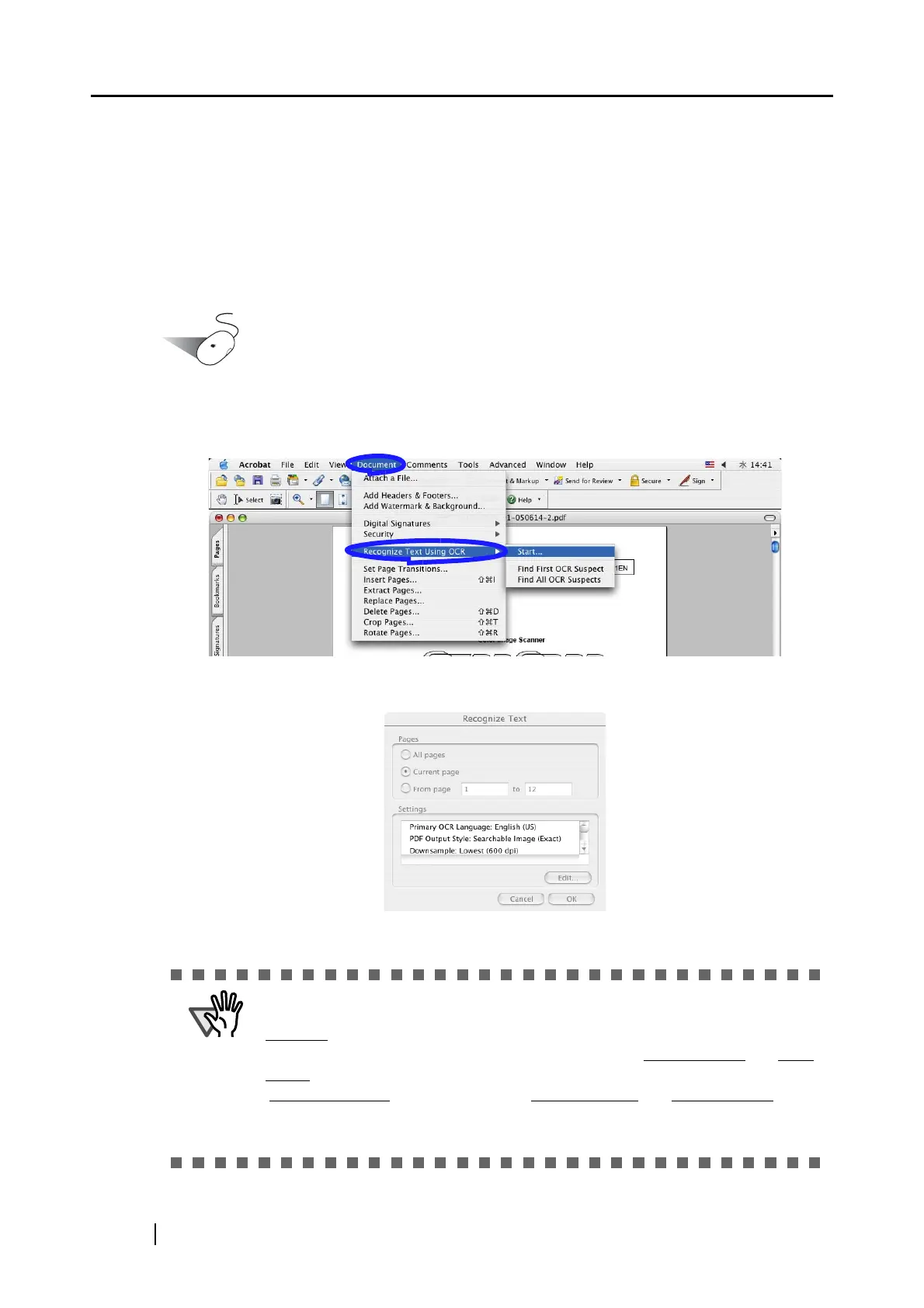64
■ Converting scanned images to searchable text with OCR
If you scan a text document, you will get an image of the document, containing also all the signs,
letters and numbers. The system cannnot recognize the image data as text. This means that you are
not able to search the content of your document without using OCR (Optical Character
Recognition).
You can convert such image data into searchable text data by using OCR processing ("Recognize
Text" function) of Adobe Acrobat 7.0.
Operation
1. With Adobe Acrobat, open the PDF file you wish to convert.
2. Select [Document] - [Recognize Text Using OCR] - [Start...] from the menu bar.
3. In the following window, configure the necessary settings, then click the [OK] button.
⇒ The text information is added to the image data by the "Recognize Text" function.
ATTENTION
Error may occur when data scanned at 600dpi or over are converted using
Adobe Acrobat 7.0.0. To avoid this, plese do the following:
For color
documents, in the "ScanSnap Manager - Scan and Save Settings"
dialog box select [Scanning] tab - "Scanning quality" - "Better (Faster)
" or "Best
(Slow)" and scan.
For black & white
dovuments, select "Nomal(Fastest)" or "Better (Faster)" and
scan.
For details of this function, refer to "Adobe Acrobat 7.0 Help".