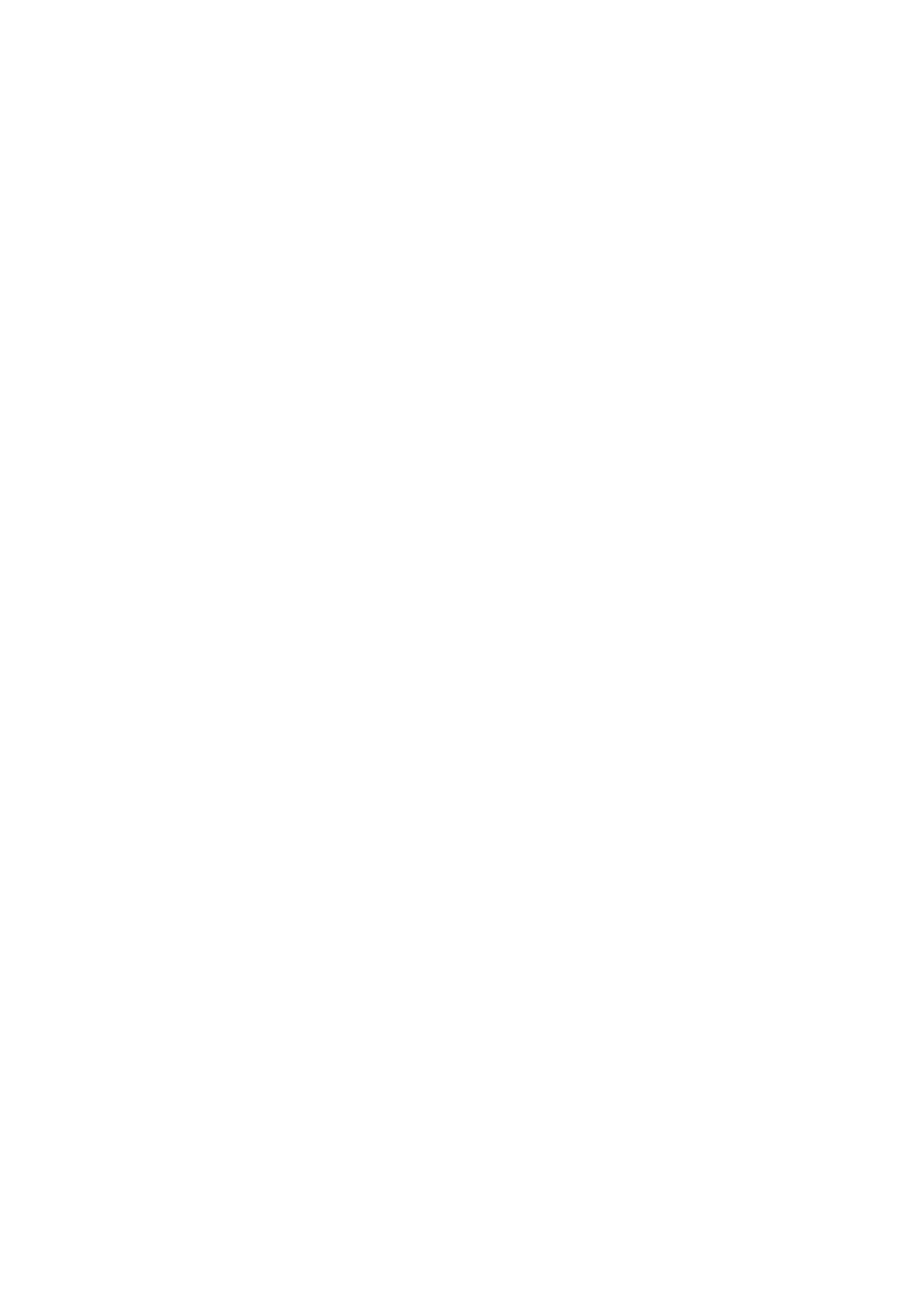Managing Files ............................................................................................................................. 76
Using Files................................................................................................................................... 78
What You Can Do with CardMinder ........................................................................................................ 79
Basic Operation Procedure of CardMinder ....................................................................................... 81
Linking Card Data with Other Applications........................................................................................ 84
Searching Card Data with the Basic Search Toolbar.......................................................................... 85
Searching Card Data with CardMinder Viewer .................................................................................. 86
Attaching a File to Card Data.......................................................................................................... 87
Useful Usages...................................................................................................................... 88
Managing Paper Documents by Folder on a Computer ............................................................................. 89
Saving Business Cards to a Computer.................................................................................................... 92
Scanning Documents Larger Than A4 or Letter Size (with the Carrier Sheet) .............................................. 94
Scanning Documents Such as Photographs and Clippings ........................................................................ 99
Troubleshooting ................................................................................................................. 103
How to Find Your Solution................................................................................................................... 104
If Your First Attempt to Install Failed ..................................................................................................... 105
If You Have Installed the Software Before ............................................................................................. 106
Uninstalling the Software ............................................................................................................. 107
Removing the Installation Information ............................................................................................ 108
Installing the Software from the [ScanSnap Setup] Window .............................................................. 112
Installing One Software at a Time.................................................................................................. 113
When the ScanSnap Manager Icon Does Not Appear............................................................................. 114
Displaying the ScanSnap Manager Icon......................................................................................... 115
When ScanSnap Manager Does Not Operate Normally .......................................................................... 116
Removing Unnecessary Icons from the Notification Area.................................................................. 117
Checking the Connection between the ScanSnap and the Computer ................................................. 118
Checking If ScanSnap Manager Is Operating Normally .................................................................... 119
Removing the ScanSnap's Connection Information ......................................................................... 122
When You Cannot Uninstall the Software.............................................................................................. 124
Cleaning ............................................................................................................................. 125
Cleaning Materials ............................................................................................................................. 126
Cleaning the Outside of the ScanSnap ................................................................................................. 127
Cleaning the Inside of the ScanSnap .................................................................................................... 128
Cleaning the Carrier Sheet .................................................................................................................. 131
Appendix ............................................................................................................................ 132
Updating the Software ........................................................................................................................ 133
Uninstalling the Software .................................................................................................................... 134
Specifications of Optional Parts ........................................................................................................... 136
Specifications of Wireless LAN ............................................................................................................ 137
Specifications of the ScanSnap............................................................................................................ 138
About Customer Support and Maintenance ....................................................................... 140
3