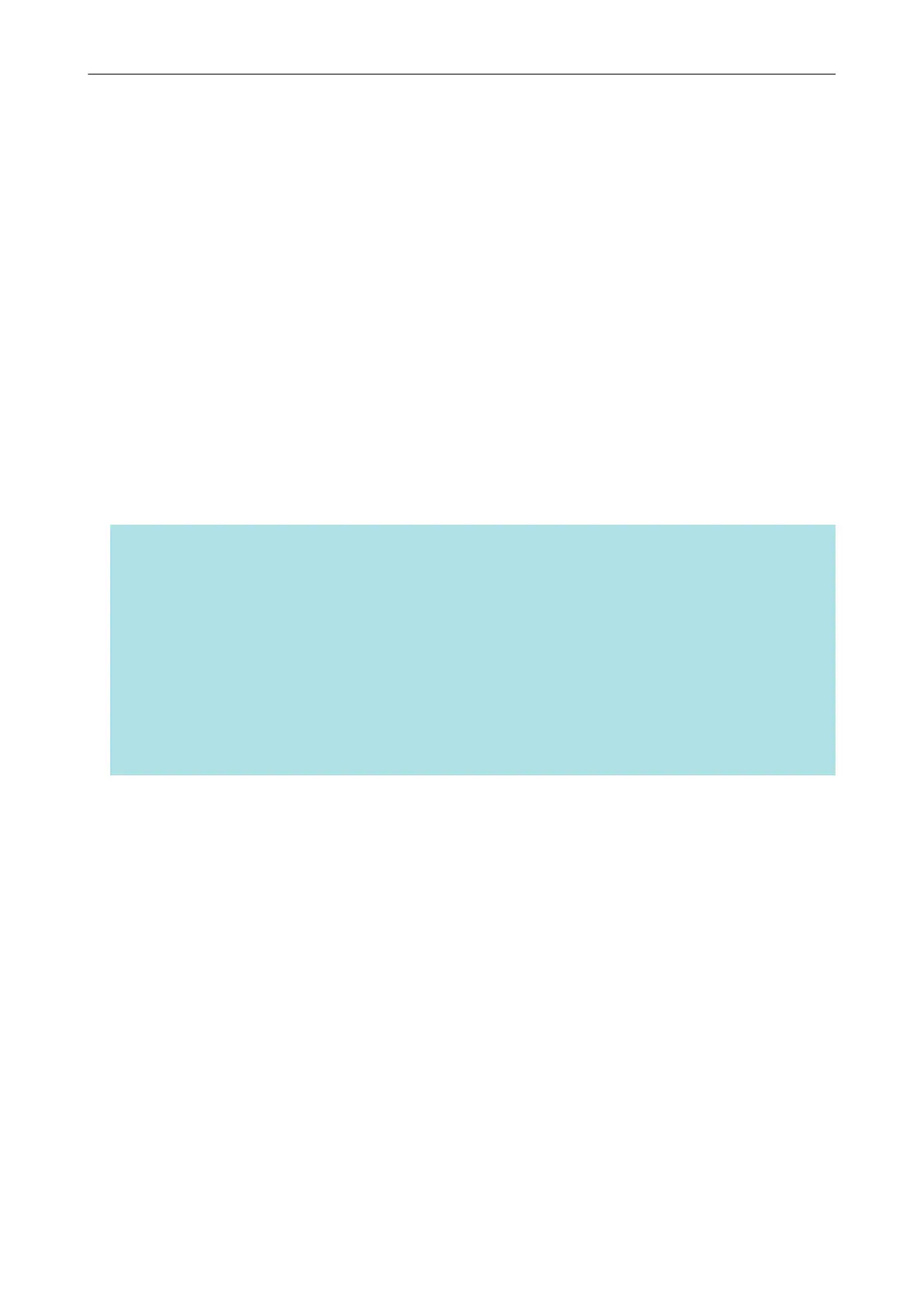Connecting the ScanSnap via Wireless LAN
By connecting the ScanSnap to a computer or a mobile device via wireless LAN, you can scan
documents.
Select one of the following wireless modes to connect the ScanSnap to the computer or mobile
device.
l Access Point Connect mode
When a wireless LAN environment has already been configured, the ScanSnap and the
computer or mobile device are connected via a wireless access point.
l Direct Connect mode
When a wireless LAN environment has not been configured, the ScanSnap and the computer or
mobile device are connected directly via wireless LAN.
The wireless mode automatically switches to the mode in accordance with the wireless LAN
environment in which the ScanSnap is used.
When the ScanSnap is turned on, it is connected to the wireless access point that was set in the
ScanSnap Wireless Setup Tool. If no wireless access point is detected, the mode is switched to the
Direct Connect mode.
HINT
l When the wireless access point that was set in the ScanSnap Wireless Setup Tool is detected,
even if the wireless access point is not connectable, the mode is not switched from the Access
Point Connect mode to the Direct Connect mode.
To switch the mode to the Direct Connect mode, turn off the ScanSnap and then turn it on again in
an environment in which no wireless access point is detected.
l Even if the wireless access point that was set in the ScanSnap Wireless Setup Tool is detected
after the mode is switched to the Direct Connect mode, the mode is still not switched to the Access
Point Connect mode.
To connect the ScanSnap in Access Point Connect mode, turn off the ScanSnap and then turn it on
again.
For details about how to switch the wireless mode and how to set the wireless mode, refer to the
ScanSnap Wireless Setup Tool Help.
l "Preparation" (page 56)
l "Setting a Wireless LAN Using the ScanSnap Wireless Setup Tool" (page 57)
l "Connecting a Computer in Access Point Connect Mode" (page 59)
l "Connecting a Mobile Device in Access Point Connect Mode" (page 61)
l "Connecting a Computer in Direct Connect Mode" (page 62)
l "Connecting a Mobile Device in Direct Connect Mode" (page 64)
l "Reconnecting to a Wireless Access Point Using the ScanSnap WPS Button" (page 65)
Connecting the ScanSnap via Wireless LAN
55