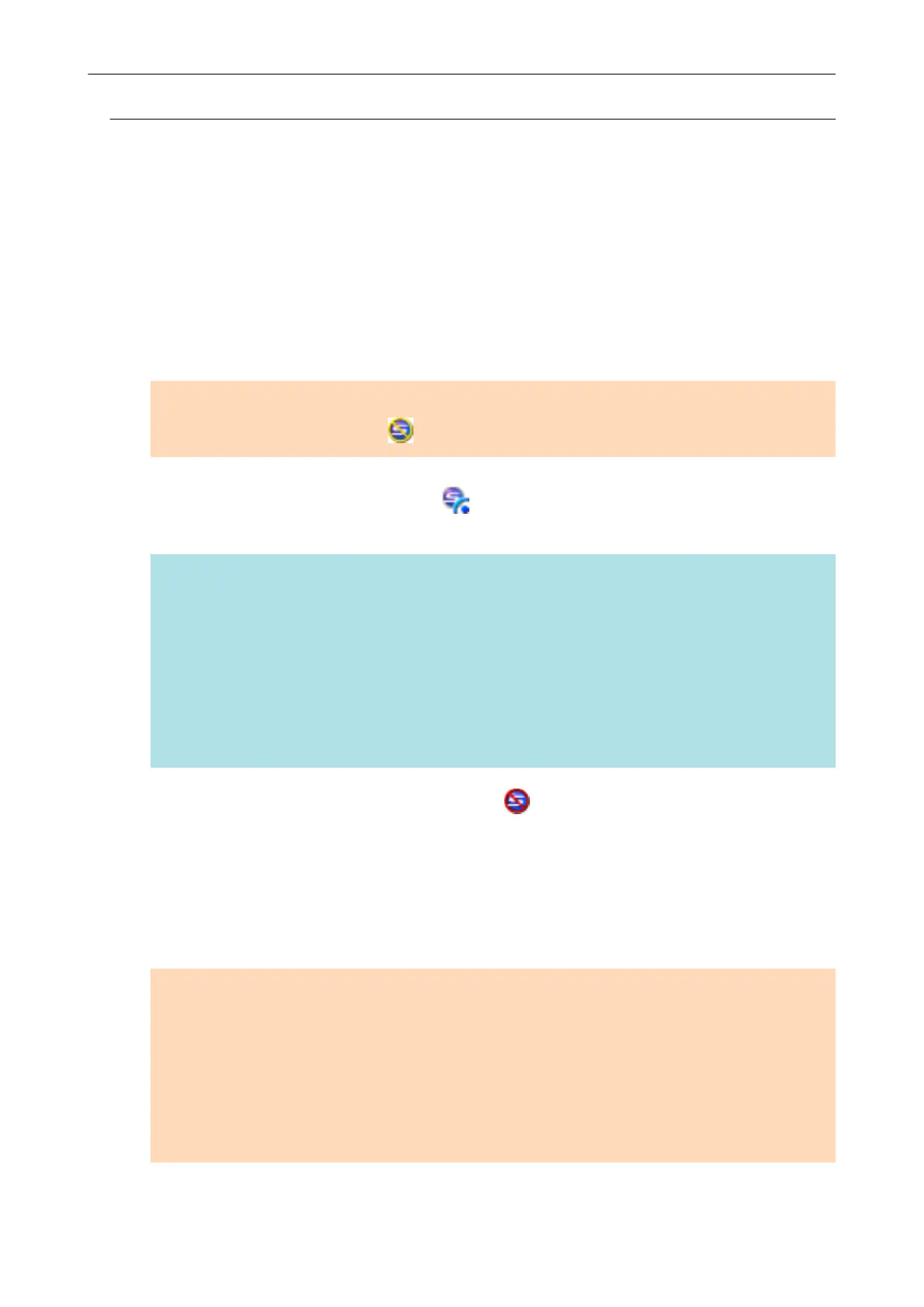Connecting a Computer in Access Point Connect Mode
By using the ScanSnap Wireless Setup Tool Wizard, you can configure and check the connection
between the ScanSnap and a computer.
For details, refer to "Setting a Wireless LAN Using the ScanSnap Wireless Setup Tool" (page 57).
The following explains how to connect the ScanSnap and a computer when the wireless settings
have already been configured by using the ScanSnap Wireless Setup Tool Wizard.
1. Disconnect the USB cable connecting the ScanSnap to the computer.
ATTENTION
If the ScanSnap Manager icon is , exit ScanSnap Connect Application on the mobile device.
a The ScanSnap is automatically connected to a computer via wireless LAN and the
ScanSnap Manager icon changes to .
If the icon does not change, go to step 2.
HINT
l If the [Connect automatically to previous ScanSnap by Wi-Fi] checkbox is selected and the
previously connected ScanSnap is available for the connection, the computer is connected to
the ScanSnap automatically.
l The computer can be connected to only one ScanSnap.
l Only one computer can be connected to the ScanSnap via wireless LAN.
l When you automatically connect a computer and the ScanSnap that had been connected via
wireless LAN before, if the password for the ScanSnap to be connected is changed, a
notification informs you of the status.
2. Right-click the ScanSnap Manager icon
in the notification area located at
the far right of the taskbar and select [Connect by Wi-Fi] from the "Right-
Click Menu" (page 45).
a The [ScanSnap Manager - Connect by Wi-Fi] window appears.
3. From the list of the ScanSnap units to be connected, select the ScanSnap
that you want to connect, and click the [Connect] button.
ATTENTION
l If the [ScanSnap Manager - Enter Destination Password] window appears, enter the
password to connect.
The default password is the last four digits of the ScanSnap serial number.
The password can be changed with the ScanSnap Wireless Setup Tool. For details, refer to
the ScanSnap Wireless Setup Tool Help.
l If the intended ScanSnap for connection does not appear in the list of the ScanSnap units to
be connected, refer to the ScanSnap Manager Help.
Connecting the ScanSnap via Wireless LAN
59