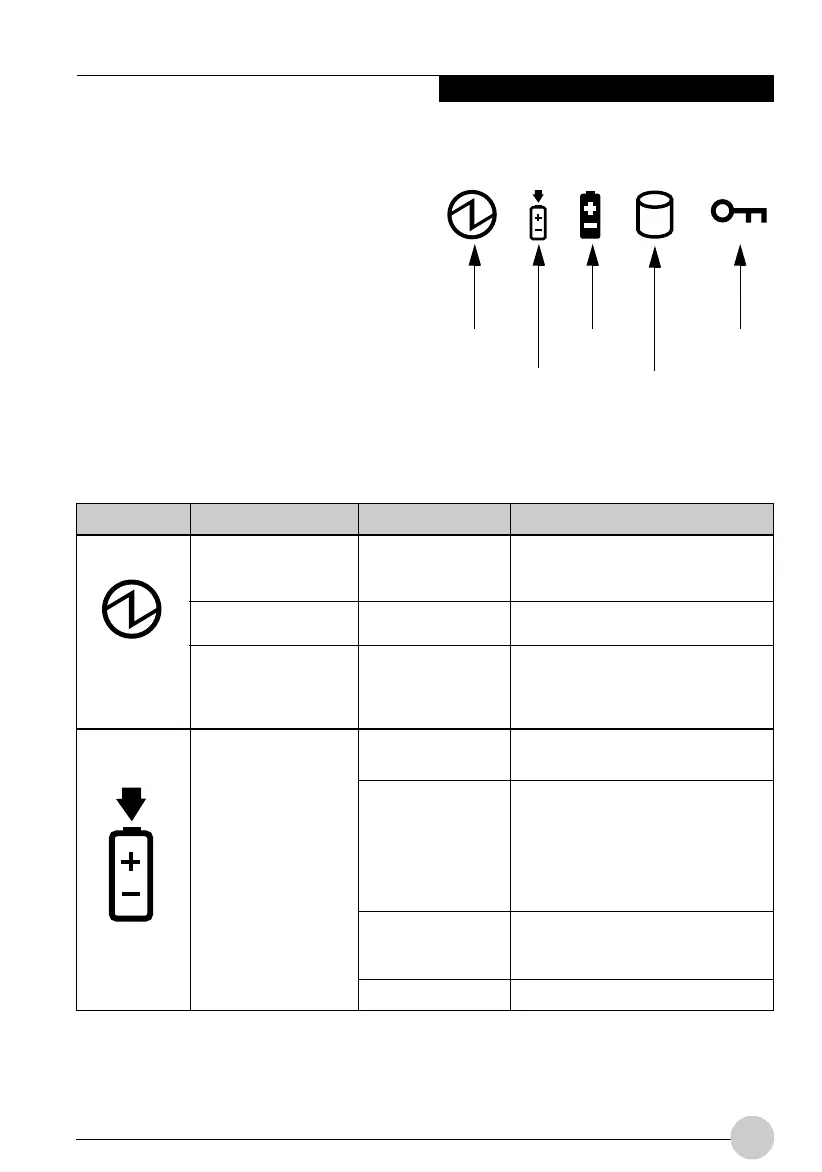Getting Started
9
STATUS DISPLAY
Icons appear in the status display indicating
the status of system functions such as system
power and battery charge level. The location of
icons in the Status display is shown in Figure
1-7.
Table 1-2 explains how individual icons are
displayed, and describes what the variations of
that display indicate. (If an icon is not
displayed, it indicates that the related system
function is off or inactive.
In the following table, a “blinking” LED flashes at the rate of once per second; an LED that is
“blinking, slow” flashes at the rate of one second on, five seconds off.
Icon Mode/State LED State Remarks
• On State
• Idle Mode
• Suspend-to-RAM
• Off State
• Hibernate
(Save-to-Disk)
• On State
• Idle Mode
• Suspend-to-RAM
• Hibernate
(Save-to-Disk)
• Off State
Green, continuous
Green, blinking
Off
Amber
Green
Amber, blinking
Off
The system is powered on and
ready for use.
The system has suspended and
saved active settings to RAM.
The system has suspended and
saved settings and data to the
hard disk drive.
AC adapter and battery are
available and system is charging.
• AC adapter and battery are
available and system is not
charging (battery fully
charged).
• AC adapter is available but
battery is not present.
AC adapter and battery are
available and waiting to charge
(battery is out of thermal range).
AC adapter is not available.
Figure 1-7 Stylistic Display Icons
Power
Charge/DC In
Battery
HDD Access
Power
Charge/DC
In
Security
Ocampa1 (1-11) 10/12/03, 11:36 AM9