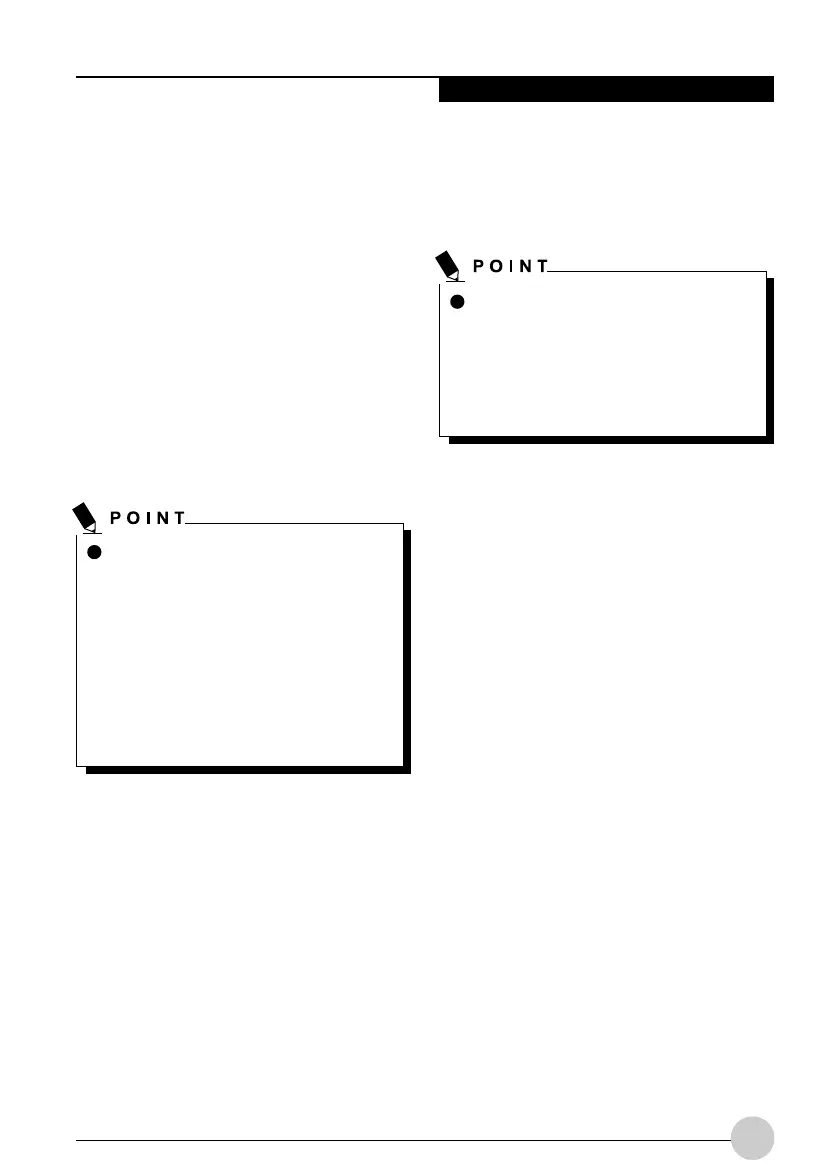Using Your Stylistic Tablet PC
31
RESUMING SYSTEM OPERATION
To resume system operation from either
Suspend-to-RAM or Hibernate modes, press
the Suspend/Resume button.
• From Suspend-to-RAM mode
Status lights indicate that the system state is
changing. It may take up to a minute before
the system returns to the On state and
system operation resumes. Note that the
display turns on shortly before the pen
becomes active due to the power-up
sequences observed by the system.
• From Hibernate (Save-to-Disk) mode
Active data is read from the hard disk drive,
and the system returns to the On state after
a short time.
Use the system as you normally would once
system operation resumes.
All programs resume at the point where
execution stopped when system operation was
suspended.
Note that power to several system
components must be restored before
system operation resumes. Allow
sufficient time for system operation to
resume before attempting to use the
system. If your system uses Hibernate
mode, it will take longer to resume
operation as compared to using
Suspend-to-RAM mode. Time is
needed to read data from the hard disk
drive.
ADJUSTING THE DISPLAY
BRIGHTNESS
There are two ways to adjust the brightness of
your display:
• Click the Tablet icon in the system tray at the
bottom right of the screen. (When the cursor
is on top of the icon, a message stating
“Change tablet and pen settings” is
displayed.) When the Tablet and Pen
Settings window appears, select the Display
tab, and move the Screen Brightness slider
to change the brightness.
• Click Start -> Control Panel -> Tablet and
Pen Settings. Select the Display tab, and
move the Screen Brightness slider to
change the brightness.
• Click the Fujitsu Menu icon in the system
tray at the bottom right of the screen. (When
the cursor is on top of the icon, a message
stating “Fujitsu Menu...” is displayed.) Select
Tablet and Pen Settings and select the
Display tab. Move the Screen Brightness
slider to change the brightness.
Depending upon whether you are
running your system on battery or AC
power, the default screen brightness
settings will be different. The screen
brightness default for running on battery
is lower than that on AC power in order
to optimize battery life.
Ocampa2 (25-38) 10/12/03, 11:38 AM31