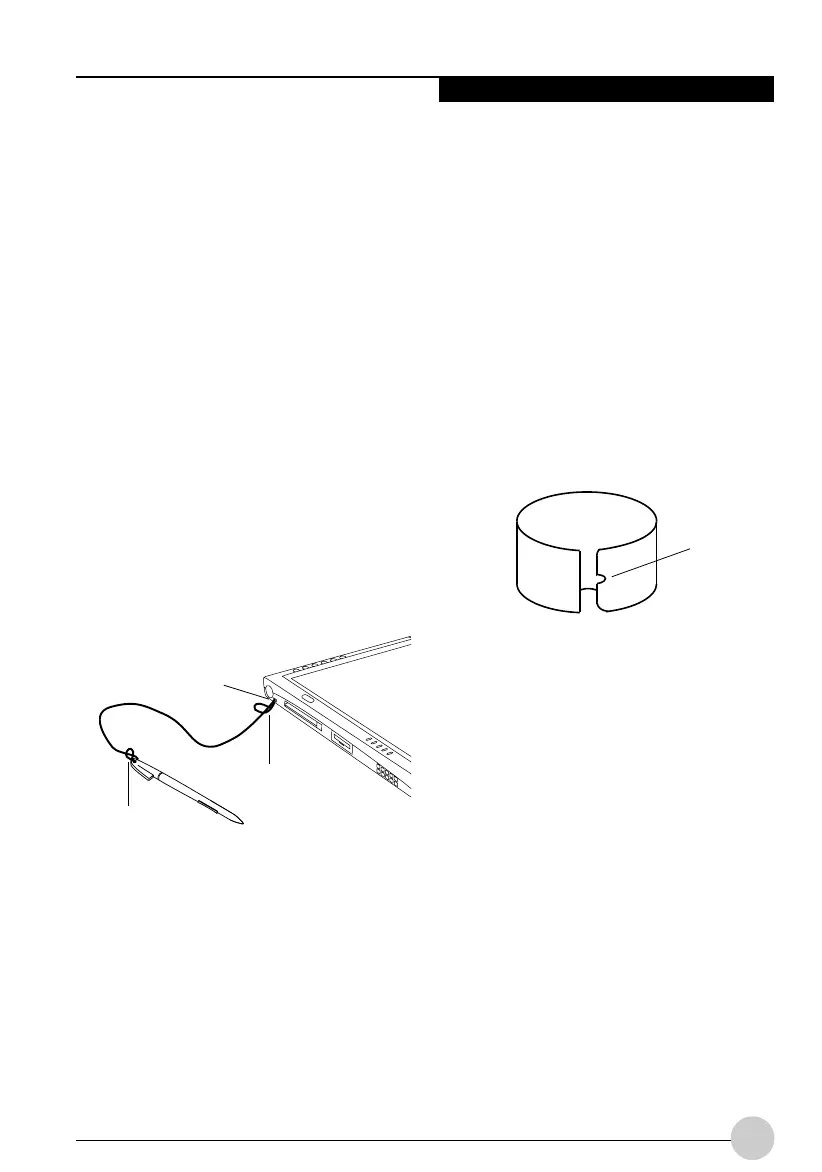Using Your Stylistic Tablet PC
33
• To move, or “drag”, an object on the
screen, place the pen tip directly over the
object, then as you hold the pen tip against
the screen, move the pen.
CALIBRATING THE PEN
For information about calibrating your pen, refer
to the literature that comes with the operating
system.
INSTALLING A PEN TETHER
To prevent dropping or losing your pen, you
should attach it to your system using the pen
tether*.
* Pen Tether is sold separately
To attach the pen tether to your Tablet PC,
perform the following steps:
1. Attach the end of the pen tether with the
smaller loop to your pen. To do so, push the
end of the tether through the hole in the pen,
then thread the opposite end of the tether
through the loop.
(See Figure 2-2.)
2. Attach the end of the pen tether with the
larger loop to the attachment point on your
pen tablet. To do so, insert the end of the
pen tether through the attachment point,
then feed the pen through the large loop in
the tether.
REPLACING THE PEN TIP
With use, the pen tip may become worn or may
pick up foreign particles that can scratch the
screen. A damaged or worn tip may not move
freely, causing unpredictable results when
using the pen. If your pen exhibits these
problems, you should replace the pen tip. To do
so, use the pen tip removal tool included with
your pen.
To remove the tip, position the tip in the gap
between the two ends of the tool. Pinch the
tool together so the tip is firmly clasped, then
pull it from the barrel. If the tip is worn or
damaged, discard it.
To replace the tip, retrieve one of the new tips
that accompanied your pen. Insert the flat end
of the tip into the barrel and push it in firmly
until it is seated.
Figure 2-2. Installing a Pen Tether
Pen tether
attachment
point
Larger loop
Smaller loop
Figure 2-3. Tip Removal Tool
Gap
Ocampa2 (25-38) 10/12/03, 11:38 AM33