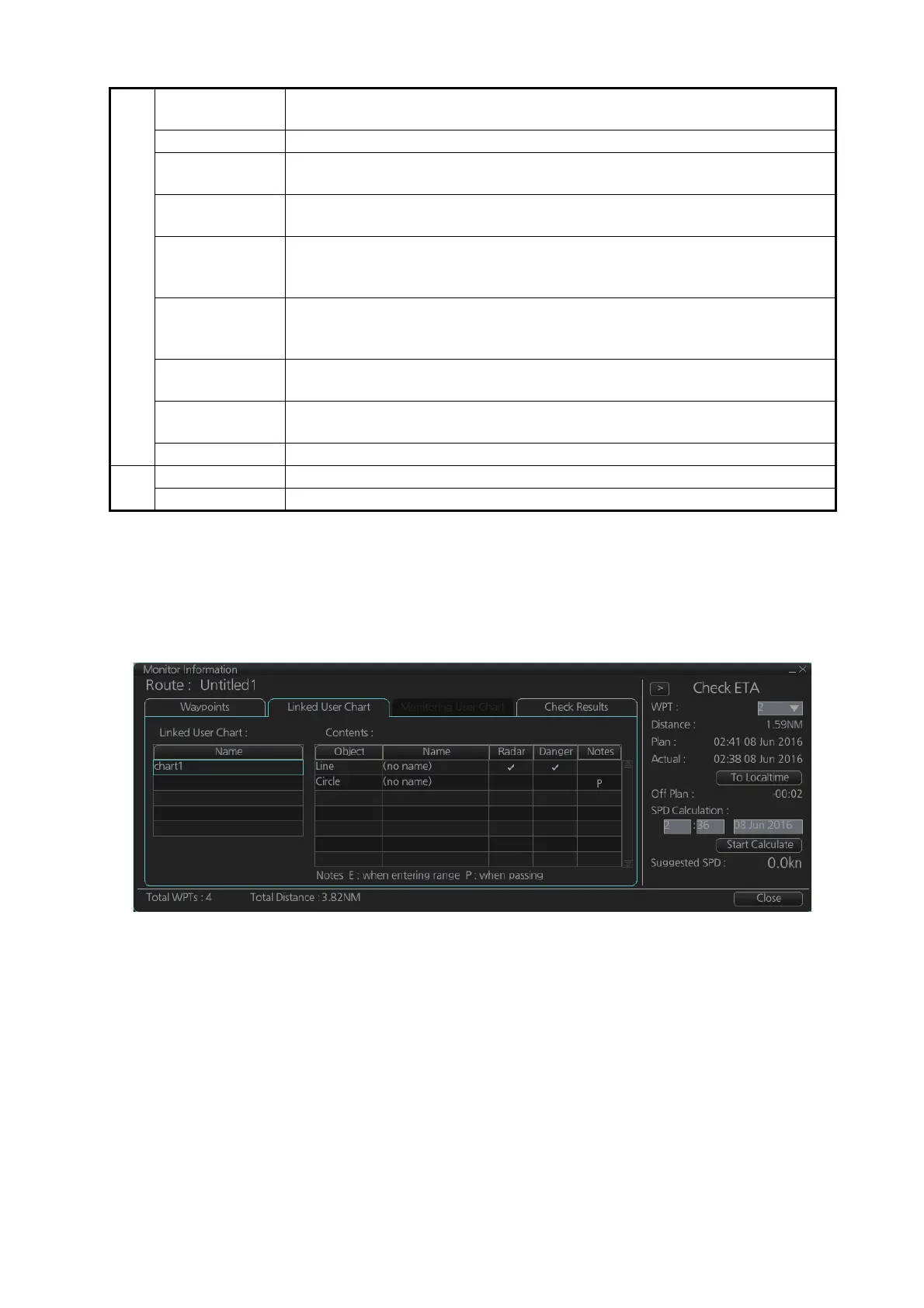11. HOW TO MONITOR ROUTES
11-5
11.5 How to View Linked User Chart Information
Click the [Voyage] and [Monitor INFO] buttons on the InstantAccess bar™, then click
the [Linked User Chart] tab in the [Monitor Information] dialog box.
The [Linked User Chart] list shows all the user charts linked with the monitored route
and their contents. Click a user chart name to show the contents of the chart in the
[Contents] window.
3 Check ETA
window
Parameters for checking ETA. The arrow to the left of [Check ETA] collapse
or display the [Waypoints], [Linked User Chart] and [Check Results] abs.
WPT, Distance Select a WPT to find the distance to that waypoint from current position.
Plan When planned speed is used in navigation, ETA to selected waypoint ap-
pears.
Actual When using current speed in navigation, ETA to selected waypoint is
shown.
To Localtime Switch between UTC and local time for ETA. For local time, the settings
used in the creation of the route are used for the ETA calculation. See sec-
tion 9.4.1.
Off Plan The time difference between planned ETA and calculated ETA to final
WPT, when different. The indication is prefixed with "-" if earlier than
planned; "+" if later than planned.
SPD Calcula-
tion
Enter ETA (time and date) to find the speed to use to arrive by the ETA.
Suggested
SPD
The system calculates suggested speed so that ETA to the WPT selected
would be same as planned ETA if type of optimization was "Time table".
Start Calculate Click to start calculation. The button label changes to [Stop Calculate].
4 Total WPTs The total number of waypoints in the route.
Total Distance The total distance of the route.
