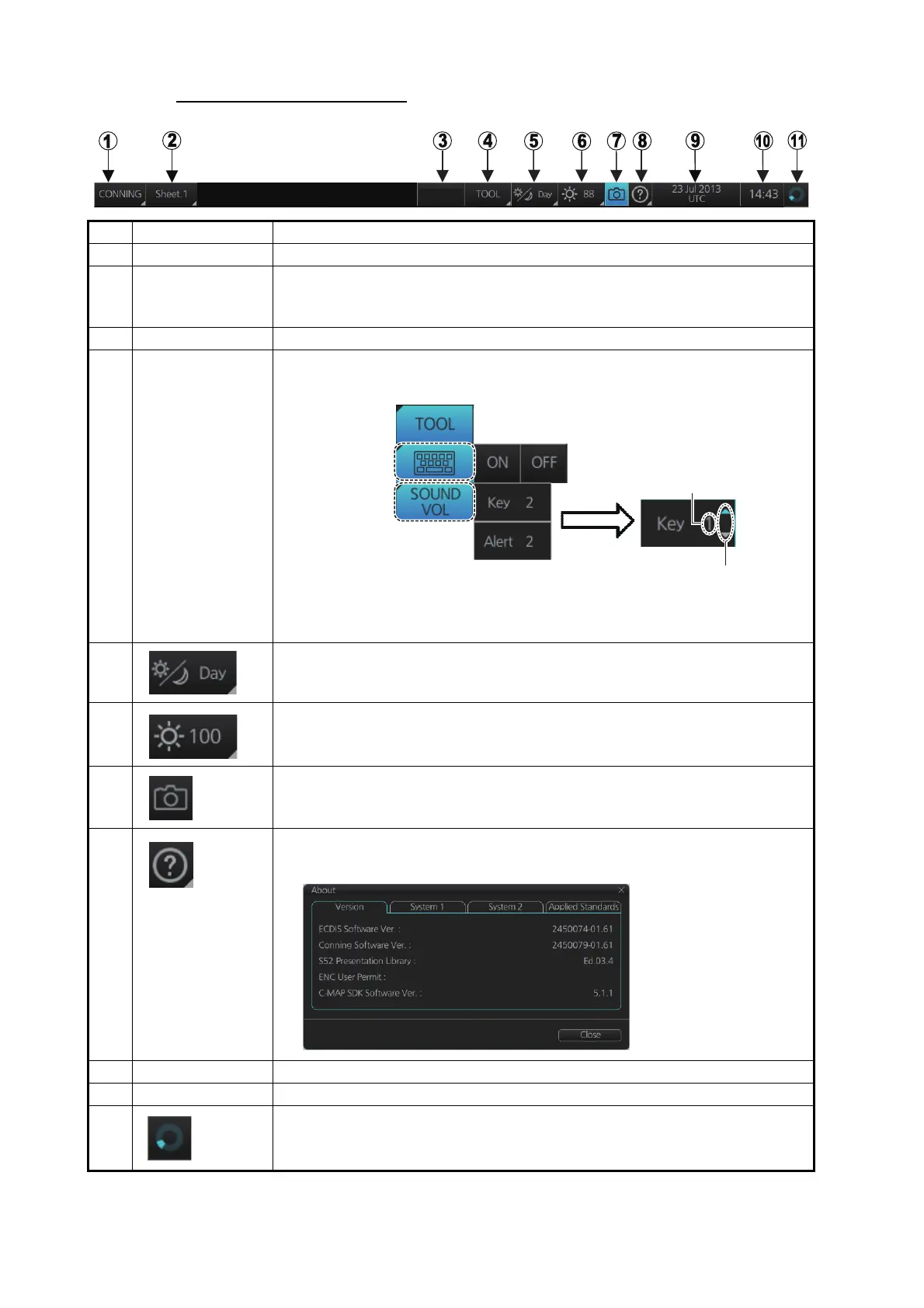22. CONNING DISPLAYS
22-2
Conning display Status bar
No. Button Description
1 Display mode Selects the display mode. See section 2.2.
2 Conning display
sheet
Selects the conning display sheet to use, Sheet.1 - Sheet.6. (Sheet name
is decided at installation. “Sheet x” (x=sheet number) is the default sheet
name.)
3 SILENT Goes to the Silent mode. See section 1.4.
4 TOOL Shows, hides the software keyboard; adjusts the volume of the key beep
and audio alert.
5 Selects a display palette. See section 1.7.
6 Adjusts the brilliance of the monitor. See section 1.8.
7 Takes a screenshot. See section 1.14.
8 Displays system information and the Operator’s Manual. Conning informa-
tion appears in the Version tab.
9 Date See section 1.13
10 Time See section 1.13.
11 Rotates clockwise if the system is working properly. See section 2.1.2.
To adjust a
volume, put
cursor in
applicable
box.
Click up arrow
to raise volume;
down arrow to
lower volume.
Volume setting
Shows, hides
software keyboard
Adjusts volume of
key beep, audio
alert
Version nos.
subject to change.
