
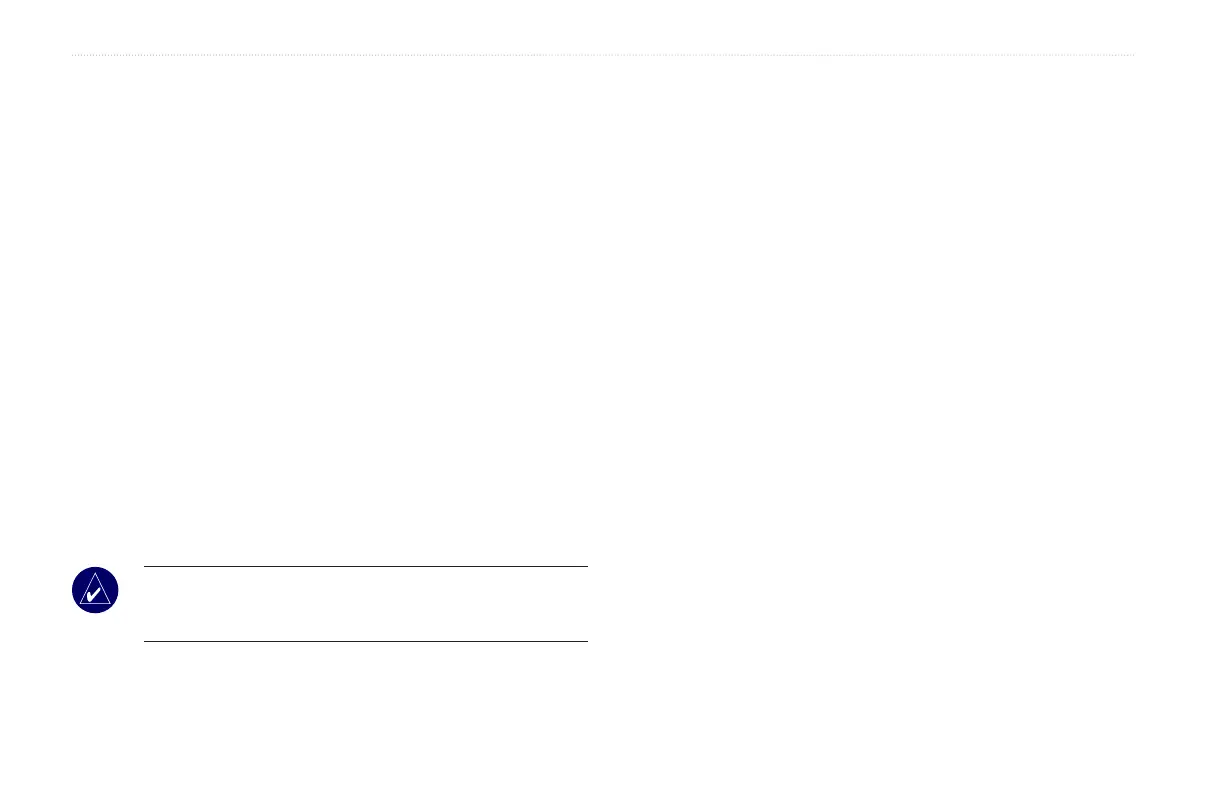 Loading...
Loading...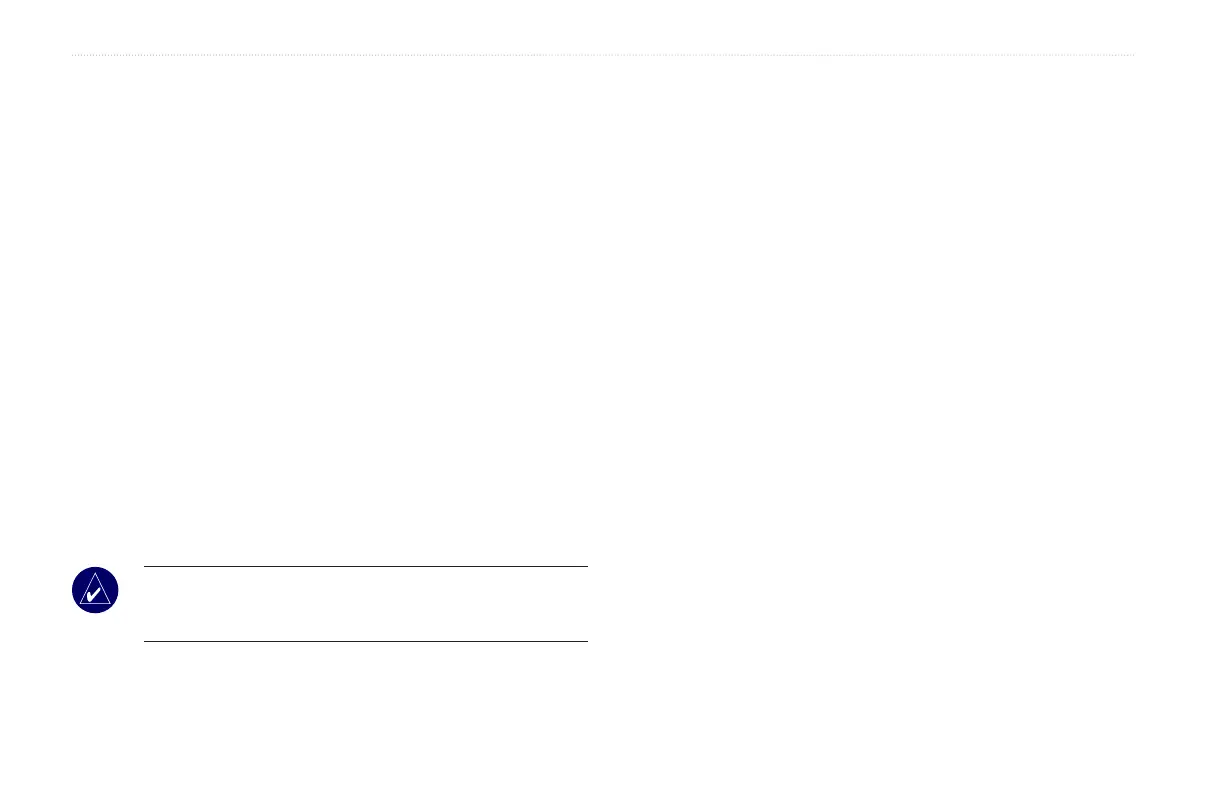
Do you have a question about the Garmin GPSMAP 400 and is the answer not in the manual?
| Weight | 1.5 lbs (680 grams) |
|---|---|
| Waterproof Rating | IPX7 |
| Routes | 100 |
| Track log | 10, 000 points, 200 saved tracks |
| Map Data | BlueChart g2 |
| Receiver | High-sensitivity GPS |
| Waypoints/favorites/locations | 3000 |
| Preloaded maps | Yes |
| Waypoints | 3000 |
| Interface | NMEA 0183 |
Potentially hazardous situations and navigation safety advice.
Information on map data, California recycling act, and product warnings.
Instructions for powering the device on and off, including initial setup.
Process for the unit to establish its current location via GPS satellites.
Displays navigation data like buoys, depth soundings, and marinas.
Searching for and navigating to nearby destinations like fuel, marinas, and waypoints.
Storing and managing up to 1,500 alphanumeric points of interest.
Planning and storing routes with up to 250 waypoints each.
Adjusting general system parameters like language, beeper, and display.
Configuring audible alarms for navigation, system, sonar, and weather conditions.
Configuring universal sonar settings like color scheme and fish symbols.
Considerations for choosing the optimal mounting spot for the unit.
Instructions for surface or flush mounting the unit using the bracket.
Guides for assembling and mounting the transducer on the boat.
Connecting the unit to the power source and other devices.
Procedures for powering on the unit and performing initial configuration and checks.











