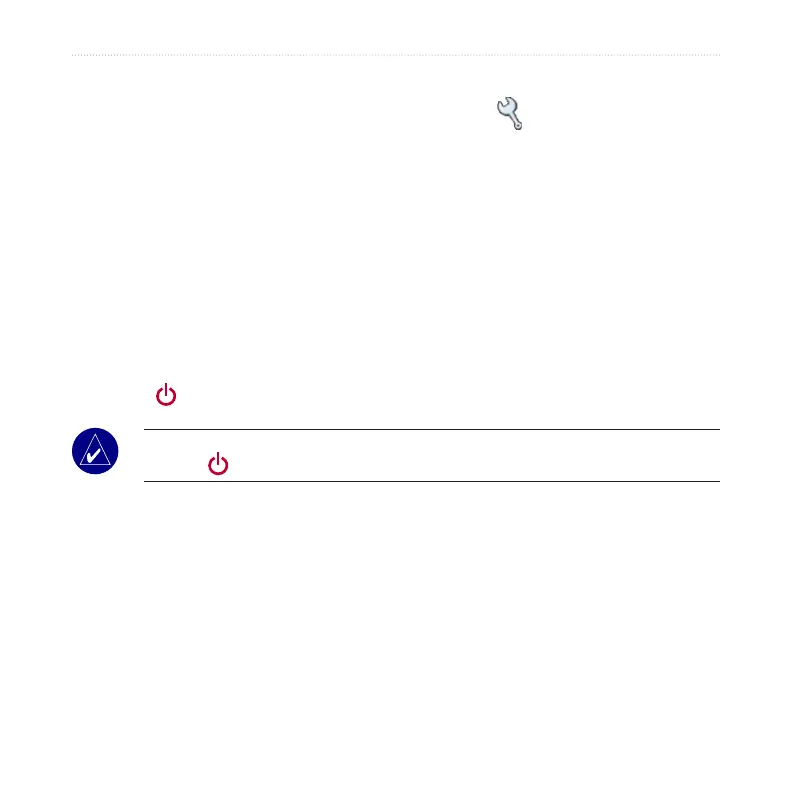42 nüvi 310/360/370 Owner’s Manual
customIzInG the nüvI
Changing the Display SettingsDisplay Settings
To change the display settings, on the Menu page, touch Settings > Display.
Color Mode—touch Daytime for a light background, Nighttime for a black
background, or Auto to automatically switch between the two.
Backlight Timeout
—select the length of time the backlight stays on after external
power is removed. Reducing the time the backlight stays on increases your battery
life.
Touch Screen
—recalibrates (or realigns) the touch screen to respond properly. Touch
Recalibrate and then follow the directions.
Screenshot—enables you to take a picture of the screen when you quickly press and
release the Power button. The pictures are saved in your “nuvi” drive.
NOTE: When Screenshot is On, the Quick Settings screen does not open when you
press the Power button.
Splash Screen—select an image to be shown when you turn on the nüvi. You can load
JPEG images on your nüvi or SD card using USB Mass Storage Mode.
