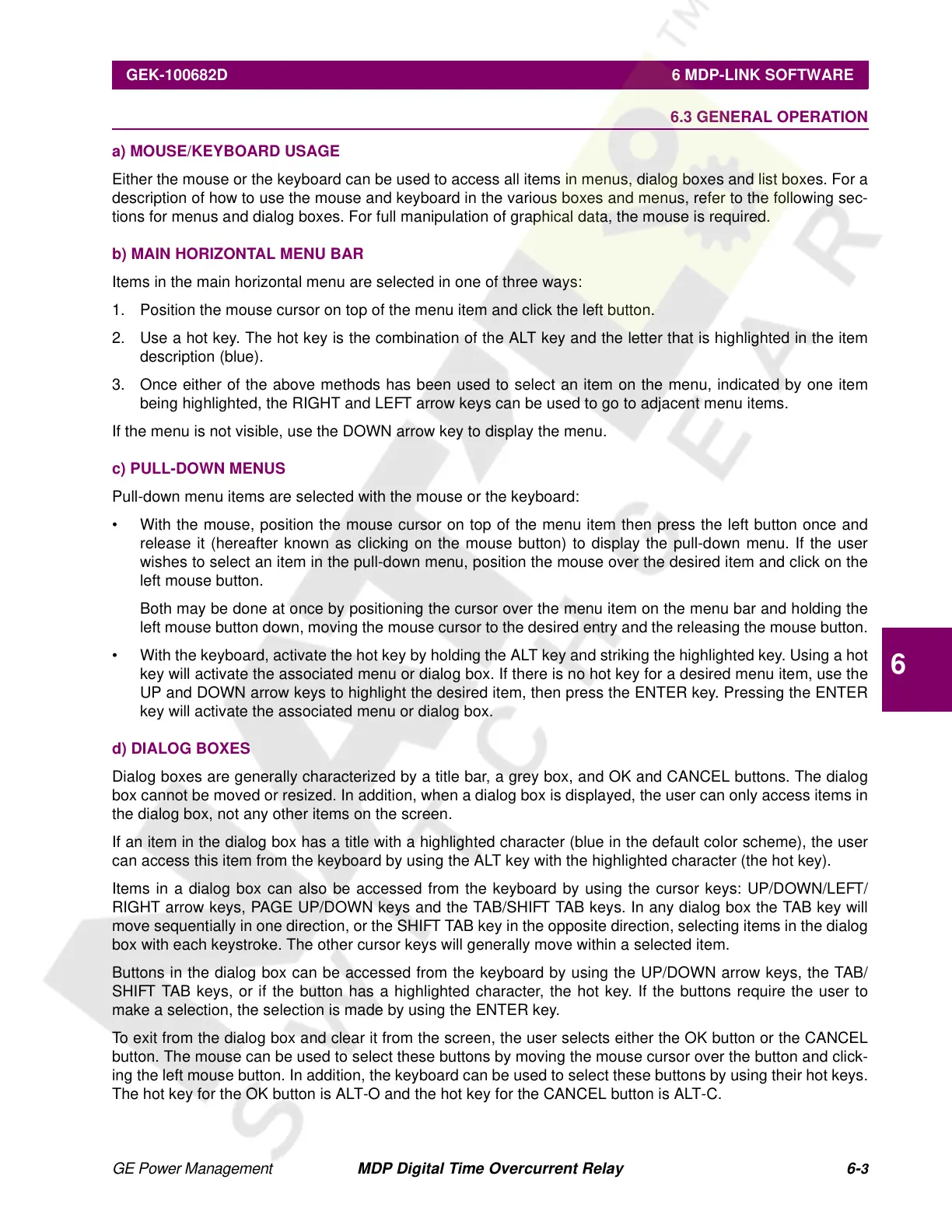GE Power Management MDP Digital Time Overcurrent Relay 6-
3
GEK-100682D 6 MDP-LINK SOFTWARE
6
6.3 GENERAL OPERATION
a) MOUSE/KEYBOARD USAGE
Either the mouse or the keyboard can be used to access all items in menus, dialog boxes and list boxes. For a
description of how to use the mouse and keyboard in the various boxes and menus, refer to the following sec-
tions for menus and dialog boxes. For full manipulation of graphical data, the mouse is required.
b) MAIN HORIZONTAL MENU BAR
Items in the main horizontal menu are selected in one of three ways:
1. Position the mouse cursor on top of the menu item and click the left button.
2. Use a hot key. The hot key is the combination of the ALT key and the letter that is highlighted in the item
description (blue).
3. Once either of the above methods has been used to select an item on the menu, indicated by one item
being highlighted, the RIGHT and LEFT arrow keys can be used to go to adjacent menu items.
If the menu is not visible, use the DOWN arrow key to display the menu.
c) PULL-DOWN MENUS
Pull-down menu items are selected with the mouse or the keyboard:
• With the mouse, position the mouse cursor on top of the menu item then press the left button once and
release it (hereafter known as clicking on the mouse button) to display the pull-down menu. If the user
wishes to select an item in the pull-down menu, position the mouse over the desired item and click on the
left mouse button.
Both may be done at once by positioning the cursor over the menu item on the menu bar and holding the
left mouse button down, moving the mouse cursor to the desired entry and the releasing the mouse button.
• With the keyboard, activate the hot key by holding the ALT key and striking the highlighted key. Using a hot
key will activate the associated menu or dialog box. If there is no hot key for a desired menu item, use the
UP and DOWN arrow keys to highlight the desired item, then press the ENTER key. Pressing the ENTER
key will activate the associated menu or dialog box.
d) DIALOG BOXES
Dialog boxes are generally characterized by a title bar, a grey box, and OK and CANCEL buttons. The dialog
box cannot be moved or resized. In addition, when a dialog box is displayed, the user can only access items in
the dialog box, not any other items on the screen.
If an item in the dialog box has a title with a highlighted character (blue in the default color scheme), the user
can access this item from the keyboard by using the ALT key with the highlighted character (the hot key).
Items in a dialog box can also be accessed from the keyboard by using the cursor keys: UP/DOWN/LEFT/
RIGHT arrow keys, PAGE UP/DOWN keys and the TAB/SHIFT TAB keys. In any dialog box the TAB key will
move sequentially in one direction, or the SHIFT TAB key in the opposite direction, selecting items in the dialog
box with each keystroke. The other cursor keys will generally move within a selected item.
Buttons in the dialog box can be accessed from the keyboard by using the UP/DOWN arrow keys, the TAB/
SHIFT TAB keys, or if the button has a highlighted character, the hot key. If the buttons require the user to
make a selection, the selection is made by using the ENTER key.
To exit from the dialog box and clear it from the screen, the user selects either the OK button or the CANCEL
button. The mouse can be used to select these buttons by moving the mouse cursor over the button and click-
ing the left mouse button. In addition, the keyboard can be used to select these buttons by using their hot keys.
The hot key for the OK button is ALT-O and the hot key for the CANCEL button is ALT-C.
Courtesy of NationalSwitchgear.com