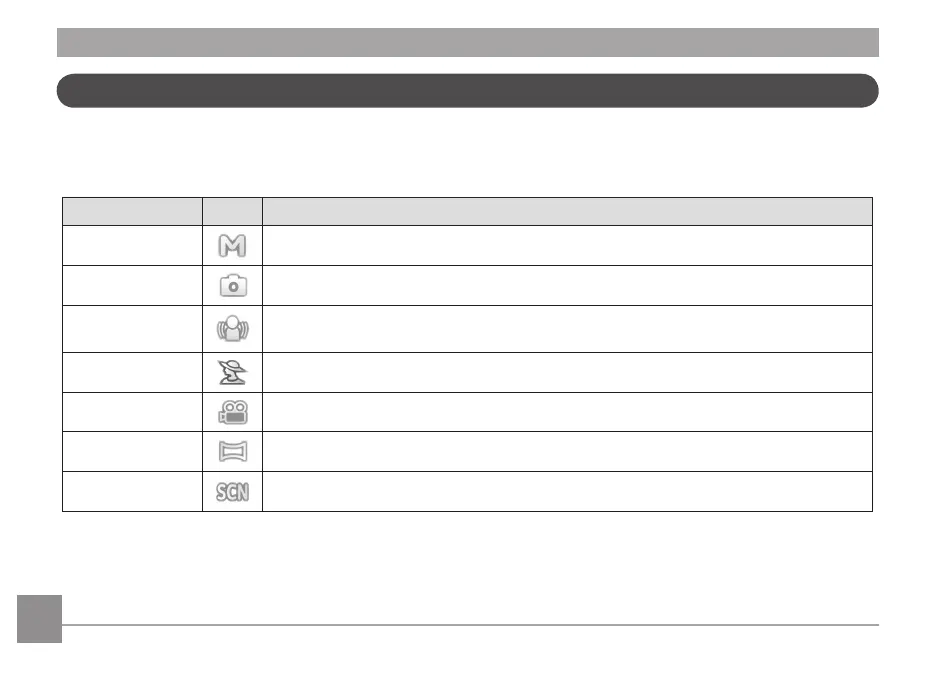22 2322 23
Using the Mode Button
This GE camera provides a convenient Mode Button that allows you to switch easily between dierent shooting modes. After
pressing the mode button to enter the mode selection menu, press the Left/Right button to choose the selected mode.
Press the
button to conrm your selection. All the available modes are listed below:
Mode Name Icon Description
Manual Mode
Many of the camera settings can be congured manually in this mode
Auto Mode
The camera selects all the settings automatically
Image Stabilization
Mode
Optical Image Stabilization to take clear pictures and compensate for any camera movement of
hand shaking.
Portrait Mode The best setting for portrait shooting, enables AE/AF for faces
Movie Mode
Switch to record videos
Panorama Mode
In this mode, up to 4 frames can be stitched together to create a single panoramic photo
Scene Mode
Choose from 21 dierent scene types and eects for your photos
