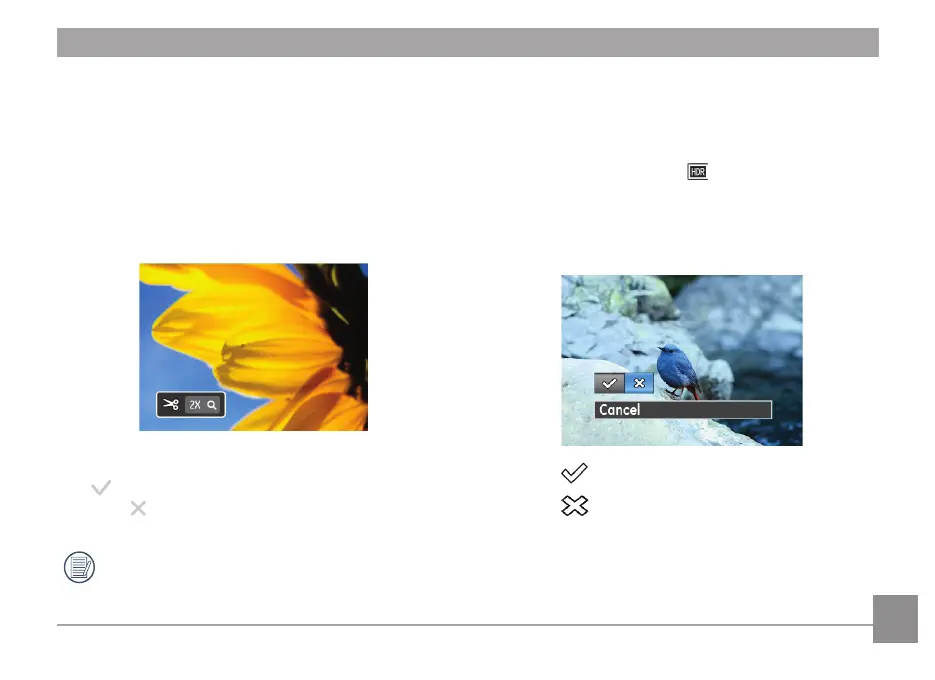55
Trim
The Trim setting allows you to crop an area of a selected photo
and save it as a new photo.
To crop a picture:
1. Select cutting function.
2. Select "Yes" to conrm cutting. Use the zoom lever and
direction buttons to select the portion of the image to be
cut and saved.
3. Press
button and ‘Save Change?’ will appear. Select
“ ” to conrm changes and save it as a new image, or
select “ ” to cancel changes and return to the previous
menu.
The image cannot be cropped again when it is cropped
to 640 x 480.
High Dynamic Range-HDR
With the HDR function, pictures that are overexposed may be
corrected by optimizing the highlights and lowlights captured
to more accurately represent the actual scene.
1. In the playback mode, press
to set, press
to enter
setting screen.
2. Press the Left and Right button to nd pictures you want
to optimize and then select Conrm to perform HDR
optimization or select Cancel to go back to Playback menu.
:
HDR
:
Cancel
3. After using the HDR function, the image will be saved as a
new le, and the original le is still stored in the memory.
