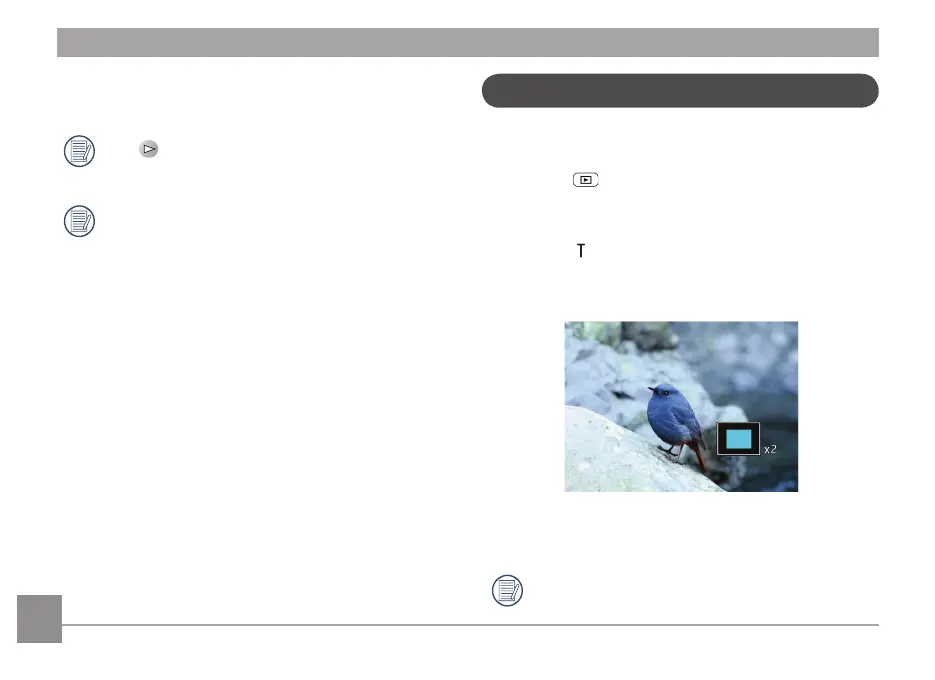38 3938 39
3. Use Up/Down/Left/Right button to select a picture or video
clip, press the
button to return to the original size.
If the indicator appears on the LCD, then a movie
le is currently being displayed.
Press the
button to restore a preview icon to its
original image size.
Using Zoom Playback (for still pictures only)
The zoom buttons can also be used during playback. This
allows you to magnify photos up to 2x to 8x.
1. Press the
button to switch to playback mode.
2. Use the Left/Right navigation buttons to select a photo to
magnify.
3. Press the (
) on the zoom button to zoom in.
4. Use the Zoom button to zoom in and out on the image. The
magnication area will show in the box in the lower right
corner of the screen.
5. Use the navigation buttons to pan across the image.
6. Press the
button to return the image to its original
scale.
Movie images cannot be magnied.
