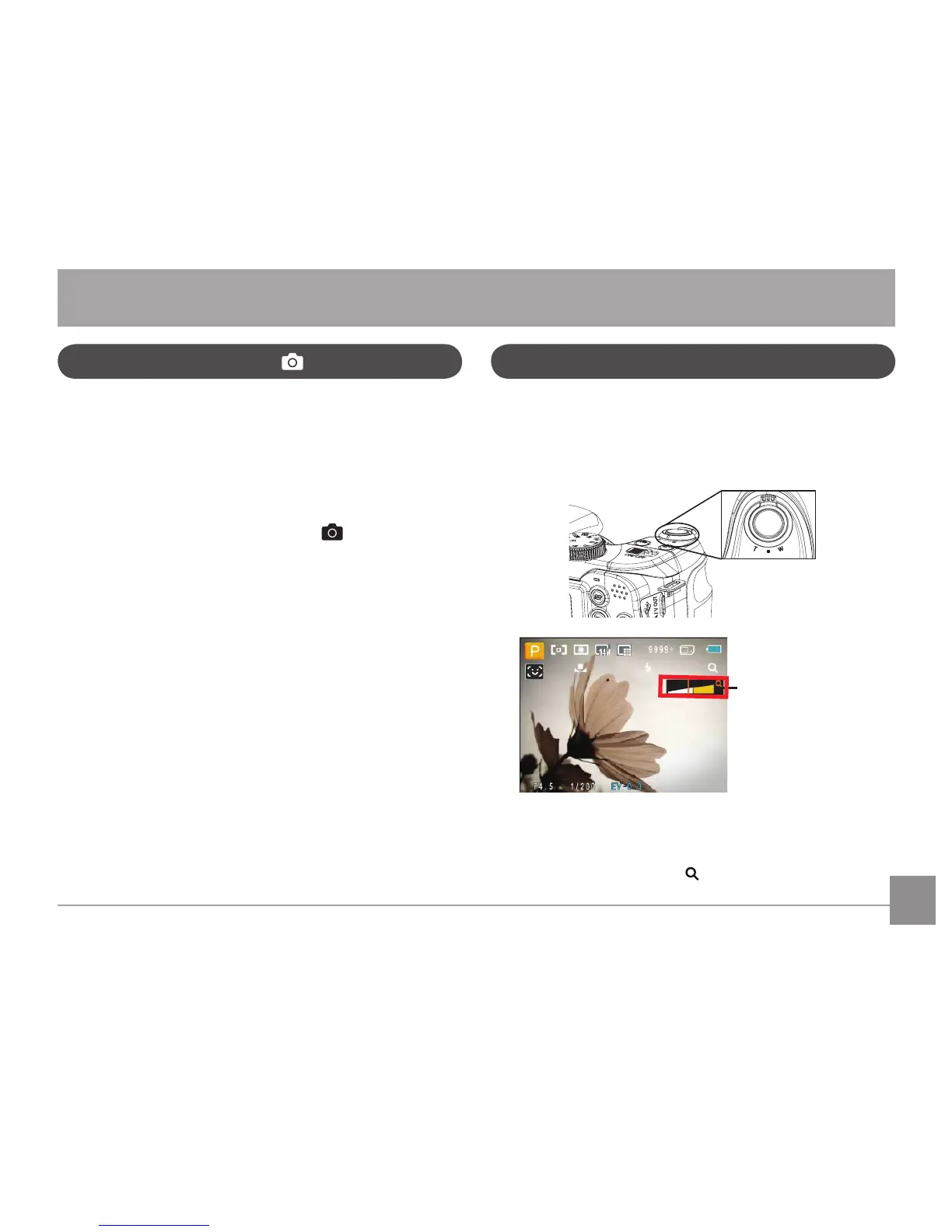18 1918 19
Your camera is equipped with two types of zoom functions:
optical zoom and digital zoom. Press the Zoom button of the
camera to zoom in or out of the subject while taking pictures.
Zoom indicator (See
“Digital Zoom“ on
page 50)
When the optical zoom reaches its maximum value, release
the Zoom button and then press it again for the digital zoom
to begin. The zoom indicator is hidden after the Zoom button is
released. The screen shows ( ) for the current zoom status.
Shooting in Auto Mode
Auto mode is the easiest mode to take photos. While
operating in this mode, the camera automatically optimizes
camera settings to adjust your photos for best results.
To start shooting, do the following:
1. Push ON/OFF to turn the camera on.
2. Switch the Mode dial to Auto Mode ( ).
3. Compose your picture in the LCD screen and press the
Shutter button halfway to focus on the subject.
4. The LCD screen will show a green focus frame after the
subject is in focus.
5. Press the Shutter button down fully to capture the
image.
Using the Zoom Function
BASIC OPERATION
Zoom Wheel
