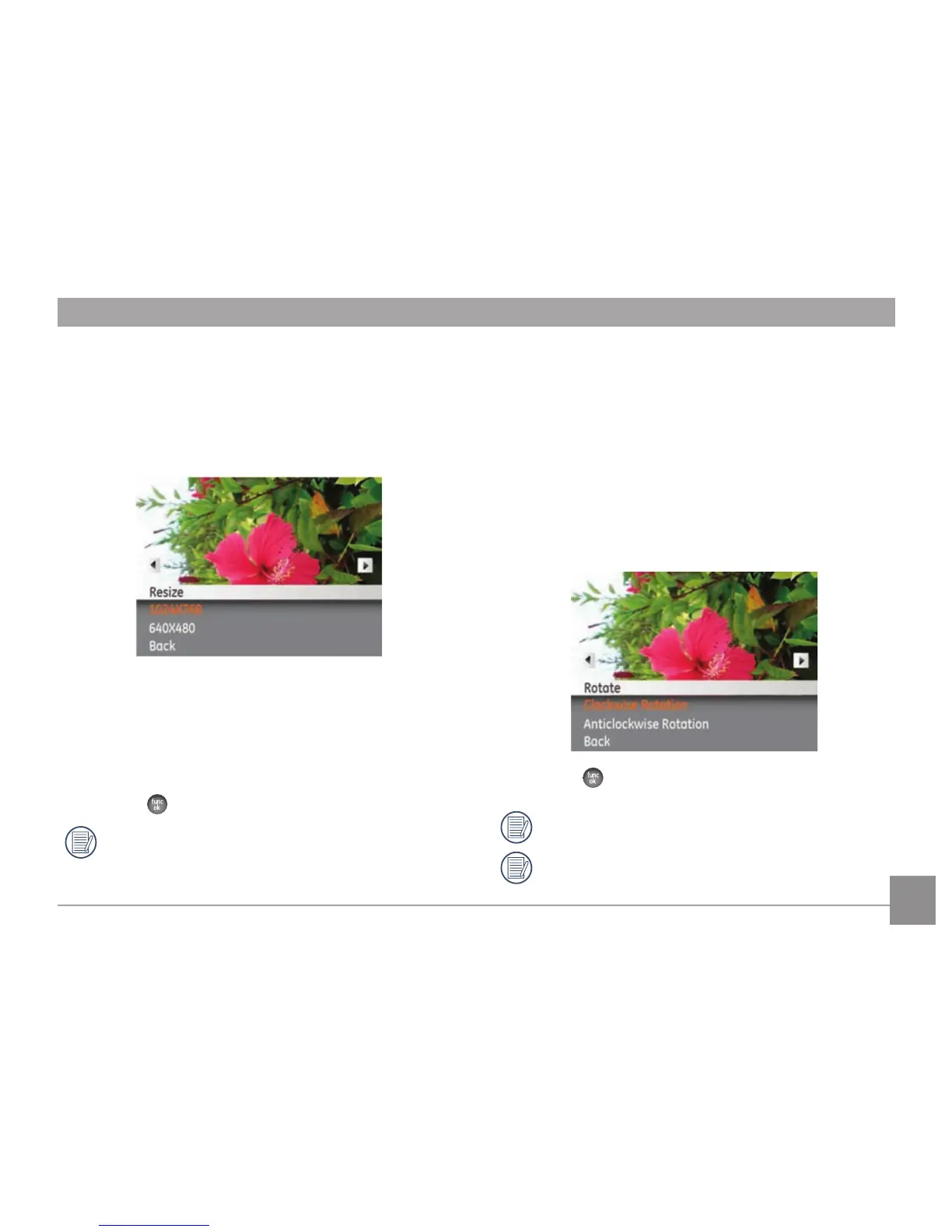57
Resize
This setting allows you to resize a picture to a specied
resolution, and saves it as a new picture.
1. Select the
Resize setting from the Playback menu as
described previously.
2. Use the Left/Right navigation buttons to select a picture
to resize.
3. Use the
Up/Down navigation buttons to select a
resolution (1024X768 or 640X480) to resize the image or
Back to cancel and return to the Playback menu.
4. Press the
button to conrm the setting.
Resizing an image creates a new le that contains the
image in the size you select. The le with the original
image also remains in the memory.
Rotate
You can use this setting to change the orientation of the
picture.
1. Select the
Rotate setting from the Playback menu as
described previously.
2. Use the
Left/Right navigation buttons to select a picture
to rotate.
3. Use the
Up/Down navigation buttons to select the
direction of rotation or Back to cancel and return to the
Playback menu.
4. Press the button to conrm the setting.
Videos and panoramic pictures cannot be rotated.
The rotated picture le will replace the original one.
